Handleiding
Je bekijkt pagina 145 van 146
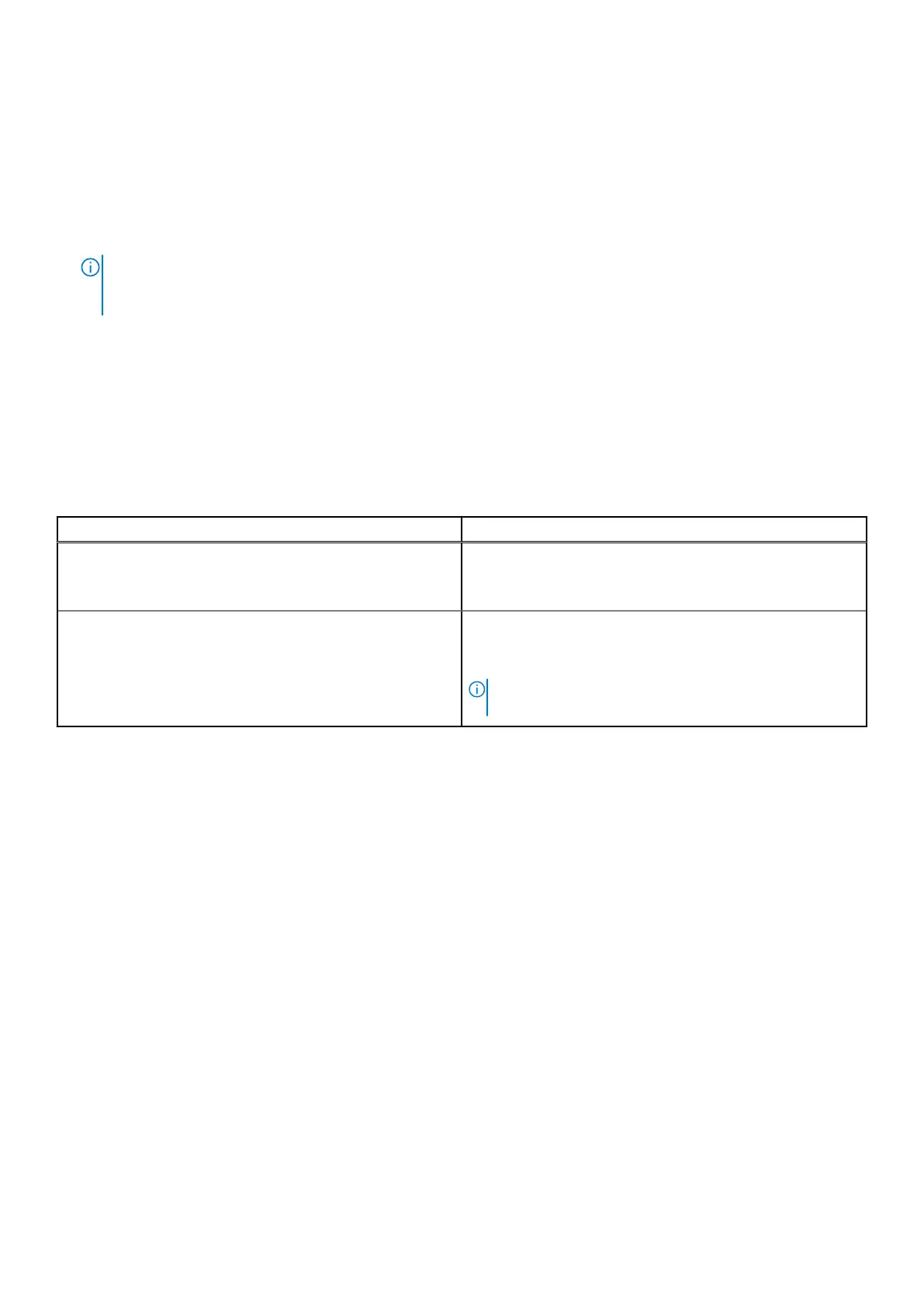
3. Remove the base cover.
4. Remove the battery.
5. Press and hold the power button for 20 seconds to drain the flea power.
6. Install the battery.
7. Install the base cover.
8. Connect the power adapter to the computer.
9. Turn on the computer.
NOTE: For more information about performing a hard reset, go to Dell Support Site. On the menu bar at the top of
the Support page, select Support > Support Library. In the Search field on the Support Library page, type the keyword,
topic, or model number, and then click or tap the search icon to view the related articles.
LAN connectivity issue with Dell Pro Smart Docks and
Thunderbolt Docks
Issue Overview: When your computer is connected to a Dell Pro Smart Dock or Thunderbolt Dock, and the RJ45 ethernet
cable is connected through the ethernet port on the dock, you may not receive LAN connectivity to your computer.
Table 54. Possible issues and solutions:
Possible issue Solution
The external USB ports on your computer are disabled.
Go to the BIOS Setup menu > Integrated Devices > USB
Configuration. Ensure that the Enable External USB Ports
option is enabled.
Your computer is installed with software that restricts USB
access.
Some organizations may require enterprise users to install
software that restricts access to USB ports on the computer,
hence affecting the functionality of the computer.
If the dock does not provide LAN connectivity, connect the
RJ45 ethernet cable to the ethernet port on your computer to
restore LAN access.
NOTE: If your laptop does not have an RJ45 ethernet
port, connect to a wireless network.
Troubleshooting 145
Bekijk gratis de handleiding van Dell Pro 14 PC14255, stel vragen en lees de antwoorden op veelvoorkomende problemen, of gebruik onze assistent om sneller informatie in de handleiding te vinden of uitleg te krijgen over specifieke functies.
Productinformatie
| Merk | Dell |
| Model | Pro 14 PC14255 |
| Categorie | Laptop |
| Taal | Nederlands |
| Grootte | 54332 MB |







