Handleiding
Je bekijkt pagina 144 van 146
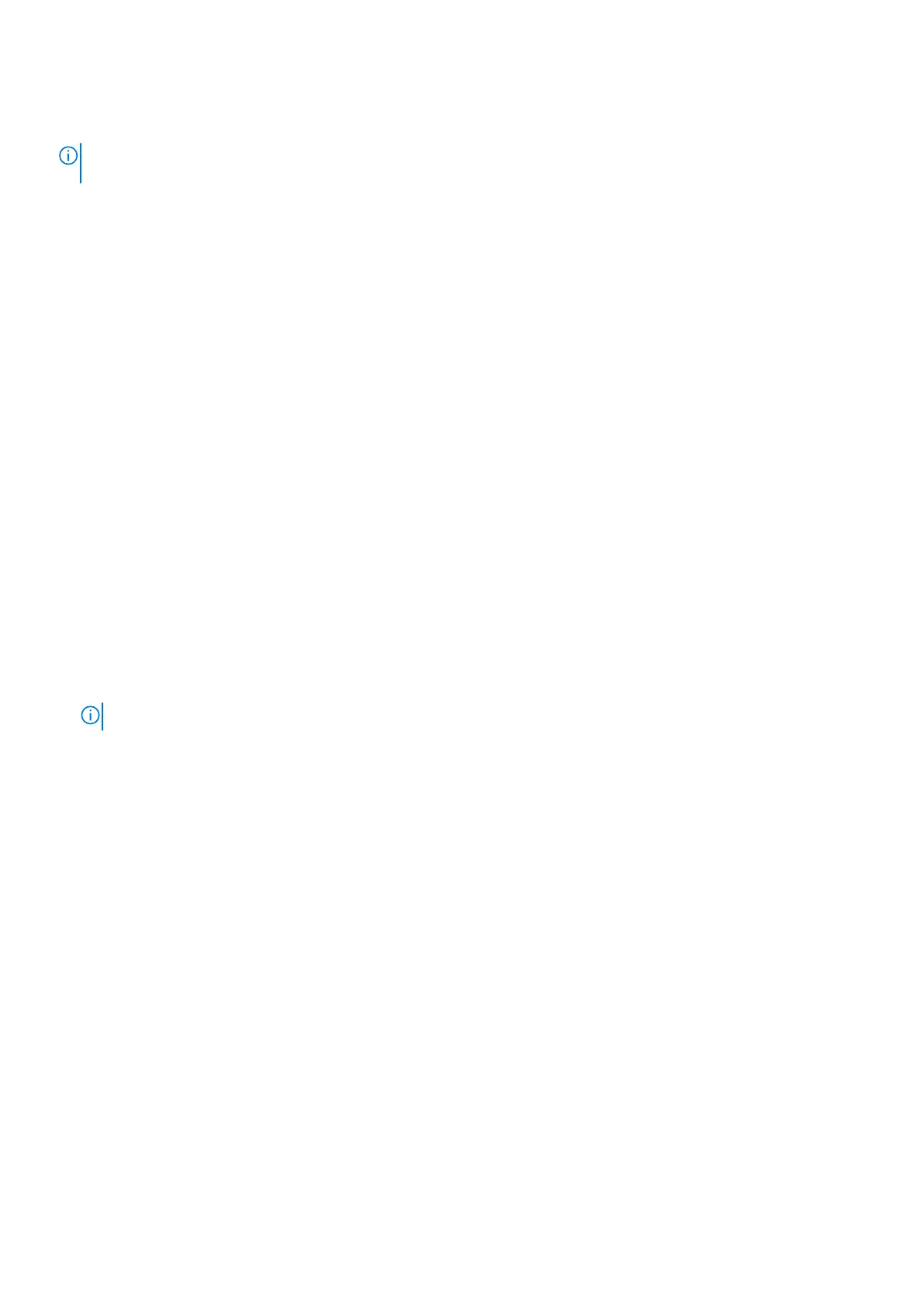
For more information about the Dell SupportAssist OS Recovery, see Dell SupportAssist OS Recovery User's Guide at
Serviceability Tools at the Dell Support Site. Click SupportAssist and then click SupportAssist OS Recovery.
NOTE: Windows 11 IoT Enterprise LTSC 2024 and Dell ThinOS 10 do not support Dell SupportAssist. For more information
about recovering ThinOS 10, see Recovery mode using R-Key.
Real-Time Clock (RTC Reset)
The Real-Time Clock (RTC) reset function enables you or the service technician to recover Dell computers from No POST/No
Power/No Boot situations.
Start the RTC reset with the computer powered off and connected to AC power. Press and hold the power button for
twenty-five seconds. The computer RTC Reset occurs after you release the power button.
Backup media and recovery options
It is recommended to create a recovery drive to troubleshoot and fix problems that may occur with Windows. Dell provides
multiple options for recovering the Windows operating system on your Dell computer. For more information, see Dell Windows
Backup Media and Recovery Options.
Network power cycle
About this task
If your computer is unable to access the Internet due to network connectivity issues, reset your network devices by performing
the following steps:
Steps
1. Turn off the computer.
2. Turn off the modem.
NOTE: Some Internet service providers (ISPs) provide a modem and router combo device.
3. Turn off the wireless router.
4. Wait for 30 seconds.
5. Turn on the wireless router.
6. Turn on the modem.
7. Turn on the computer.
Drain flea power (perform hard reset)
About this task
Flea power is the residual static electricity that remains in the computer even after it has been powered off and the battery is
removed.
For your safety, and to protect the sensitive electronic components in your computer, you must drain residual flea power before
removing or replacing any components in your computer.
Draining flea power, also known as a performing a "hard reset," is also a common troubleshooting step if your computer does not
turn on or boot into the operating system.
Perform the following steps to drain the flea power:
Steps
1. Turn off the computer.
2. Disconnect the power adapter from the computer.
144
Troubleshooting
Bekijk gratis de handleiding van Dell Pro 14 PC14255, stel vragen en lees de antwoorden op veelvoorkomende problemen, of gebruik onze assistent om sneller informatie in de handleiding te vinden of uitleg te krijgen over specifieke functies.
Productinformatie
| Merk | Dell |
| Model | Pro 14 PC14255 |
| Categorie | Laptop |
| Taal | Nederlands |
| Grootte | 54332 MB |







