Handleiding
Je bekijkt pagina 138 van 146
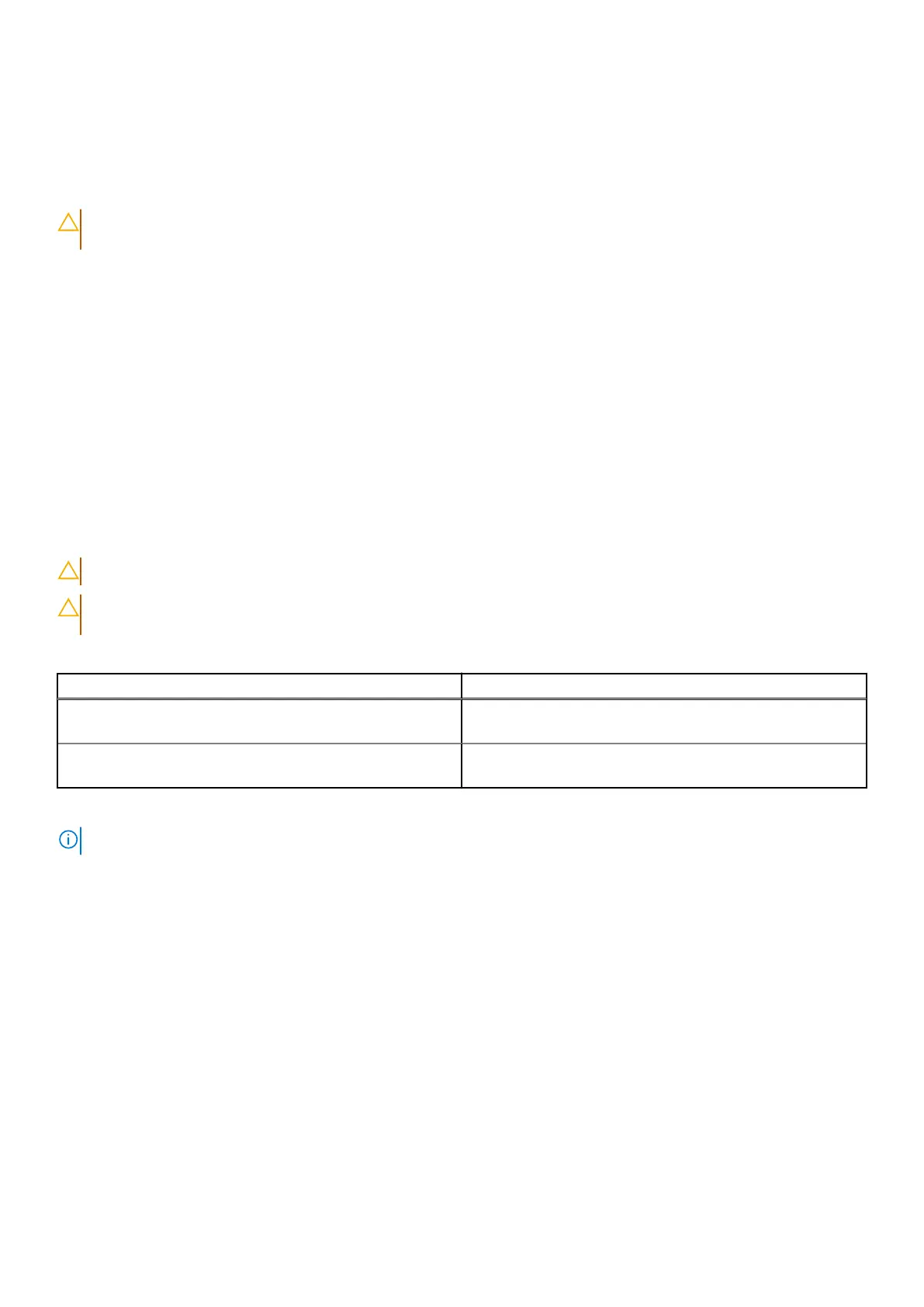
● USB drive formatted to the FAT32 file system (the drive does not have to be bootable)
● BIOS executable file that you downloaded from the Dell Support website and copied to the root of the USB drive
● AC power adapter must be connected to the computer
● A functional computer battery to flash the BIOS
Perform the following steps to update the BIOS from the One-Time boot menu:
CAUTION: Do not turn off the computer during the BIOS flash update process. The computer may not boot if
you turn off your computer.
Steps
1. Turn off the computer, insert the USB drive that contains the BIOS flash update file.
2. Turn on the computer and press F12 to access the One Time Boot Menu. Select BIOS Update using the mouse or arrow
keys then press Enter.
The flash BIOS menu is displayed.
3. Click Flash from file.
4. Select the external USB device.
5. Select the file and double-click the flash target file, and then click Submit.
6. Click Update BIOS. The computer restarts to flash the BIOS.
7. The computer will restart after the BIOS flash update is completed.
System and setup password
CAUTION: The password features provide a basic level of security for the data on your computer.
CAUTION: Ensure that your computer is locked when it is not in use. Anyone can access the data that is stored
on your computer, when left unattended.
Table 51. System and setup password
Password type Description
System password Password that you must enter to boot to your operating
system.
Setup password Password that you must enter to access and change the BIOS
settings of your computer.
You can create a system password and a setup password to secure your computer.
NOTE: The System and setup password feature is disabled by default.
Assigning a System Setup password
Prerequisites
You can assign a new System or Admin Password only when the status is set to Not Set. To enter BIOS System Setup, press
F2 immediately after a power-on or reboot.
Steps
1. In the System BIOS or System Setup screen, select Security and press Enter.
The Security screen is displayed.
2. Select System/Admin Password and create a password in the Enter the new password field.
Use the following guidelines to create the system password:
● Password can be up to 32 characters.
● Password must contain at least one special character: "( ! " # $ % & ' * + , - . / : ; < = > ? @ [ \ ] ^ _ ` { | } )"
● The password can contain numbers from 0 to 9.
138
BIOS Setup
Bekijk gratis de handleiding van Dell Pro 14 PC14255, stel vragen en lees de antwoorden op veelvoorkomende problemen, of gebruik onze assistent om sneller informatie in de handleiding te vinden of uitleg te krijgen over specifieke functies.
Productinformatie
| Merk | Dell |
| Model | Pro 14 PC14255 |
| Categorie | Laptop |
| Taal | Nederlands |
| Grootte | 54332 MB |







