Handleiding
Je bekijkt pagina 137 van 146
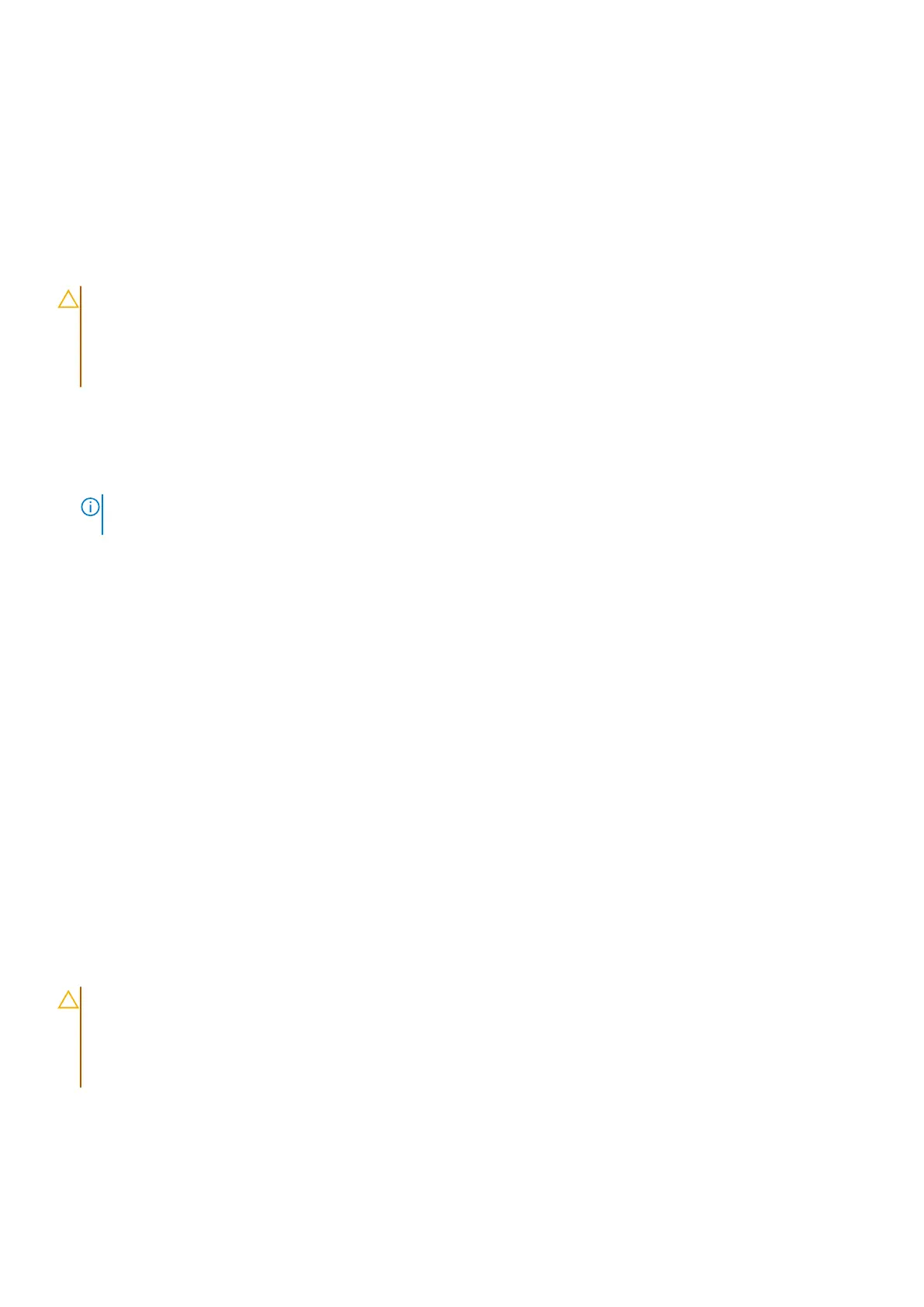
Updating the BIOS in Linux and Ubuntu
To update the system BIOS on a computer that is installed with Linux or Ubuntu, see the knowledge base article 000131486 at
Dell Support Site.
Updating the BIOS using the USB drive in Windows
About this task
CAUTION: If BitLocker is not suspended before updating the BIOS, the BitLocker key is not recognized the
next time you reboot the computer. You will then be prompted to enter the recovery key to proceed, and the
computer displays a prompt for the recovery key on each reboot. Failure to provide the recovery key can result
in data loss or an operating system reinstall. For more information, see the Knowledge Base Resource updating
the BIOS on Dell systems with BitLocker enabled.
Steps
1. Go to Dell Support Site.
2. Go to Search Dell or identify your product . In the box, enter the product identifier, model, service request or describe
what you are looking for, and then click Search.
NOTE: If you do not have the Service Tag, use the SupportAssist to automatically identify your computer. You can also
use the product ID or manually browse for your computer model.
3. Click Drivers & Downloads.
4. Select the operating system installed on your computer.
5. In the Category drop-down list, select BIOS.
6. Select the latest version of BIOS, and click Download to download the BIOS file for your computer.
7. Create a bootable USB drive. For more information, search in the Knowledge Base Resource at Dell Support Site.
8. Copy the BIOS setup program file to the bootable USB drive.
9. Connect the bootable USB drive to the computer that needs the BIOS update.
10. Restart the computer and press F12.
11. Select the USB drive from the One Time Boot Menu.
12. Type the BIOS setup program filename and press Enter.
The BIOS Update Utility appears.
13. Follow the on-screen instructions to complete the BIOS update.
Updating the BIOS from the One-Time boot menu
You can run the BIOS flash update file from Windows using a bootable USB drive or you can also update the BIOS from
the One-Time boot menu on the computer. To update your computers BIOS, copy the BIOS XXXX.exe file onto a USB drive
formatted with the FAT32 file system. Then, restart your computer and boot from the USB drive using the One-Time Boot
Menu.
About this task
CAUTION:
If BitLocker is not suspended before updating the BIOS, the next time you reboot the computer it
will not recognize the BitLocker key. You will then be prompted to enter the recovery key to progress, and the
computer will ask for this on each reboot. If the recovery key is not known this can result in data loss or an
unnecessary operating system reinstall. For more information about this subject, search in the Knowledge Base
Resource at Dell Support Site.
BIOS Update
To confirm if the BIOS Flash Update is listed as a boot option, you can boot your computer to the One Time Boot Menu. If the
option is listed, then the BIOS can be updated using this method.
To update your BIOS from the One-Time boot menu, you need the following:
BIOS Setup
137
Bekijk gratis de handleiding van Dell Pro 14 PC14255, stel vragen en lees de antwoorden op veelvoorkomende problemen, of gebruik onze assistent om sneller informatie in de handleiding te vinden of uitleg te krijgen over specifieke functies.
Productinformatie
| Merk | Dell |
| Model | Pro 14 PC14255 |
| Categorie | Laptop |
| Taal | Nederlands |
| Grootte | 54332 MB |







