Handleiding
Je bekijkt pagina 9 van 140
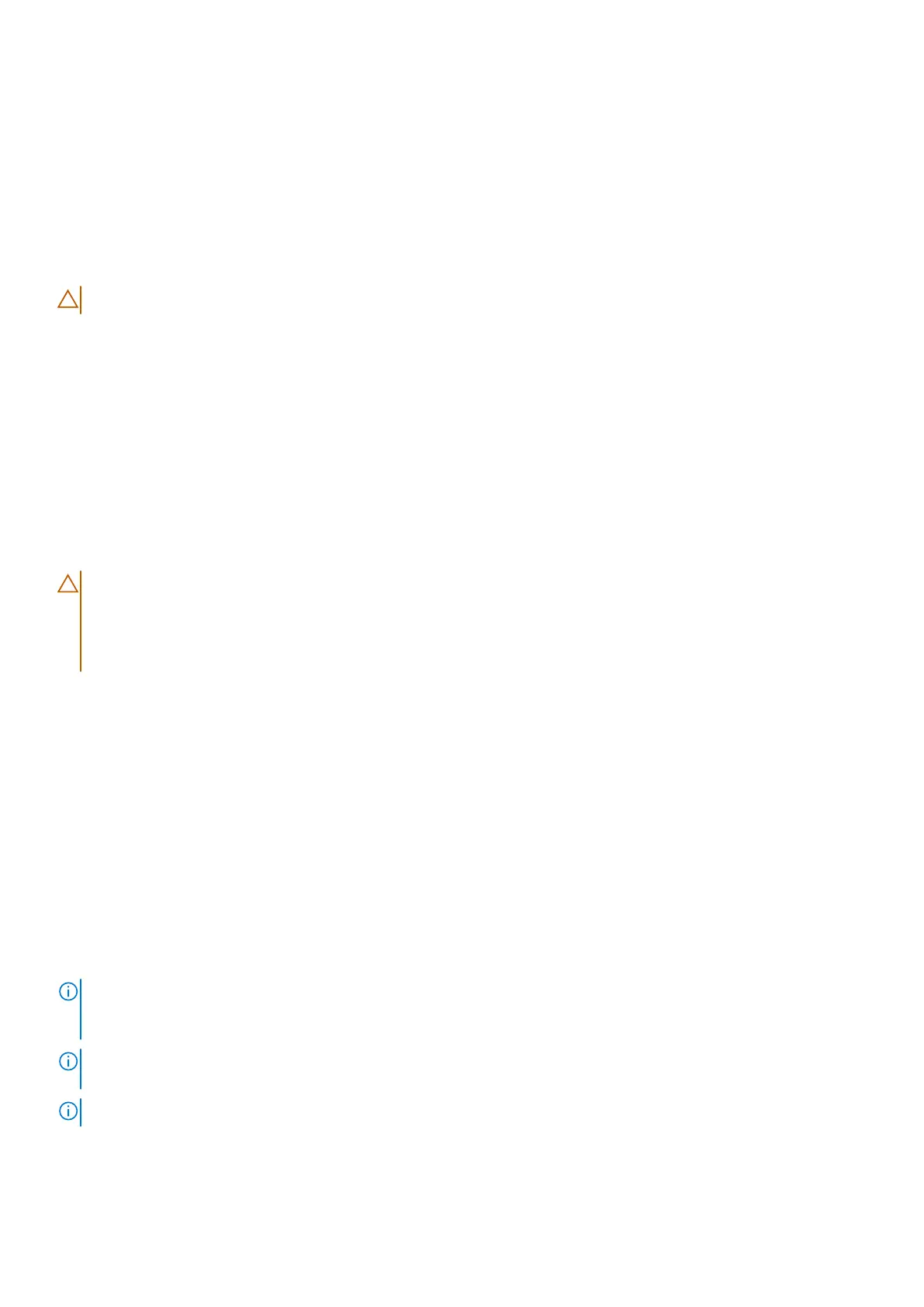
Transporting sensitive components
When transporting ESD sensitive components such as replacement parts or parts to be returned to Dell, it is critical to place
these parts in anti-static bags for safe transport.
After working inside your computer
About this task
CAUTION: Leaving stray or loose screws inside your computer may severely damage your computer.
Steps
1. Replace all screws and ensure that no stray screws remain inside your computer.
2. Connect any external devices, peripherals, or cables you removed before working on your computer.
3. Replace any media cards, discs, or any other components that you removed before working on your computer.
4. Connect your computer and all attached devices to their electrical outlets.
5. Turn on your computer.
BitLocker
When updating the BIOS on a computer with BitLocker enabled, consider the following precautions.
CAUTION:
If BitLocker is not suspended before updating the BIOS, the BitLocker key will not be recognized
the next time that you reboot the computer. You are prompted to enter the recovery key to progress, and the
computer displays a prompt for the recovery key on each reboot. If the recovery key is not known, this can
result in data loss or an operating system reinstall. For more information, see Knowledge Article: updating the
BIOS on Dell computers with BitLocker enabled.
The installation of the following components triggers BitLocker:
● Hard disk drive or solid state drive
● System board
Recommended tools
The procedures in this document may require the following tools:
● Phillips screwdriver #0
● Phillips screwdriver #1
● Plastic scribe
Screw list
NOTE:
When removing screws from a component, it is recommended to note the screw type and the quantity of screws,
and then place them in a screw storage box. This is to ensure that the correct number of screws and correct screw type is
restored when the component is replaced.
NOTE: Some computers have magnetic surfaces. Ensure that the screws are not left attached to such surfaces when
replacing a component.
NOTE: Screw color may vary depending on the configuration ordered.
Working inside your computer 9
Bekijk gratis de handleiding van Dell Pro 14 Essential PV14255, stel vragen en lees de antwoorden op veelvoorkomende problemen, of gebruik onze assistent om sneller informatie in de handleiding te vinden of uitleg te krijgen over specifieke functies.
Productinformatie
| Merk | Dell |
| Model | Pro 14 Essential PV14255 |
| Categorie | Laptop |
| Taal | Nederlands |
| Grootte | 64327 MB |







