Handleiding
Je bekijkt pagina 135 van 140
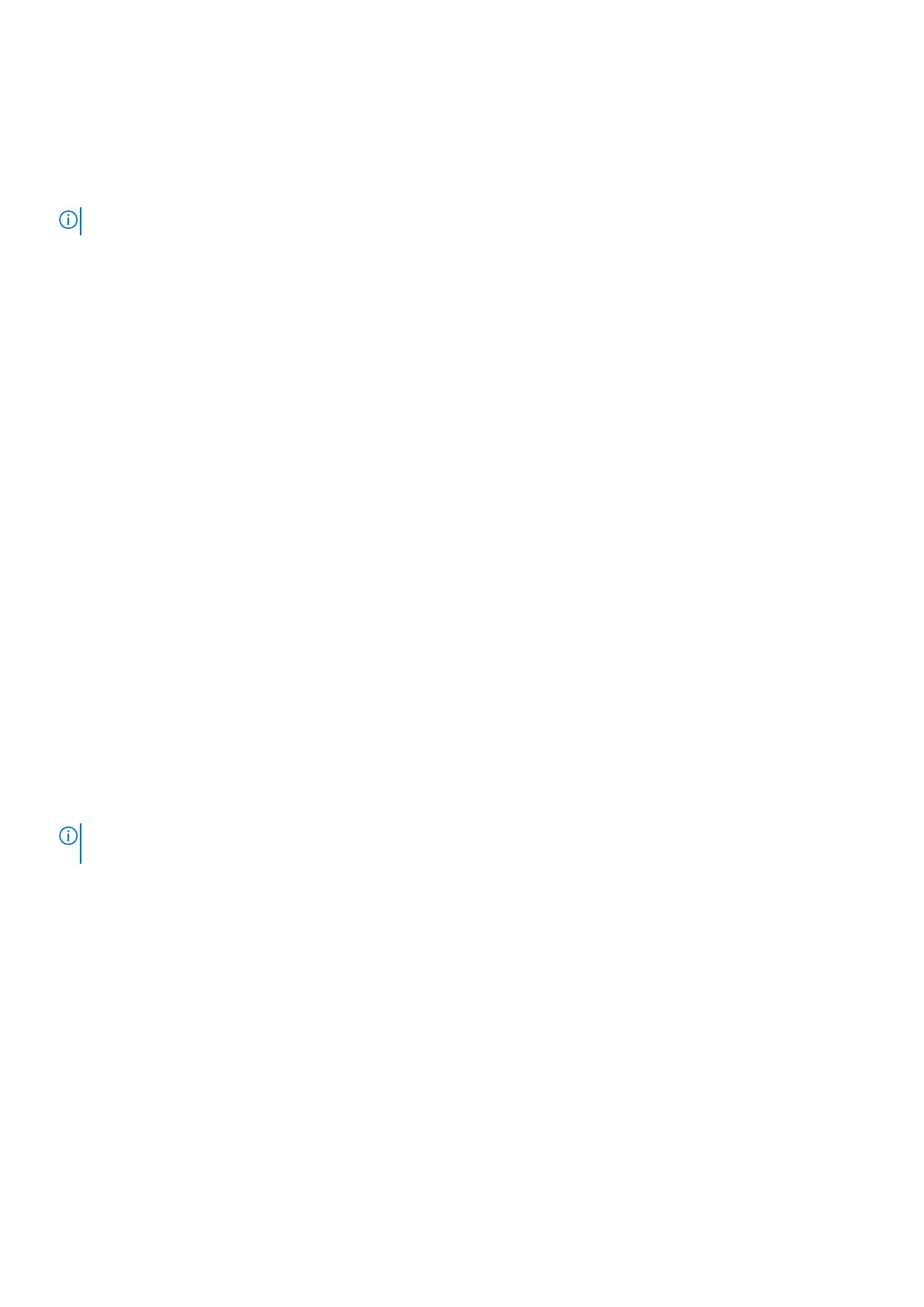
Logic Built-in Self-test (L-BIST)
L-BIST is an enhancement to the single LED error code diagnostics and is automatically initiated during POST. L-BIST will check
the LCD power rail. If there is no power being supplied to the LCD (that is if the L-BIST circuit fails), the battery status LED
flashes either an error code [2,8] or an error code [2,7].
NOTE: If L-BIST fails, LCD-BIST cannot function as no power will be supplied to the LCD.
How to invoke the L-BIST
1. Turn on your computer.
2. If the computer does not start up normally, look at the battery status LED:
● If the battery status LED flashes an error code [2,7], the display cable may not be connected properly.
● If the battery status LED flashes an error code [2,8], there is a failure on the LCD power rail of the system board, hence
there is no power that is supplied to the LCD.
3. For cases, when a [2,7] error code is shown, check to see if the display cable is properly connected.
4. For cases when a [2,8] error code is shown, replace the system board.
LCD Built-in Self-Test (LCD-BIST)
Dell laptops have a built-in diagnostic tool that helps you determine if the screen abnormality you are experiencing is an inherent
problem with the LCD (screen) of the Dell laptop or with the video card (GPU) and computer settings.
When you notice screen abnormalities like flickering, distortion, clarity issues, fuzzy or blurry image, horizontal or vertical lines,
color fade, it is always a good practice to isolate the LCD (screen) by running the LCD-BIST.
How to invoke the LCD-BIST
1. Turn off your computer.
2. Disconnect any peripherals that are connected to the computer. Connect only the AC adapter (charger) to the computer.
3. Ensure that the LCD (screen) is clean (no dust particles on the surface of the screen).
4. Press and hold the D key and press the power button to enter LCD-BIST mode. Continue to hold the D key until the
computer boots up.
5. The screen displays solid colors and changes colors on the entire screen to white, black, red, green, and blue twice.
6. Then it displays the colors white, black, and red.
7. Carefully inspect the screen for abnormalities (any lines, fuzzy color, or distortion on the screen).
8. At the end of the last solid color (red), the computer shuts down.
NOTE:
Dell SupportAssist Preboot diagnostics upon launch initiates an LCD-BIST first, expecting a user intervention to
confirm functionality of the LCD.
System-diagnostic lights
This section lists the system-diagnostic lights of your Dell Pro 14 Essential PV14255.
The following table shows different Service LED blinking patterns and associated problems. The diagnostic light codes consist of
a two-digit number, and the digits are separated by a comma. The number stands for a blinking pattern; the first digit shows the
number of blinks in amber color, and the second digit shows the number of blinks in white color. The Service LED blinks in the
following manner:
● The Service LED blinks the number of times equal to the value of the first digit and turns off with a short pause.
● After that, the Service LED blinks the number of times equal to the value of the second digit.
● The Service LED turns off again with a longer pause.
● After the second pause, the blinking pattern will be repeated.
Troubleshooting
135
Bekijk gratis de handleiding van Dell Pro 14 Essential PV14255, stel vragen en lees de antwoorden op veelvoorkomende problemen, of gebruik onze assistent om sneller informatie in de handleiding te vinden of uitleg te krijgen over specifieke functies.
Productinformatie
| Merk | Dell |
| Model | Pro 14 Essential PV14255 |
| Categorie | Laptop |
| Taal | Nederlands |
| Grootte | 64327 MB |







