Handleiding
Je bekijkt pagina 127 van 140
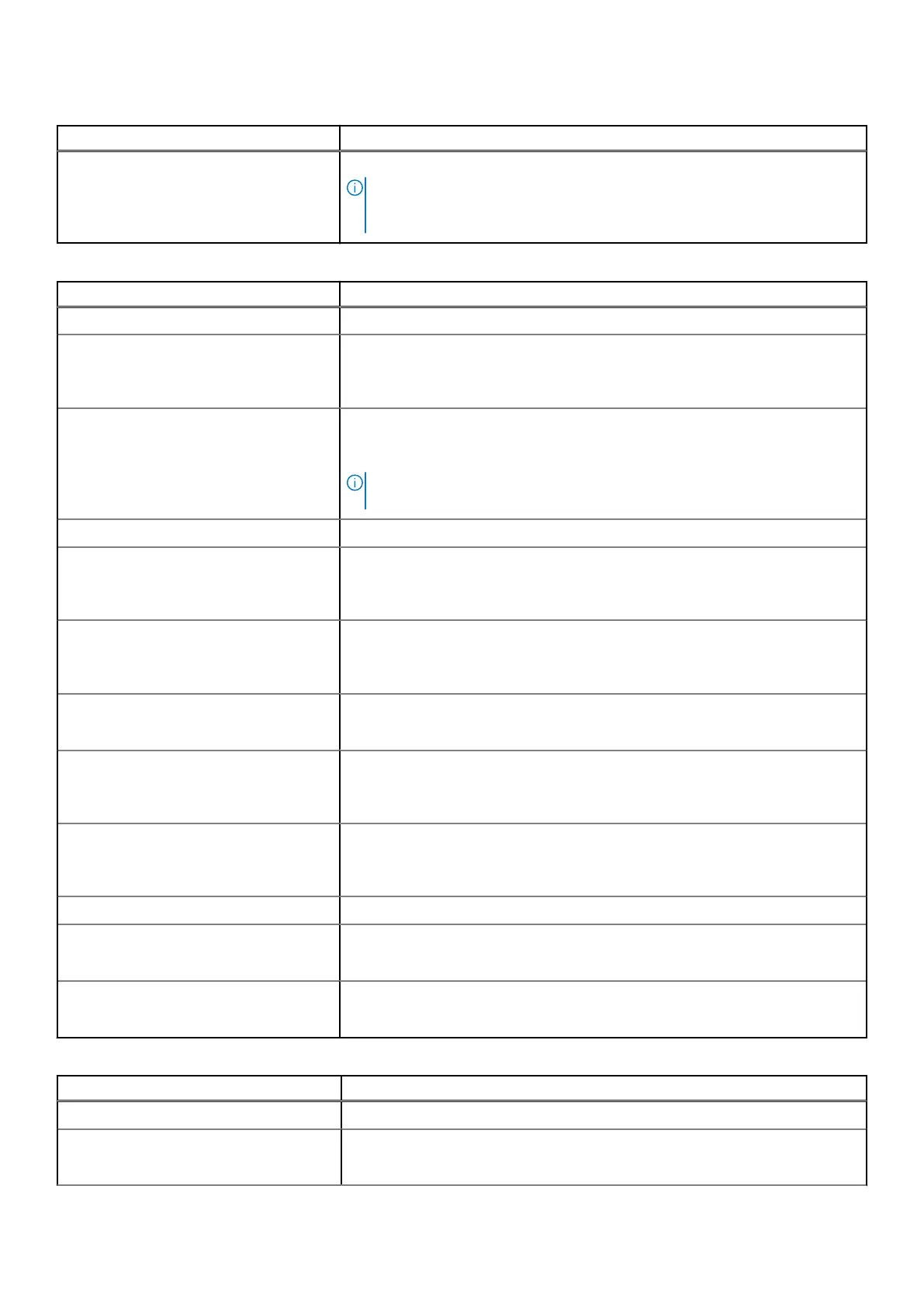
Table 16. BIOS Setup options—Keyboard menu(continued)
Keyboard
By default, the Device Configuration HotKey Access option is enabled.
NOTE: This setting controls only the Intel RAID (CTRL+I), MEBX (CTRL+P),
and LSI RAID (CTRL+C) Option ROMs. Other preboot Option ROMs, which
support entry using a key sequence, are not affected by this setting.
Table 17. BIOS Setup options—Pre-boot Behavior menu
Preboot Behavior
Adapter Warnings
Enable Dock Warning Messages Enables the warning messages during boot when the adapters with less power
capacity are detected.
By default, the Enable Dock Warning Messages option is enabled.
Warnings and Errors Enables or disables the action to be taken when a warning or error is
encountered.
By default, the Prompt on Warnings and Errors option is selected.
NOTE: Errors deemed critical to the operation of the computer hardware
stop the functioning of the computer.
USB-C Warnings
Enable Dock Warning Messages Enables the warning messages during boot when the USB-C adapters with less
power capacity are detected.
By default, the Enable Dock Warning Messages option is enabled.
Fastboot Allows you to configure the speed of the UEFI boot process.
By default, the Thorough option is selected. Performs complete hardware and
configuration initialization during boot.
Extend BIOS POST Time Sets the BIOS POST (Power-On Self-Test) load time.
By default, the 0 seconds option is selected.
MAC Address Pass-Through Replaces the external NIC MAC address (in a supported dock or dongle) with the
selected MAC address from the computer.
By default, the System Unique MAC Address option is selected.
Mouse/Touchpad Defines how the computer handles mouse and touchpad input.
By default, the Touchpad and PS/2 Mouse option is selected. Leaves the
integrated touchpad enabled when an external PS/2 mouse is present.
Sign of Life
Early Logo Display Display Logo Sign of Life.
By default, the Early Logo Display option is enabled.
Early Keyboard Backlight Keyboard Backlight Sign of Life.
By default, the Early Keyboard Backlight option is enabled.
Table 18. BIOS Setup options—Virtualization menu
Virtualization Support
Intel Virtualization Technology
Enable Intel Virtualization Technology (VT) When enabled, the computer can run a Virtual Machine Monitor (VMM).
By default, the Enable Intel Virtualization Technology (VT) option is enabled.
BIOS Setup 127
Bekijk gratis de handleiding van Dell Pro 14 Essential PV14255, stel vragen en lees de antwoorden op veelvoorkomende problemen, of gebruik onze assistent om sneller informatie in de handleiding te vinden of uitleg te krijgen over specifieke functies.
Productinformatie
| Merk | Dell |
| Model | Pro 14 Essential PV14255 |
| Categorie | Laptop |
| Taal | Nederlands |
| Grootte | 64327 MB |







