Handleiding
Je bekijkt pagina 36 van 155
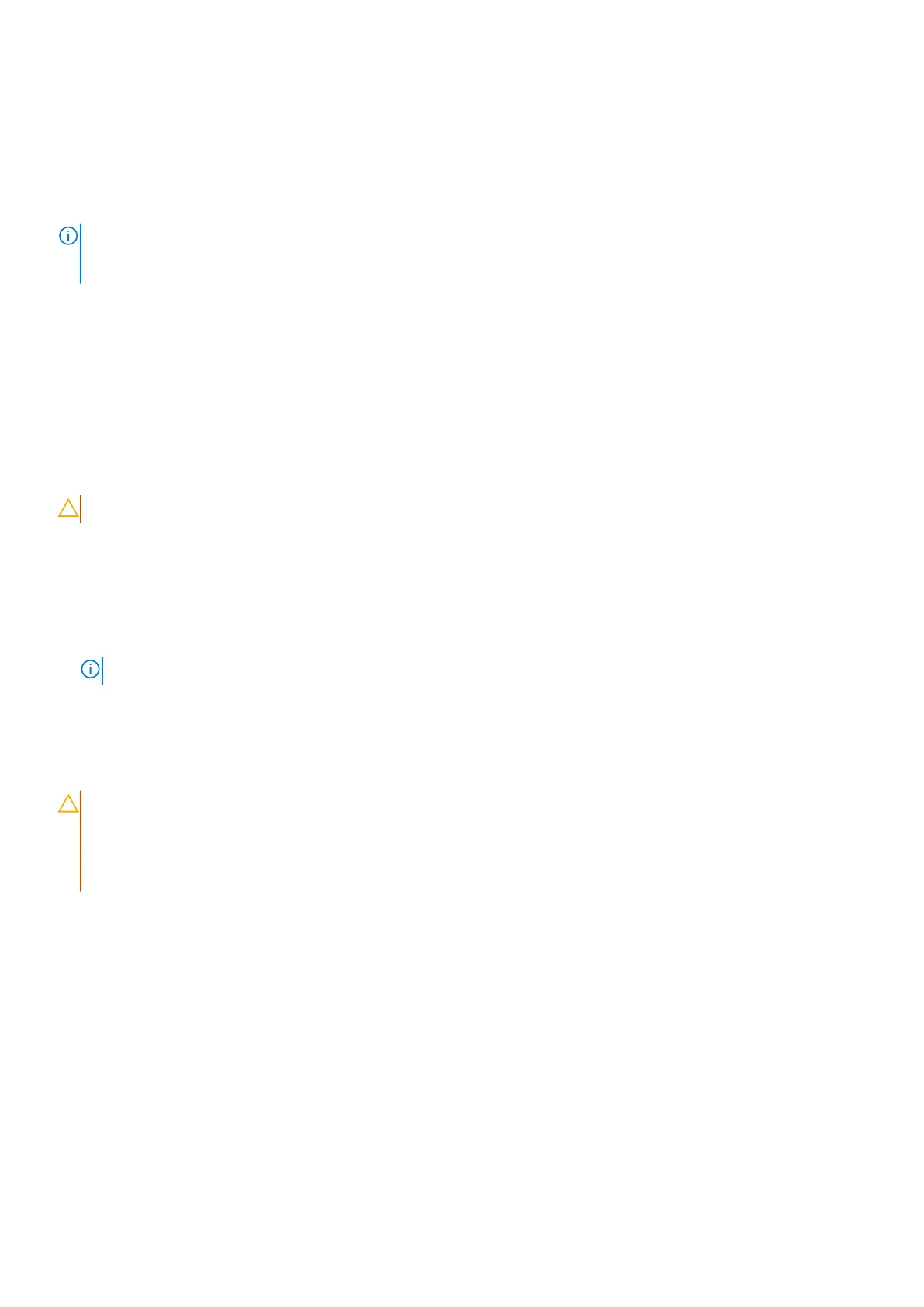
damage from normal wear and tear, and must be checked regularly with a wrist strap tester in order to avoid accidental ESD
hardware damage. It is recommended to test the wrist strap and bonding wire at least once per week.
● ESD Wrist Strap Tester – The wires inside an ESD strap are prone to damage over time. When using an unmonitored kit, it
is a best practice to regularly test the strap prior to each service, and at a minimum, test once per week. A wrist strap tester
is the best method for doing this test. To perform the test, plug the bonding-wire of the wrist-strap into the tester while it
is strapped to your wrist and push the button to test. A green LED is lit if the test is successful; a red LED is lit and an alarm
sounds if the test fails.
NOTE: It is recommended to always use the traditional wired ESD grounding wrist strap and protective anti-static mat
when servicing Dell products. In addition, it is critical to keep sensitive parts separate from all insulator parts while servicing
the computer.
Transporting sensitive components
When transporting ESD sensitive components such as replacement parts or parts to be returned to Dell, it is critical to place
these parts in anti-static bags for safe transport.
After working inside your computer
About this task
CAUTION: Leaving stray or loose screws inside your computer may severely damage your computer.
Steps
1. Replace all screws and ensure that no stray screws remain inside your computer.
2. Connect any external devices, peripherals, or cables you removed before working on your computer.
3. Replace any media cards, disks, or any other parts that you removed before working on your computer.
4. Connect your computer to their electrical outlets.
NOTE: To exit service mode, ensure to connect the AC adapter to the power-adapter port on your computer.
5. Press the power button to turn on the computer.
BitLocker
CAUTION:
If BitLocker is not suspended before updating the BIOS, the Bitlocker key is not recognized the next
time you reboot the computer. You will then be prompted to enter the recovery key to progress, and the system
displays a prompt for the recovery key on each reboot. If the recovery key is not known, this can result in data
loss or an operating system reinstall. For more information, see Knowledge Article: updating the BIOS on Dell
systems with BitLocker enabled.
The installation of the following components triggers BitLocker:
● Hard disk drive or solid-state drive
● System board
Recommended tools
The procedures in this document may require the following tools:
● Phillips screwdriver #0
● Phillips screwdriver #1
● Torx #5 (T5) screwdriver
● Plastic scribe
36
Working inside your computer
Bekijk gratis de handleiding van Dell Precision 5690, stel vragen en lees de antwoorden op veelvoorkomende problemen, of gebruik onze assistent om sneller informatie in de handleiding te vinden of uitleg te krijgen over specifieke functies.
Productinformatie
| Merk | Dell |
| Model | Precision 5690 |
| Categorie | Laptop |
| Taal | Nederlands |
| Grootte | 67669 MB |







