Handleiding
Je bekijkt pagina 142 van 155
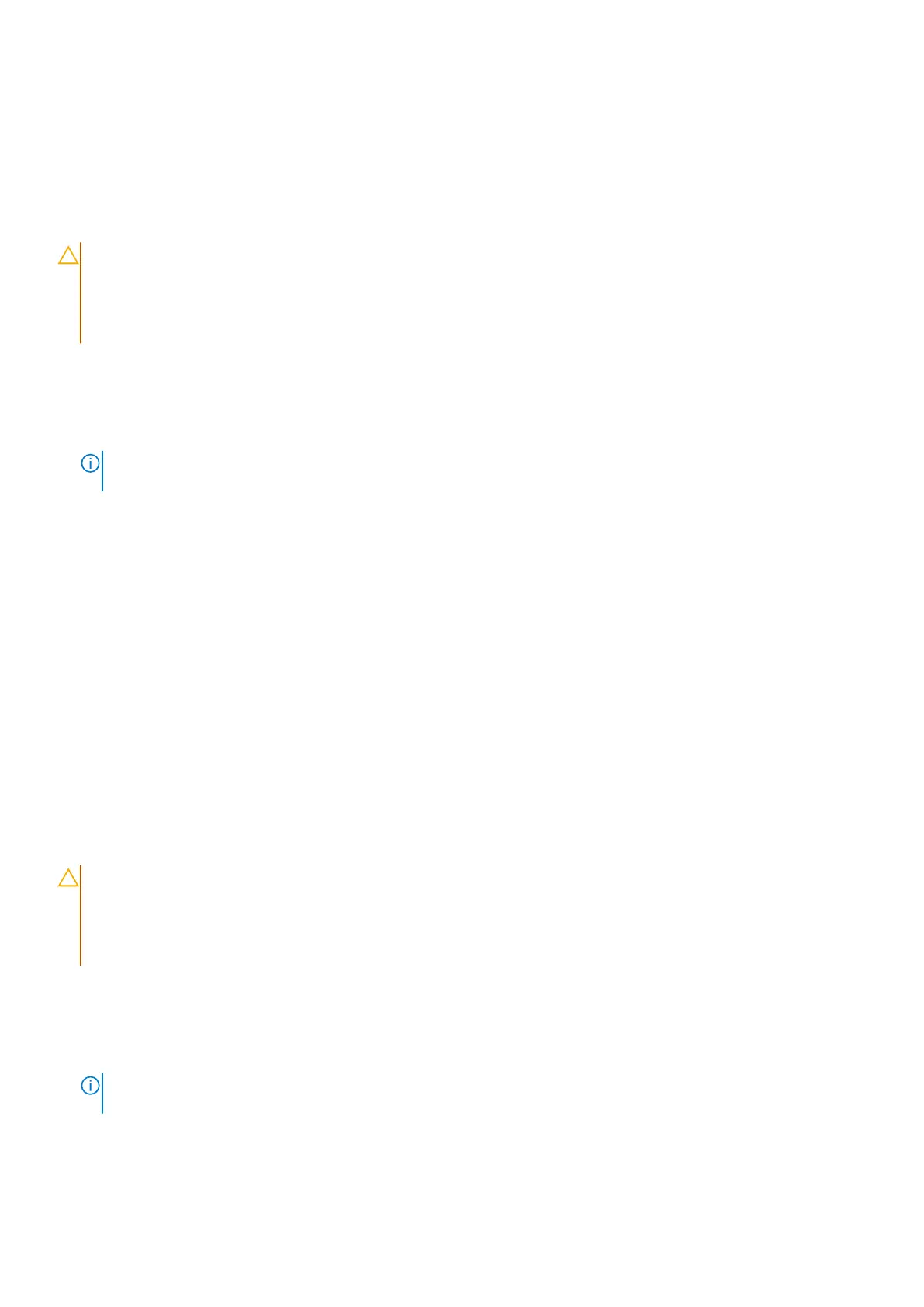
Updating the BIOS
Updating the BIOS in Windows
About this task
CAUTION: If BitLocker is not suspended before updating the BIOS, the BitLocker key is not recognized the
next time you reboot the computer. You will then be prompted to enter the recovery key to proceed, and the
computer displays a prompt for the recovery key on each reboot. Failure to provide the recovery key can result
in data loss or an operating system reinstall. For more information, see the Knowledge Base Resource updating
the BIOS on Dell systems with BitLocker enabled.
Steps
1. Go to Dell Support Site.
2. Go to Identify your product or search support. In the box, enter the product identifier, model, service request or
describe what you are looking for, and then click Search.
NOTE: If you do not have the Service Tag, use the SupportAssist to automatically identify your computer. You can also
use the product ID or manually browse for your computer model.
3. Click Drivers & Downloads. Expand Find drivers.
4. Select the operating system installed on your computer.
5. In the Category drop-down list, select BIOS.
6. Select the latest version of BIOS, and click Download to download the BIOS file for your computer.
7. After the download is complete, browse the folder where you saved the BIOS update file.
8. Double-click the BIOS update file icon and follow the on-screen instructions.
For more information, search in the Knowledge Base Resource at Dell Support Site.
Updating the BIOS in Linux and Ubuntu
To update the system BIOS on a computer that is installed with Linux or Ubuntu, see the knowledge base article 000131486 at
Dell Support Site.
Updating the BIOS using the USB drive in Windows
About this task
CAUTION:
If BitLocker is not suspended before updating the BIOS, the BitLocker key is not recognized the
next time you reboot the computer. You will then be prompted to enter the recovery key to proceed, and the
computer displays a prompt for the recovery key on each reboot. Failure to provide the recovery key can result
in data loss or an operating system reinstall. For more information, see the Knowledge Base Resource updating
the BIOS on Dell systems with BitLocker enabled.
Steps
1. Go to Dell Support Site.
2. Go to Identify your product or search support. In the box, enter the product identifier, model, service request or
describe what you are looking for, and then click Search.
NOTE:
If you do not have the Service Tag, use the SupportAssist to automatically identify your computer. You can also
use the product ID or manually browse for your computer model.
3. Click Drivers & Downloads. Expand Find drivers.
4. Select the operating system installed on your computer.
5. In the Category drop-down list, select BIOS.
142
BIOS Setup
Bekijk gratis de handleiding van Dell Precision 5690, stel vragen en lees de antwoorden op veelvoorkomende problemen, of gebruik onze assistent om sneller informatie in de handleiding te vinden of uitleg te krijgen over specifieke functies.
Productinformatie
| Merk | Dell |
| Model | Precision 5690 |
| Categorie | Laptop |
| Taal | Nederlands |
| Grootte | 67669 MB |







