Handleiding
Je bekijkt pagina 25 van 76
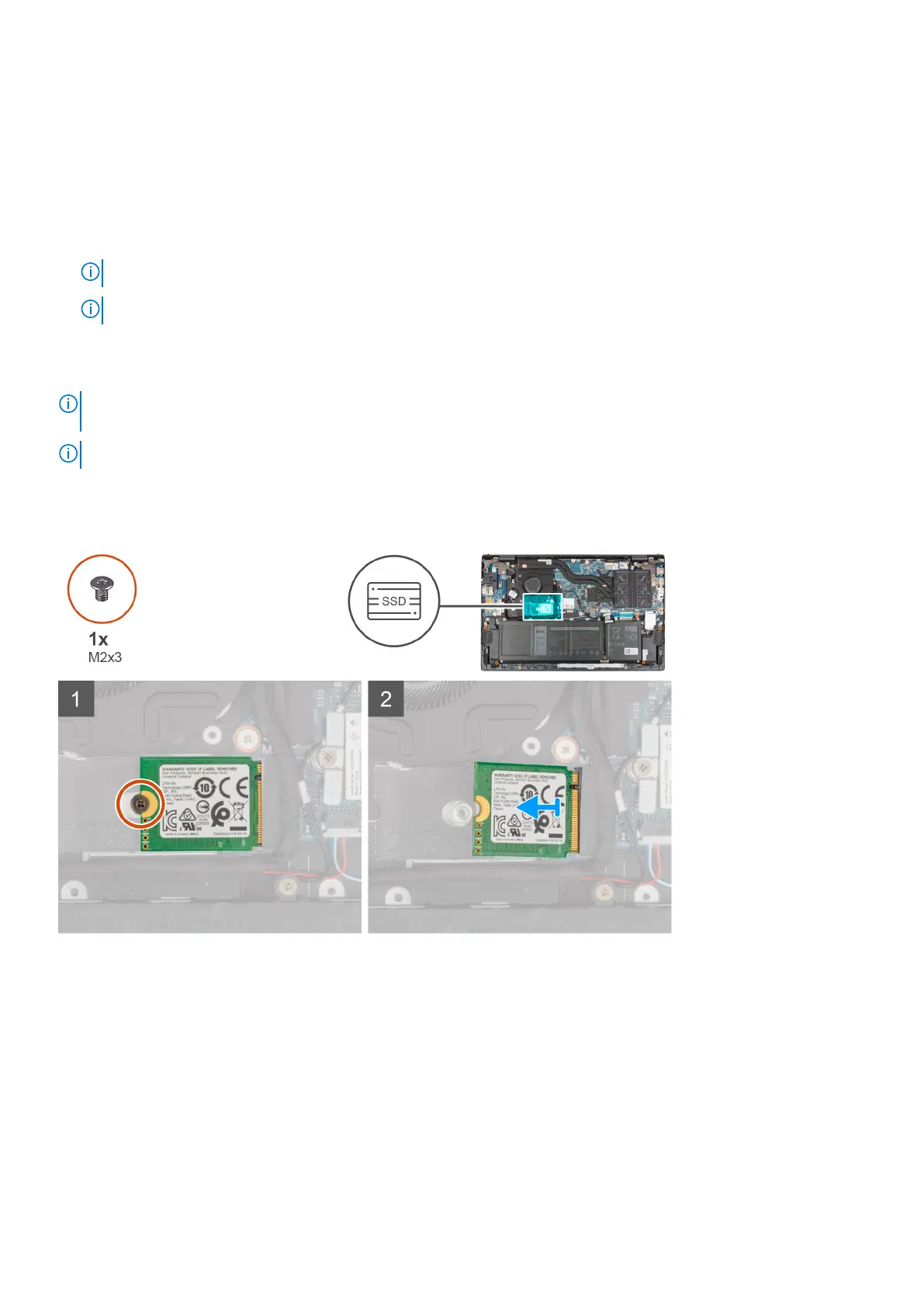
Solid-state drive—M.2 slot one
Removing the 2230 solid-state drive from M.2 slot one
Prerequisites
1. Follow the procedure in Before working inside your computer.
NOTE: Solid-state drives are fragile. Exercise care when handling the solid-state drive.
NOTE: To avoid data loss, do not remove the solid-state drive while the computer is in sleep or on state.
2. Remove the base cover.
About this task
NOTE: Depending on the configuration ordered, your computer may support a 2230 solid-state drive, or a 2280 solid-state
drive in M.2 slot one.
NOTE: This procedure applies only to computers shipped with a 2230 solid-state drive installed in M.2 slot one.
The following image indicates the location of the 2230 solid-state drive that is installed in M.2 slot one and provides a visual
representation of the removal procedure.
Steps
1. Remove the screw (M2x3) that secures the 2230 solid-state drive to the palm-rest and keyboard assembly.
2. Slide and remove the solid-state drive from the M.2 slot one.
Installing the 2230 solid-state drive in M.2 slot one
Prerequisites
If you are replacing a component, remove the existing component before performing the installation procedure.
Removing and installing components
25
Bekijk gratis de handleiding van Dell Inspiron 15 5515, stel vragen en lees de antwoorden op veelvoorkomende problemen, of gebruik onze assistent om sneller informatie in de handleiding te vinden of uitleg te krijgen over specifieke functies.
Productinformatie
| Merk | Dell |
| Model | Inspiron 15 5515 |
| Categorie | Laptop |
| Taal | Nederlands |
| Grootte | 35059 MB |







