Handleiding
Je bekijkt pagina 7 van 30
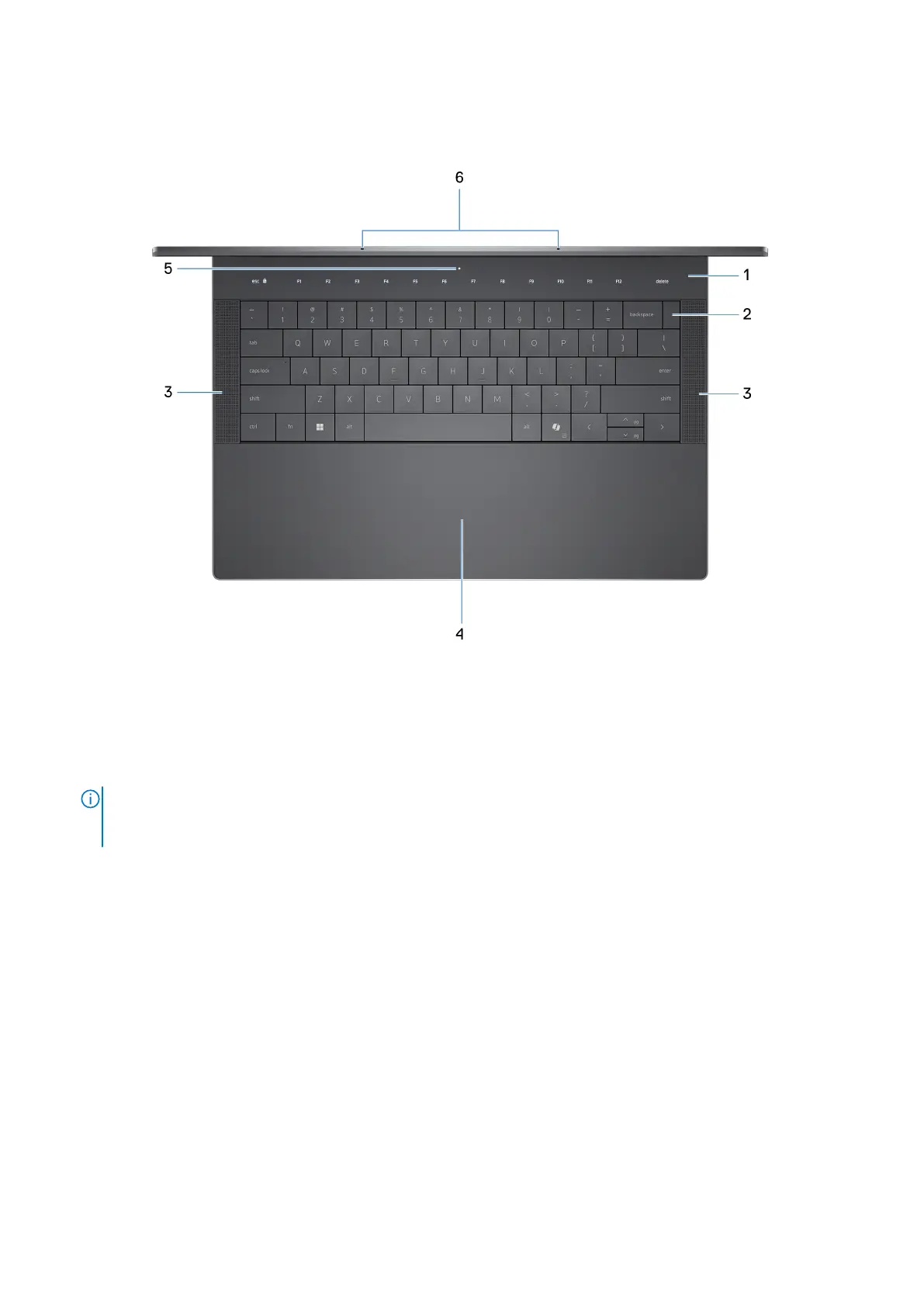
Top
Figure 3. Top view
1. Capacitive touch function row
The top row of the keyboard is a capacitive touch panel. Pressing the fn key toggles between the standard function keys
(F1-F12) and keys for media control.
NOTE:
Media control keys include muting or unmuting audio, adjusting the display or keyboard backlight brightness
and more. For more information about the media keys available on the capacitive touch function row, see Keyboard
shortcuts.
2. Power button with fingerprint reader
Press to turn on the computer if it is turned off, in sleep state, or in a hibernating state. Place your finger on the power
button steadily to log in.
When the computer is turned on, press the power button to put the computer into sleep state; press and hold the power
button for 10s to force shut-down the computer.
3. Tweeter speakers (Top-firing)
Provide audio output, optimized for higher-frequency sounds.
4. Haptic touchpad
Move your finger on the touchpad to move the mouse pointer. For more information about the active areas of the touchpad,
see
Active areas of the touchpad controls.
5. Service LED
The service LED is used for troubleshooting with a Dell service representative. The LED emits amber or white light.
6. Microphones (2)
Views of Dell 14 Premium DA14250
7
Bekijk gratis de handleiding van Dell DA14250, stel vragen en lees de antwoorden op veelvoorkomende problemen, of gebruik onze assistent om sneller informatie in de handleiding te vinden of uitleg te krijgen over specifieke functies.
Productinformatie
| Merk | Dell |
| Model | DA14250 |
| Categorie | Laptop |
| Taal | Nederlands |
| Grootte | 5486 MB |







