Daikin LMCEY handleiding
Handleiding
Je bekijkt pagina 12 van 230
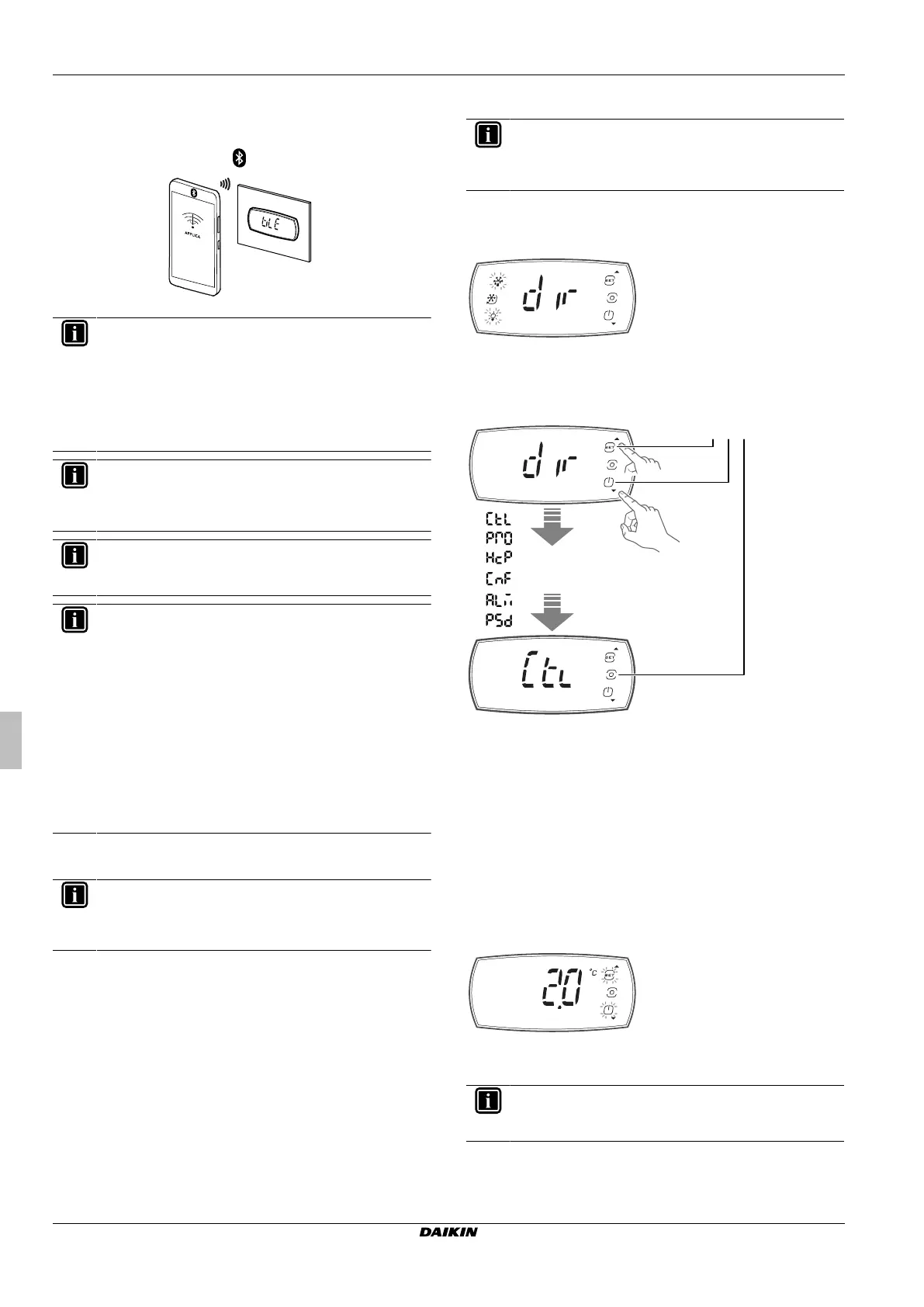
4 User interface
Operation manual
12
LMCEY1A/W + LMCEY2A/W
Daikin LMC
4P753996-1 – 2024.06
5 Select the device to connect to.
Result: “BLE” will blink on the user interface display to confirm that
the connection is established.
BLE
INFORMATION
During the first connection, the app (Daikin User or Daikin
Installer) synchronises with the controller software via a
cloud connection. This means that an internet connection
is required, at least for this first connection. If not, the
required packet can also be retrieved from the cloud as
soon as the connection is restored (via the “Packet
Manager” section of the app).
INFORMATION
To change the device ID (Bluetooth name) of the unit,
navigate to "Home / Service Area" once the unit is
connected.
INFORMATION
Bluetooth frequency range from 2.4 GHz to 2.4835 GHz.
Bluetooth power level: +4 dBm.
INFORMATION
The unit is equipped with a backup battery to ensure the
correct working of the unit clock in case of power failures.
During the first installation and/or after long periods of non-
use of the unit, the backup battery could be discharged
causing the clock alarm "Etc" blinking on the HMI.
In this case, with the Daikin App, while the unit is in
StandBy mode, update Date & Time in Setting--> Device --
> Set data/time.
The unit will take automatically date and time from the
connected device clock.
Please See "8.1 Error codes: Overview" in the Operation
Manual.
4.3.2
To save the factory parameters
INFORMATION
Before changing any parameters, be sure to save the
factory parameter configuration so that you can restore it at
any time.
Connect your device with Daikin User. See "4.3.1To connect your
device with Daikin User"[411]
1 Use the "hamburger" menu at the top left of the screen to go to
the “Parameter list”.
2 Click on the 3 dots at the top right of the screen and select
“Create configuration”.
3 Save the configuration as “Default configuration”.
4 Now the factory configuration is saved and can be restored, if
necessary, by clicking the “hamburger” menu → Configurations
→ Default configuration → Apply.
4.3.3
To change the parameters
INFORMATION
Before changing any parameters, be sure to save the
factory parameter configuration so that you can restore it at
any time.
1 Unlock the user interface. See "4.2.1 To unlock the user
interface"[49].
2 Press the PROGRAM button to enter “dir” mode.
Result: The display shows “dir”.
3 Use the UP (a) and DOWN (b) buttons to navigate towards the
desired menu, then press the PROGRAM (c) button to enter the
menu (e.g. Ctl).
a b c
a UP button
b
DOWN button
c
PROGRAM button
CtL
Control menu
Pro
Display probes menu
HcP
HACCP menu
CnF
Configuration menu
ALM
Alarms menu
PSd
Service menu
ESC
Exit the menu loop
4 Use the UP (a) and DOWN (b) buttons to navigate towards the
menu item, then press the PROGRAM (c) button to display the
parameter value (e.g., St).
5 Use the UP (a) and DOWN (b) buttons to change the setting
(e.g. Press UP/DOWN to modify the value).
6 Press the PROGAM (c) button to save setting and return to the
menu.
INFORMATION
If the PROGRAM button is not pressed, the setting will not
be saved.
7 Use UP/DOWN to select "ESC" and press the PROGRAM (c)
button to return to the parameter categories.
Bekijk gratis de handleiding van Daikin LMCEY, stel vragen en lees de antwoorden op veelvoorkomende problemen, of gebruik onze assistent om sneller informatie in de handleiding te vinden of uitleg te krijgen over specifieke functies.
Productinformatie
| Merk | Daikin |
| Model | LMCEY |
| Categorie | Ventilator |
| Taal | Nederlands |
| Grootte | 38596 MB |


