Dahua Technology N42DJS2 handleiding
Handleiding
Je bekijkt pagina 99 van 228
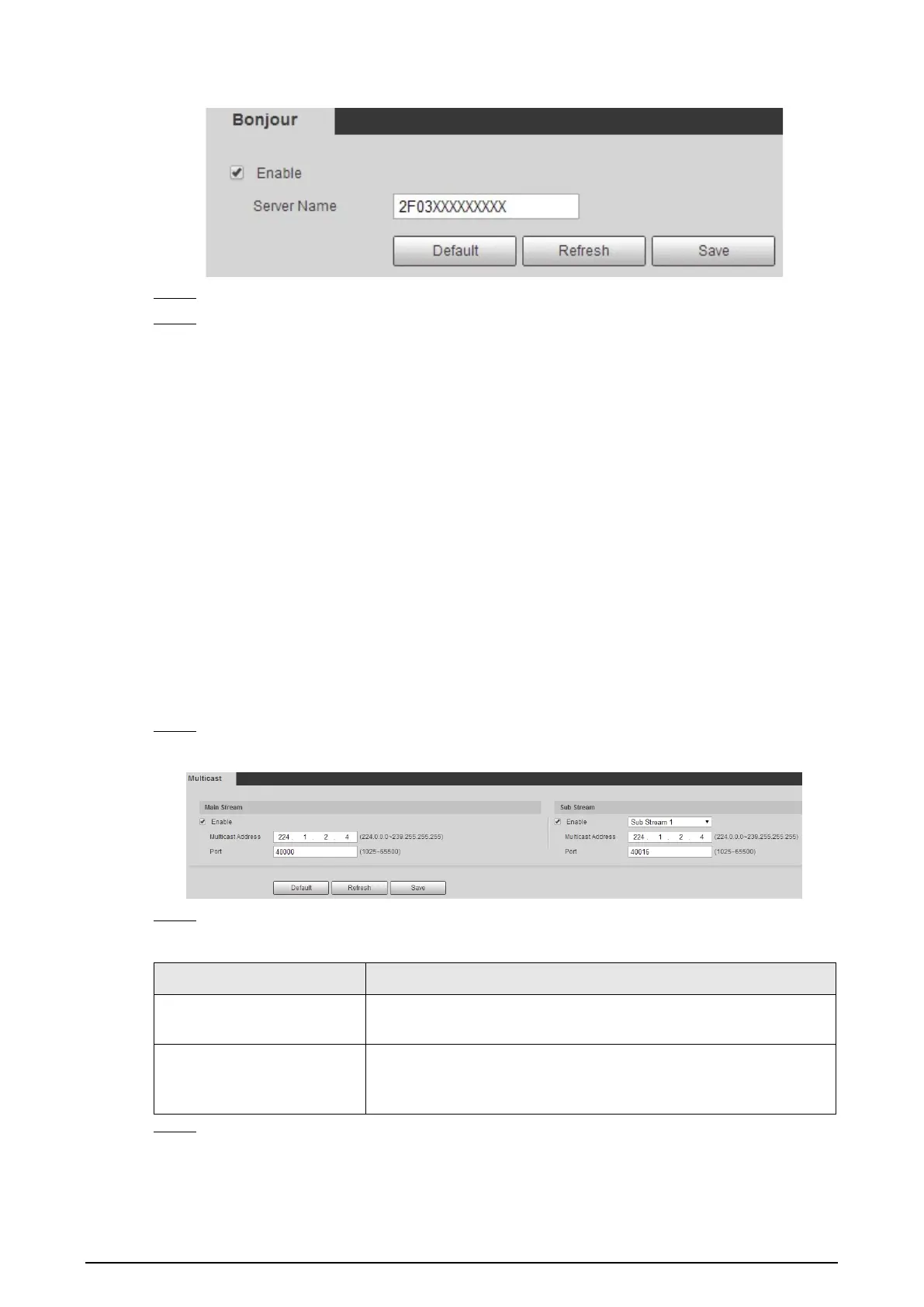
86
Figure 4-81 Bonjour
Step 2 Select the
Enable
checkbox, and then configure server name.
Step 3 Click
Save
.
Result
In the OS and clients that support Bonjour, follow the steps below to visit the network camera with
Safari browser.
1. Click
Show All Bookmarks
in Safari.
2. Enable
Bonjour
. The OS or client automatically detects the network cameras with Bonjour
enabled in the LAN.
3. Click the camera to visit the corresponding web interface.
4.6.9 Multicast
When multiple users are previewing the device video image simultaneously through network, it
might fail due to limited bandwidth. You can solve this problem by setting up a multicast IP
(224.0.1.0–238.255.255.255) for the camera and adopt the multicast protocol.
Procedure
Step 1 Select
Setting
>
Network
>
Multicast
.
Figure 4-82 Multicast
Step 2 Select the
Enable
checkbox, and enter IP address and port number.
Table 4-28 Description of multicast parameters
Parameter Description
Multicast Address
The multicast IP address of
Main Stream
/
Sub Stream
is 224.1.2.4
by default, and the range is 224.0.0.0–239.255.255.255.
Port
The multicast port of corresponding stream:
Main Stream
: 40000;
Sub Stream1
: 40016;
Sub Stream2
: 40032, and all the range is
1025–65500.
Step 3 Click
Save
.
Result
In the
Live
interface, select
RTSP
in
Multicast
, and then you can view the video image with
Bekijk gratis de handleiding van Dahua Technology N42DJS2, stel vragen en lees de antwoorden op veelvoorkomende problemen, of gebruik onze assistent om sneller informatie in de handleiding te vinden of uitleg te krijgen over specifieke functies.
Productinformatie
| Merk | Dahua Technology |
| Model | N42DJS2 |
| Categorie | Bewakingscamera |
| Taal | Nederlands |
| Grootte | 51658 MB |






