D-Link AC13U handleiding
Handleiding
Je bekijkt pagina 14 van 40
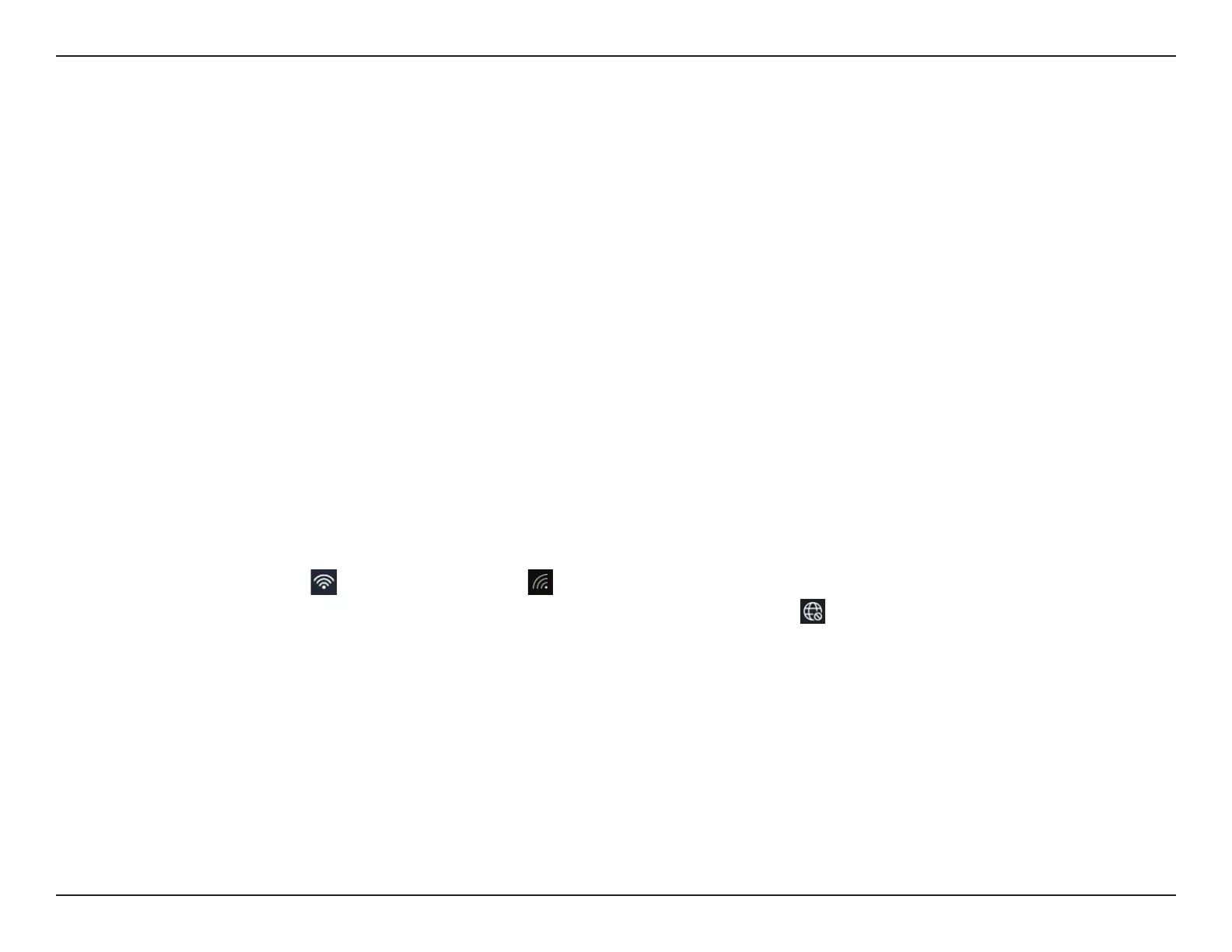
14D-Link AC13U User Manual
Section 5 - Troubleshooting
Make sure that the AC13U is properly seated in the computer’s USB port.
If Windows does not detect the hardware upon insertion of the adapter, be sure to completely remove drivers that were
previously loaded.
2. The computer does not recognize the adapter.
3. The computer with the AC13U installed is unable to connect to the wireless network and/or the Internet.
• Check that the LED indicators for the broadband modem are indicating normal activity. If not, there may be a
problem with the broadband connection.
• Check that the LED indicators on the wireless router are functioning properly. If not, check that the AC power
and Ethernet cables are rmly connected.
• Check that the Network Connection for the wireless client and its IP address, subnet mask, gateway, and DNS
settings are correctly entered for the network as instructed below:
Check the Wi-Fi icon (
for Windows 11 and for Windows 10). This icon indicates that the adapter has been
connected to the Internet through a Wi-Fi connection. If you see this icon
, it indicates there is no Internet
connection. If this is the case, go to Start> Settings > Network & Internet. On the Status page, click the View
hardware and connection properties link. Find the Wi-Fi section, you can obtain Wi-Fi connection status and
information about the Wi-Fi adapter’s MAC and IP address, gateway address, and DNS server and domain name.
Bekijk gratis de handleiding van D-Link AC13U, stel vragen en lees de antwoorden op veelvoorkomende problemen, of gebruik onze assistent om sneller informatie in de handleiding te vinden of uitleg te krijgen over specifieke functies.
Productinformatie
| Merk | D-Link |
| Model | AC13U |
| Categorie | Niet gecategoriseerd |
| Taal | Nederlands |
| Grootte | 3057 MB |







