CRUX ACPBM-77Z handleiding
Handleiding
Je bekijkt pagina 8 van 15
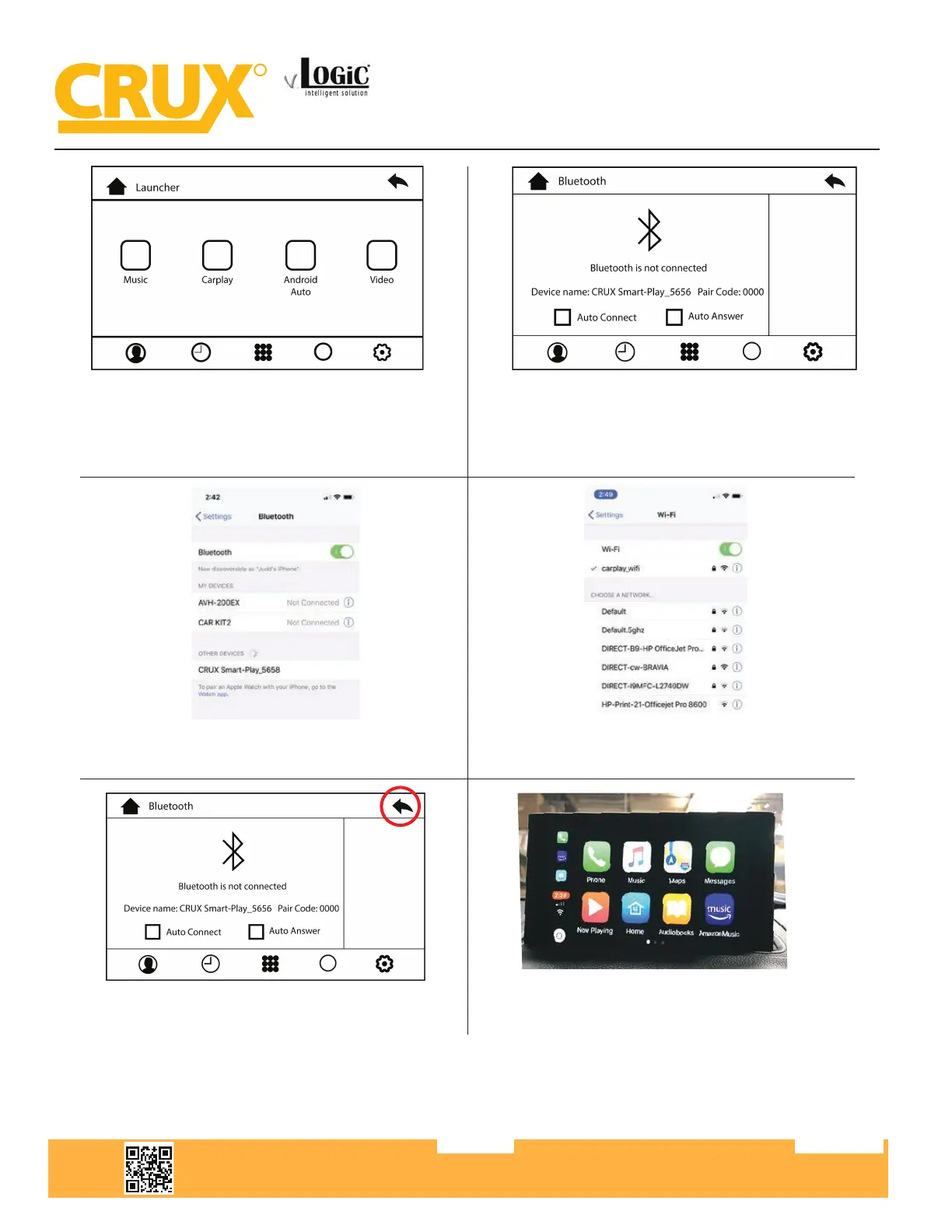
Crux Interfacing Solutions • 21541 Nordhoff Street, Unit C, Chatsworth, CA 91311
phone: (818) 609-9299 • fax: (818) 996-8188 • www.cruxinterfacing.com
rev.05182022
8 of 15
R
INTERFACING SOLUTIONS
ACPBM-77Z
Smart-Play Integration with Rear-View Camera Input
for F Series BMW with 6.5”, 7”, 8.8”, & 10.25” Monitor and 4+2 LVDS Connector
-
1. Picture above shows the HOME screen of the Smart-Play
interface. Music and Video is used in conjunction with a USB
thumb drive plugged into the USB port.
3. Go to the ‘Settings’ then ‘Bluetooth’ on your Apple device
and connect to /CRUX Smart-Play_XXXX’
4. Once the ACPBM-77Z has connected via Bluetooth,
it will also connect to Wi-Fi automatically.
6. Image above shows the ‘Home Screen’ once the
smartphone is connected.
5. Use the iDrive knob to navigate the cursor to the
‘Back’ button
2. Using the iDRIVE knob of the vehicle, navigate the
cursor to the Bluetooth icon (scrolling right). Image above
will appear on the screen the BT device name and pairing code
(0000)
Bekijk gratis de handleiding van CRUX ACPBM-77Z, stel vragen en lees de antwoorden op veelvoorkomende problemen, of gebruik onze assistent om sneller informatie in de handleiding te vinden of uitleg te krijgen over specifieke functies.
Productinformatie
| Merk | CRUX |
| Model | ACPBM-77Z |
| Categorie | Niet gecategoriseerd |
| Taal | Nederlands |
| Grootte | 9835 MB |






