CRUX ACPBM-77X handleiding
Handleiding
Je bekijkt pagina 9 van 12
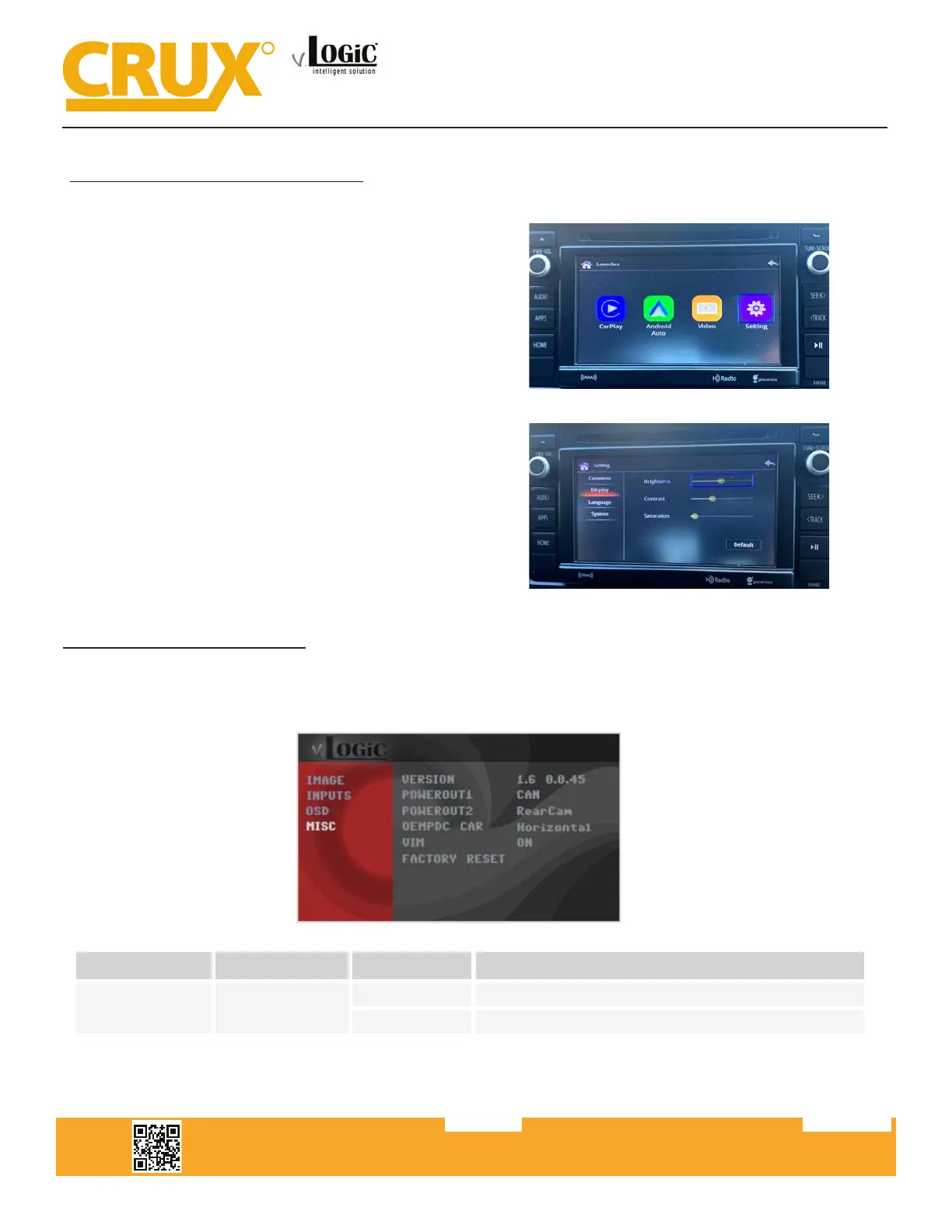
Crux Interfacing Solutions • 21541 Nordhoff Street, Unit C, Chatsworth, CA 91311
phone: (818) 609-9299 • fax: (818) 996-8188 • www.cruxinterfacing.com
rev.072419
9 of 12
R
INTERFACING SOLUTIONS
ACPBM-77X
Video-In-Motion Function
It is possible to ac�vate and deac�vate the video-in-mo�on in the OSD menu “MISC” (Opera�on of the OSD:
see chapter “OSD-Opera�on”).
OSD-Menu
Menu Item
Setting
Description
MISC VIM
ON
Video-In-Mo�on ac�vated
OFF
Video-In-Mo�on deac�vated
NOTE: The Video-In-Mo�on func�on is permanently ac�ve without disturbing the naviga�on performance.
Selecting the Interface as Current AV Source
BMW 2-Button iDrive Mini 2-Button iDrive
A Long press of the Menu-button will select the interface as current video source.
A Short press of the CD Button or the MENU Button will switch the video sources (cameras or other video
source). Each short press will switch to the next enabled input. If all inputs are enabled the order is:
FRONT CAM
REAR CAM
…
Inputs which are not enabled are skipped.
CCC Navigation Screen
10 / 10
Rev.040816
Smart-Play Integration with Rear-View Camera Input for
E Series BMW with CCC Systems (6.5” or 8.8” Monitor) and 10-Pin LVDS Connector
Display sengs for Smart-Play
Adjust brightness, contrast, and saturaon for a more dened image.
To get to the Display menu, scroll to the SETTING icon in
the Smart-Play HOME menu, and select it.
Once in the SETTING menu, scroll to the Display submenu
and adjust the brightness, contrast, and saturaon to
your desired values.
Bekijk gratis de handleiding van CRUX ACPBM-77X, stel vragen en lees de antwoorden op veelvoorkomende problemen, of gebruik onze assistent om sneller informatie in de handleiding te vinden of uitleg te krijgen over specifieke functies.
Productinformatie
| Merk | CRUX |
| Model | ACPBM-77X |
| Categorie | Niet gecategoriseerd |
| Taal | Nederlands |
| Grootte | 8752 MB |






