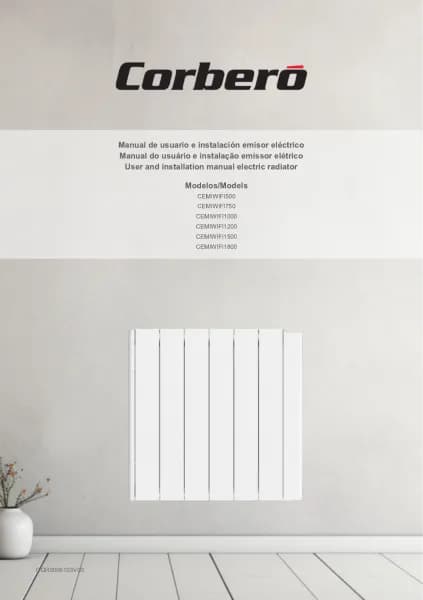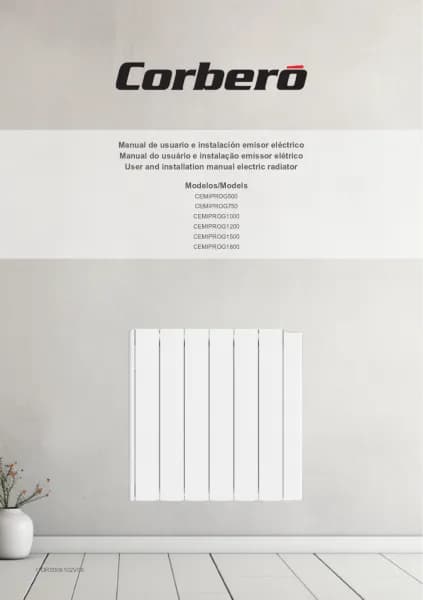Corberó CEMIPROG1000 handleiding
Handleiding
Je bekijkt pagina 33 van 40
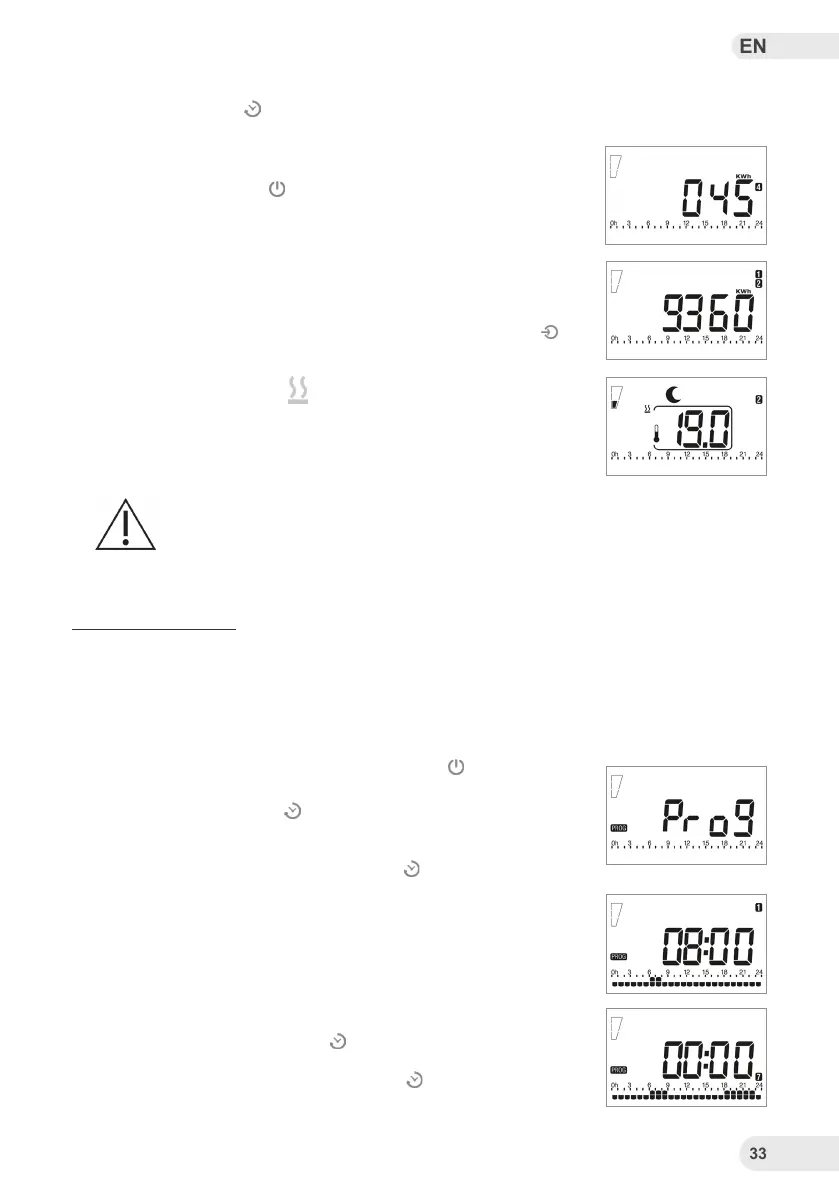
EN
33
RADIATOR CONFIGURATION
Press the Crono button ( ) to return to the previously selected screen. You only need to do it once.
This step will not change the power of the radiator, it is only done for a correct measurement.
To view the consumption, put the device on the O / Stand-By screen by
pressing the On/O button ( ). Then press the (-) button for 3s.
With the (+) and (-) buttons you can scroll through the consumption
menu. On the right side of the screen, numerical icons will be displayed
that indicate the time period of consumption shown on the screen (1=Cu-
rrent day, 2=Previous day, 3=Current week, 4=Previous week, 5=Month
current, 6=Previous month, 7=Current year, 1+2=Previous year, 1+3=To-
tal, 1+7=Radiator power indicator). To exit press the Mode button ( ).
Active resistance indicator
This indicator shows when the radiator’s resistance is consuming ener-
gy. The icon will be displayed on the screen.
Attention: If “ALL” appears on the display, the temperature sensor is broken
or damaged and the radiator does not work. Contact technical service.
P3 PROGRAM SETUP
The radiator can work with 3 dierent programs P1, P2 and P3. Programs P1 and P2 are congured
at the factory and cannot be modied. This device allows you to edit one of the operating programs,
P3, so that the user can personalize the temperature in a daily / weekly time slot.
The temperatures used in these programs are those selected for Comfort Mode and Night Mode.
To edit this P3 program, rst press the On/O button ( ) to put the devi-
ce in the O / Stand-By screen.
Then press the Crono button ( ) for 3s.
Once in the menu, scroll with the (+) button.
Select the “prog” option with the Crono button ( ).
With the (-) button you activate Night Mode and with the (+) button you
activate Comfort Mode. Each time you press one of these buttons it will
move through the time slot in 1 hour intervals until you reach midnight on
the rst day (Monday).
Once the rst day is over, if you want to edit the following days, repeat
the previous process. If you want to copy the programming for the rest
of the days, press the Crono button ( ) and select the days you want to
copy the schedule to. Once the programming of the last day (24 hours
on Sunday) is nished, press the Crono button ( ) again to return to the
O / Stand-By screen.
4 = Consumption previous week
1+2 = Consumption previous year
Active resistance indicator
Select the “prog” option
Edit day 1
Edit the following days
Bekijk gratis de handleiding van Corberó CEMIPROG1000, stel vragen en lees de antwoorden op veelvoorkomende problemen, of gebruik onze assistent om sneller informatie in de handleiding te vinden of uitleg te krijgen over specifieke functies.
Productinformatie
| Merk | Corberó |
| Model | CEMIPROG1000 |
| Categorie | Niet gecategoriseerd |
| Taal | Nederlands |
| Grootte | 5699 MB |