Chrome-Q Color Force II Plus 48 handleiding
Handleiding
Je bekijkt pagina 24 van 37
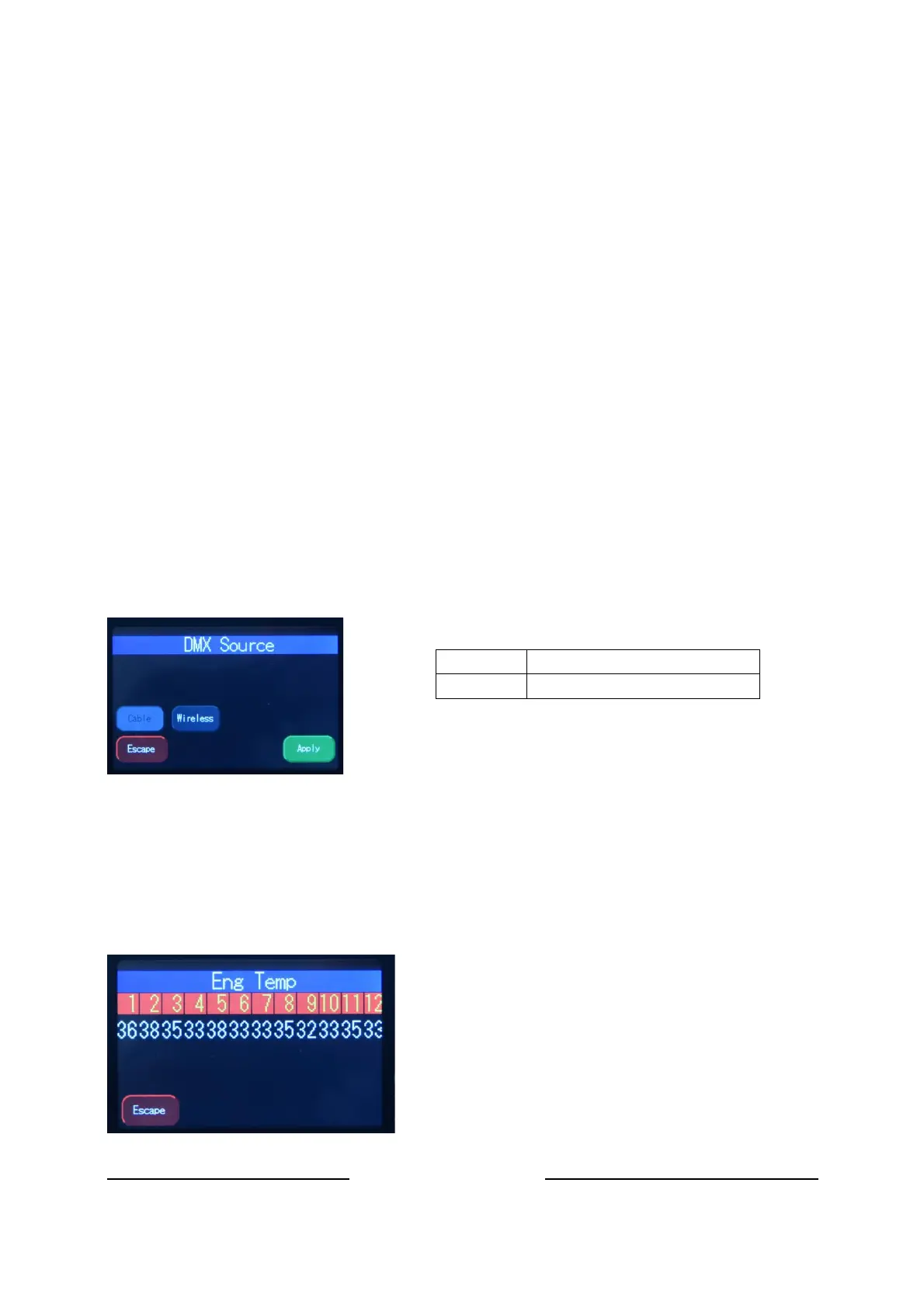
Chroma-Q
®
Color Force II Plus User Manual V1.1 18 July 2024
www.chroma-q.com
4.16. Upload Engine
RECOMMENDED ONLY FOR QUALIFIED PERSONNEL.
LED Engine software can be uploaded to the fixture from the Chroma-Q
®
Uploader II by accessing this
menu. See Quick Start Guide of the Chroma-Q
®
Uploader II™.
Software for LED engines must be uploaded to the Color Force II Plus
TM
using the Chroma-Q
®
Uploader II
1. In “Setup”, select “Upload Engines” then press Enter, and the display shows “Ready”
2. Connect an XLR 5-pin cable from the Uploader to the unit
3. Power-up the Uploader - display shows the file name, and “Ready”
4. Press the “ERASE TARGET” button once to clear the target firmware
5. Press the “Start Uploading” button once to execute the uploading
6. An animated progress is displayed on the Uploader and CF unit indicating the upload
process
7. “UPLOADING DONE” appears on the Uploader upon completion of a successful
upload and the target device resets to the Main Menu
8. Power-cycle the unit
Note that the Chroma-Q
®
Uploader II must be purchased separately.
4.17. Firmware Version
This option displays current software version of fixture at address Header. For added versatility,
Individual firmware versions of all the engines are also displayed.
4.18. DMX Source
This enables the input connection.
Select the DMX source and press Apply.
4.19. Engine Temp
Tap on this to see individual temperature in degrees Celsius of each engine in the fixture. Each engine
drive two cells.
INPUT
CABLE
DMX from console via cable
WIRELESS
Lumen Radio input
Bekijk gratis de handleiding van Chrome-Q Color Force II Plus 48, stel vragen en lees de antwoorden op veelvoorkomende problemen, of gebruik onze assistent om sneller informatie in de handleiding te vinden of uitleg te krijgen over specifieke functies.
Productinformatie
| Merk | Chrome-Q |
| Model | Color Force II Plus 48 |
| Categorie | Niet gecategoriseerd |
| Taal | Nederlands |
| Grootte | 6765 MB |

