ChamSys MagicQ Software handleiding
Handleiding
Je bekijkt pagina 70 van 736
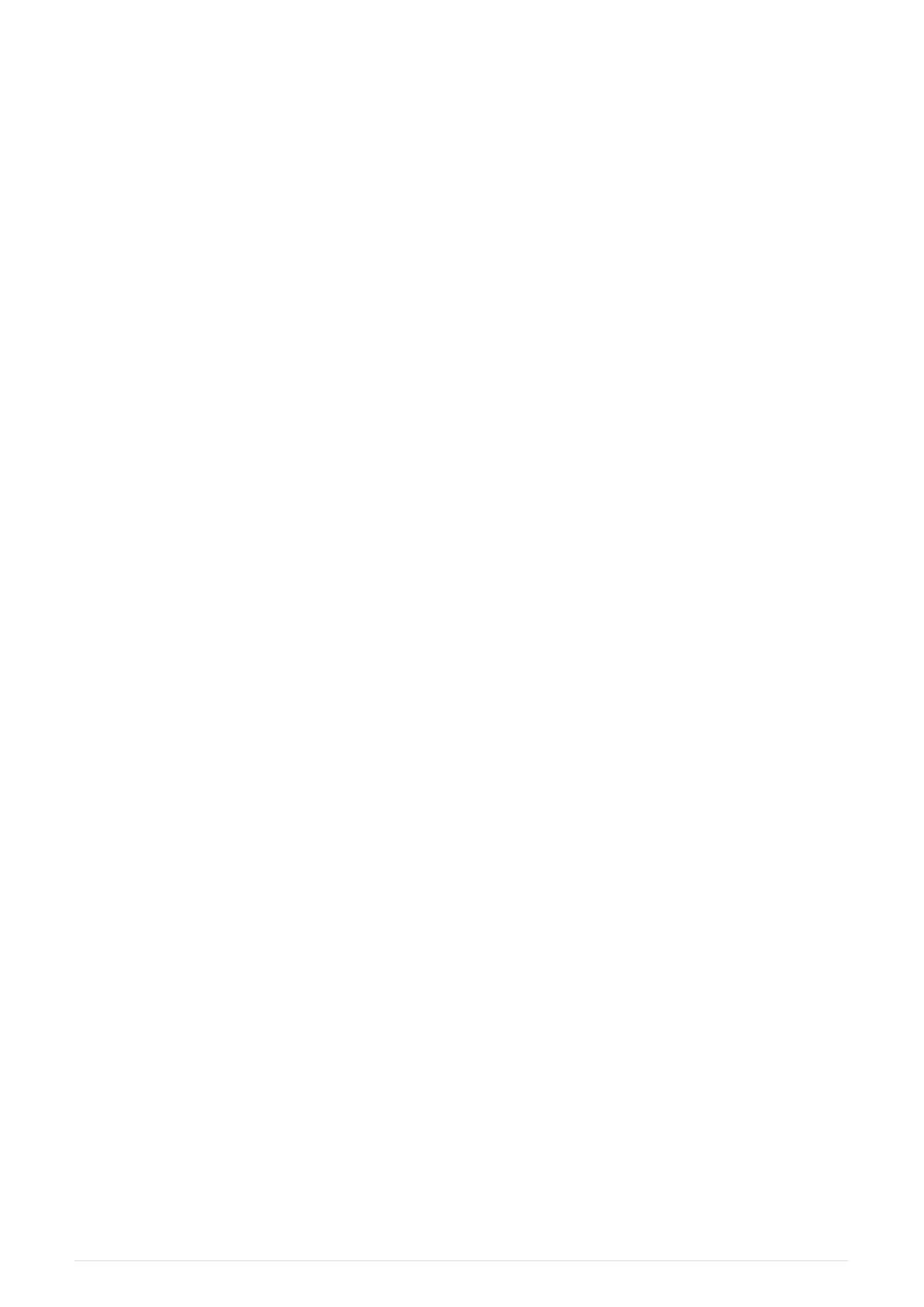
Choose which Art-Net Universe you wish to Output the MagicQ Universe on. MagicQ defaults
to outputting MagicQ universe 1 on the first Art-Net Universe (Art 0-0).
If you are using Ethernet to DMX512 conversion boxes then you will need to configure the
boxes to respond to the correct Art-Net sub-net and Art-Net universe.
With ChamSys SnakeSys B4 or R4 you need to set up the two rotary switches to the correct
values – the left one for Art-Net sub-net and the right one for Art-Net universe. The interface
will then decode the four Art-Net universes starting from that Art-Net subnet and universe.
In most networks the Art-Net sub-net is set to 0. If you are using only one Ethernet to DMX512
interface then you can normally use subnet 0 universe 0.
If you are using multiple Ethernet Interfaces then you will need to set each Ethernet Interface
to a different Art-Net Universe – for example when using two ChamSys SnakeSys B4
Interfaces set the first Interface to Art-Net Universe 0 and the second one to Art-Net Universe
4.
MagicQ includes a DMX viewer for monitoring Art-Net on the Network – select Tools, DMX
View.
Connecting a MagicQ Playback Wing
To connect a MagicQ Playback or Extra Wing, simply connect the Wing to the MagicQ console
via USB. In the Setup Window, View System, Wings set the first Wing to be type USB Wing.
By default the Playback Wings are set so that the Wings change page when the Next Page /
Previous Page button are pressed on the MagicQ console. It is possible to make the Wings
operate completely independently of the main MagicQ console by changing the "Lower Bank
Tie" and "Upper Bank Tie".
To use multiple Playback Wings simply connect them and change the type to USB wing. Note
not all Wings connect to all MagicQ consoles. The Stadium Connect can only connect to a
computer, and the MQ500M Stadium Wing, only connects to the MQ500M.
Setting Playback Wing IDs
When using MagicQ consoles with multiple Playback / Extra Wings (or multiple Execute
Wings) a Wing ID can be set for each Wing. The required wing ID can then be set in Setup,
View Wings to ensure that the Wings are identified correctly and control the correct
Playbacks.
Hold down the lower NEXT PAGE and PREV PAGE buttons when powering on the Wing to get
into the Wing configuration mode. From the menus you can then set a Wing ID.
All Extra Wing Compacts, and Extra Wings and Playback Wings manufactured since 2012
support setting of Wing ID. Older Extra Wings including those with yellow displays do not
support Wing ID.
54 ChamSys Manuals 2025-02-12
Bekijk gratis de handleiding van ChamSys MagicQ Software, stel vragen en lees de antwoorden op veelvoorkomende problemen, of gebruik onze assistent om sneller informatie in de handleiding te vinden of uitleg te krijgen over specifieke functies.
Productinformatie
| Merk | ChamSys |
| Model | MagicQ Software |
| Categorie | Niet gecategoriseerd |
| Taal | Nederlands |
| Grootte | 89674 MB |
