Handleiding
Je bekijkt pagina 9 van 100
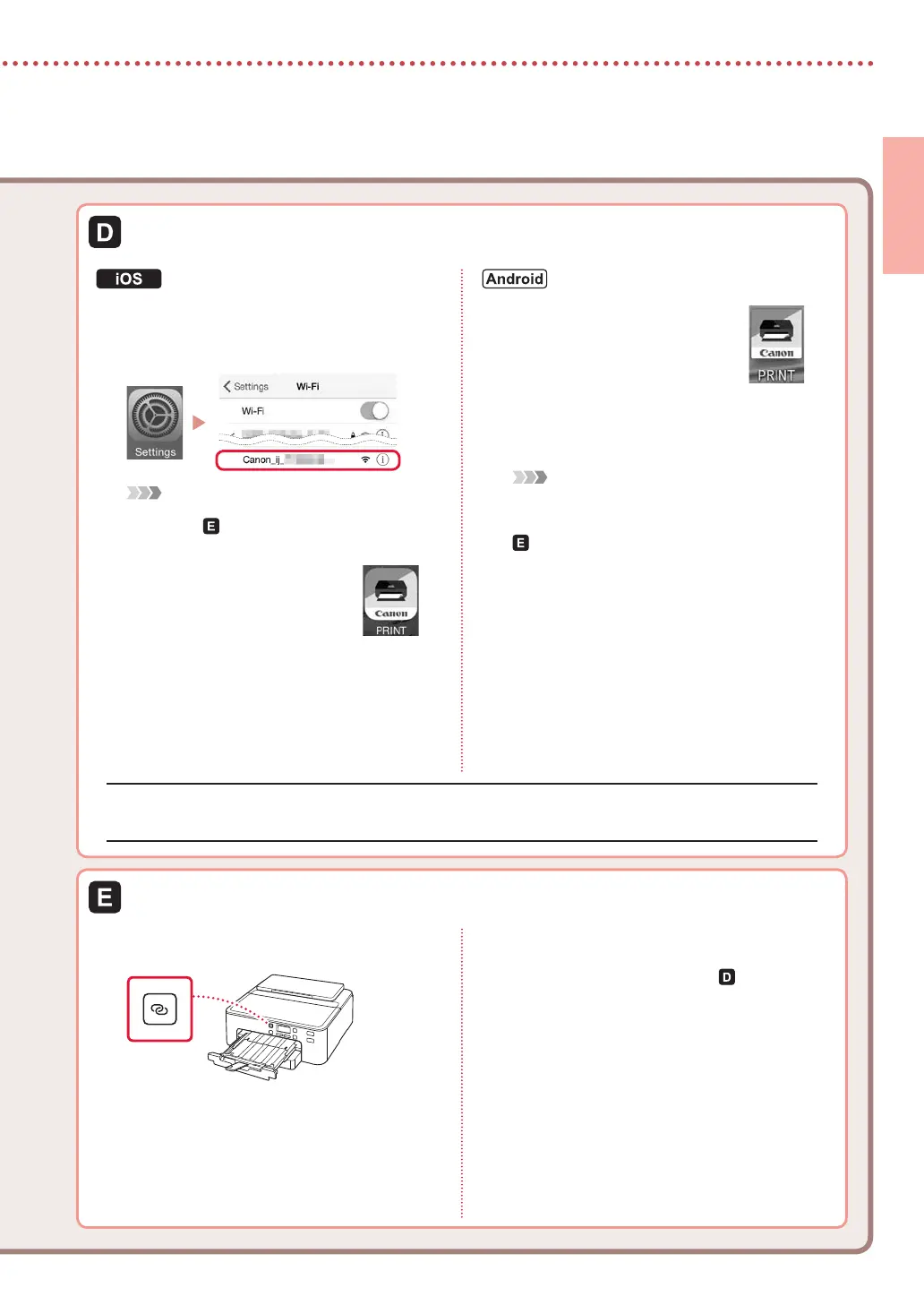
7
ENGLISH
3
Tap Settings on your smartphone's home
screen, and tap Canon_ij_XXXX in the
Wi-Fi settings.
Note
If Canon_ij_XXXX does not appear, follow the
procedure in
, and then search for Canon_ij_XXXX
again.
4
Tap the installed app, and
then follow the on-screen
instructions to add your
printer.
•
The printer is added with the
most appropriate connection
method for the environment
you are using.
3
Tap the installed app, and
then follow the on-screen
instructions to add your
printer.
•
The printer is added with the
most appropriate connection
method for the environment
you are using.
Note
If a message saying "No printer has been added.
Perform printer setup?" does not readily appear
after starting the application, follow the procedure in
, and then return to smartphone operations.
Procedures vary for iOS and Android. Follow the instructions for your operating system.
3
Press and hold the Wireless connect
button for about 3 seconds.
4
When Follow the instructions on the
PC or smartphone, etc. appears on the
printer's screen, proceed to .
Once you have added your printer, you can print from the smartphone. To print photos, see "Loading Photo
Paper" on page 8.
Bekijk gratis de handleiding van Canon Pixma TS704a, stel vragen en lees de antwoorden op veelvoorkomende problemen, of gebruik onze assistent om sneller informatie in de handleiding te vinden of uitleg te krijgen over specifieke functies.
Productinformatie
| Merk | Canon |
| Model | Pixma TS704a |
| Categorie | Printer |
| Taal | Nederlands |
| Grootte | 17820 MB |







