Handleiding
Je bekijkt pagina 237 van 353
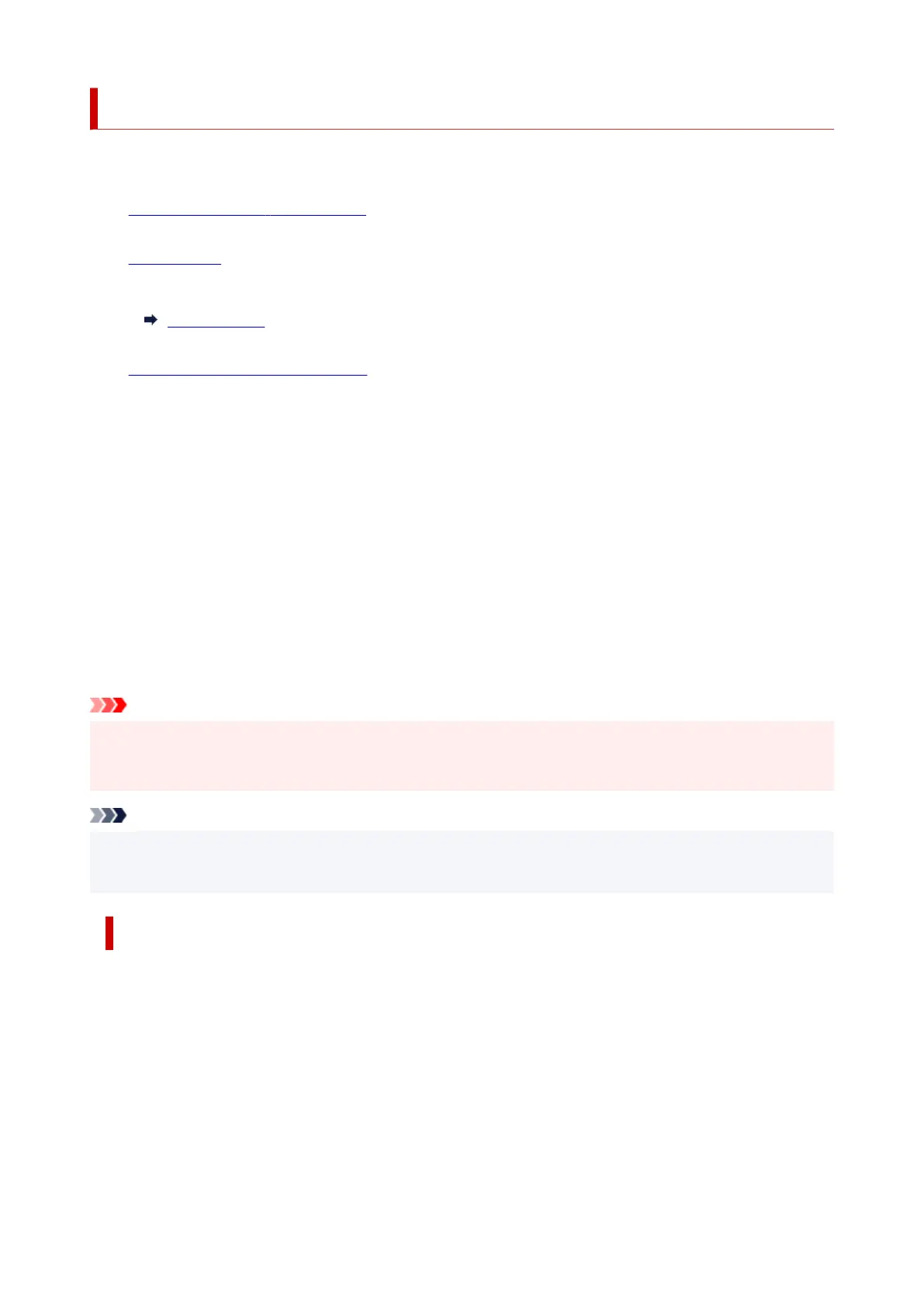
Making Copies on Plain Paper
Load the original on the platen to copy on the plain paper.
1. Check that printer is turned on.1.
2.
Load paper.
2.
Select the paper size according to the loaded paper.
Paper settings
3.
Load the original on the platen.
3.
4.
Press the Black button or the Color button.
4.
The printer starts copying.
Remove the original on the platen after copying is complete.
• To make multiple copies•
Press the Color button or the Black button repeatedly according to the number of copies you
want.
Press the same button (Color button or Black button) as the one which you previously pressed.
• To cancel copying•
Press the Stop button.
Important
• Do not open the document cover or remove the original from the platen until scanning is completed.•
While the printer is scanning the original, the ON lamp keeps flashing.
Note
• The original is copied at the same magnification on plain paper. The original is copied on plain paper•
with borders.
Print Quality
For the print quality of copying, you can select either "Standard" mode or "Draft" mode (speed priority).
"Standard" mode
The quality is given priority over print speed.
Press the Color or Black button for less than 2 seconds in step 4.
"Draft" mode
The print speed is given priority over quality.
Press and hold down the Color or Black button for 2 or more seconds in step 4.
237
Bekijk gratis de handleiding van Canon Pixma TS4150i, stel vragen en lees de antwoorden op veelvoorkomende problemen, of gebruik onze assistent om sneller informatie in de handleiding te vinden of uitleg te krijgen over specifieke functies.
Productinformatie
| Merk | Canon |
| Model | Pixma TS4150i |
| Categorie | Printer |
| Taal | Nederlands |
| Grootte | 32188 MB |







