Handleiding
Je bekijkt pagina 42 van 94
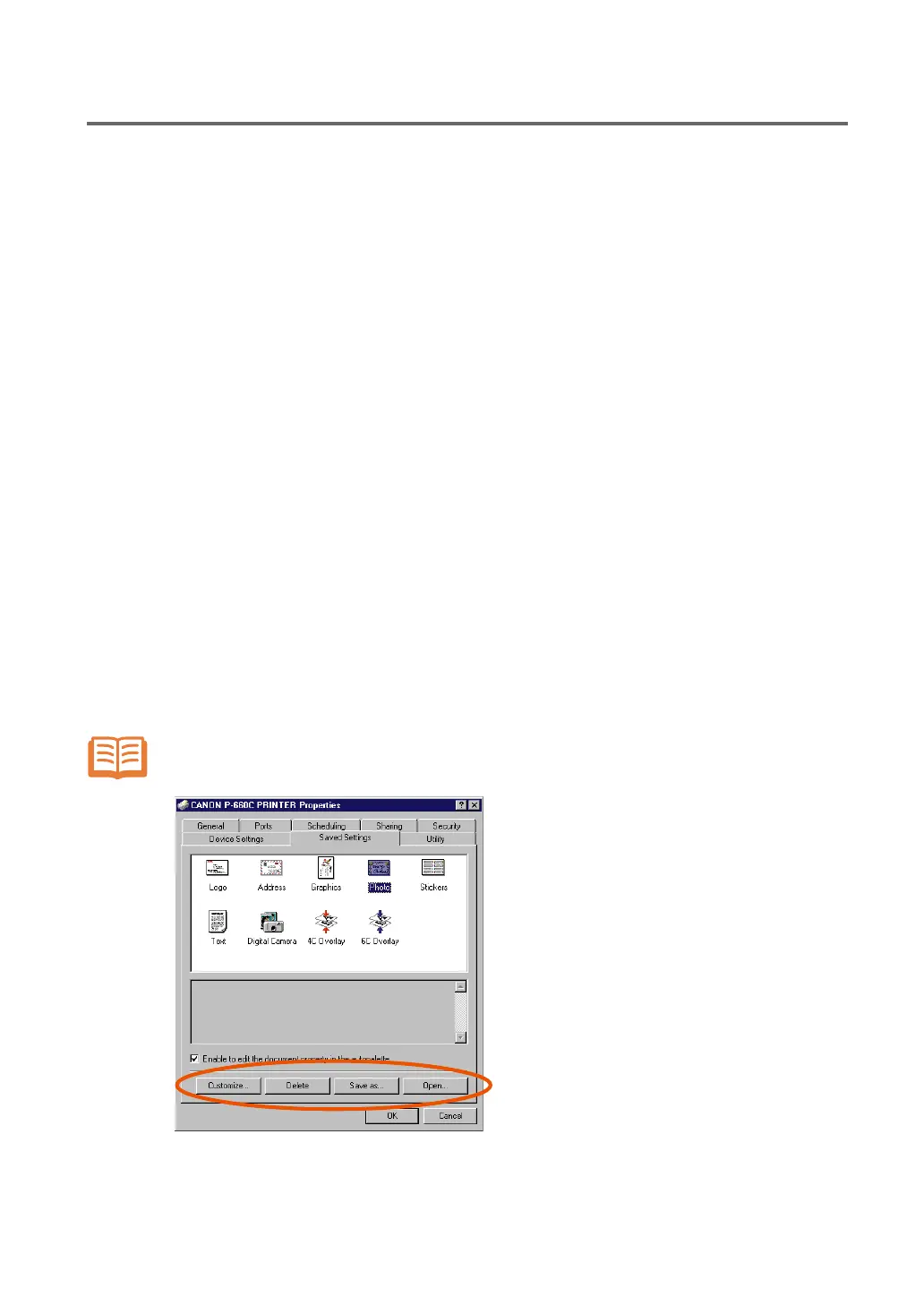
40
Chapter 3: Using the Printer Driver
...
2. Main Tab Settings
● Saving/Deleting Autopalette on Windows 98/95 Computers
• Save: Save the current settings as a new autopalette, by clicking this button.
If you save them under the same title as any of the previously saved autopalette, the
older settings for that title will be replaced by the new ones.
• Delete: Select an icon in the Saved Settings list box, and delete that autopalette, by clicking this
button.
• Save as: Select an icon in the Saved Settings list box, and click this button to save the setting in-
formation about that autopalette as a file. Save it in any folder you like.
You cannot save the information about the default autopalettes.
• Open: Click this button to open any of the previously saved information files.
● Saving/Deleting Autopalette on Windows NT Computers
• Defaults: This button cancels the modifications you have made to the parameters and restores the
former Autopalette settings.
• OK: Save the current settings as a new autopalette, by clicking this button.
If you save them with the same title name as a previously saved autopalette, the older
settings with that name will be replaced by the new ones.
Open the printer Properties and select the Saved Setting tab, to delete autopalette, to
save information files, or to open the information files.
NOTE
Bekijk gratis de handleiding van Canon P-660C, stel vragen en lees de antwoorden op veelvoorkomende problemen, of gebruik onze assistent om sneller informatie in de handleiding te vinden of uitleg te krijgen over specifieke functies.
Productinformatie
| Merk | Canon |
| Model | P-660C |
| Categorie | Printer |
| Taal | Nederlands |
| Grootte | 9195 MB |







