Handleiding
Je bekijkt pagina 43 van 52
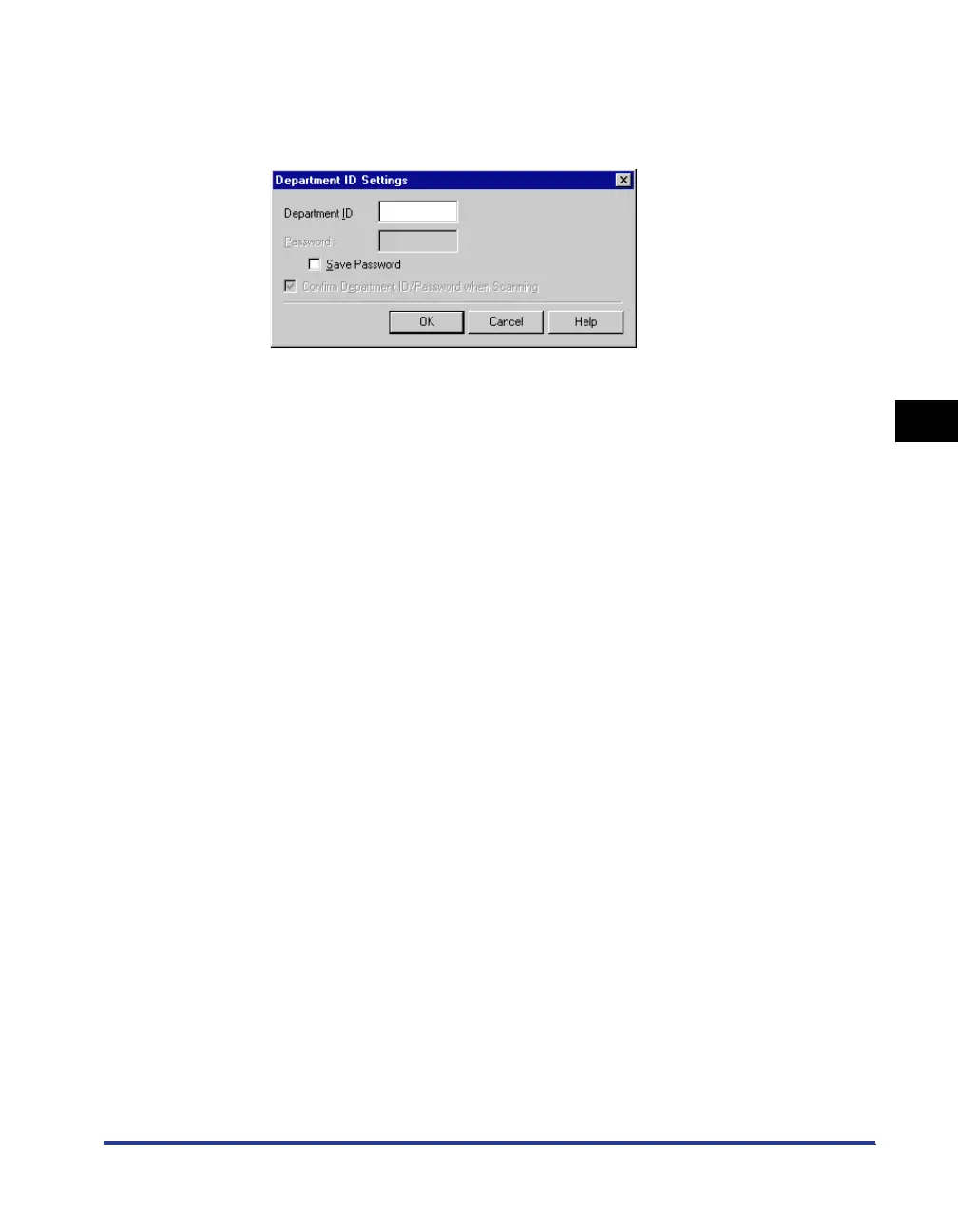
Department ID Management
4-11
Scanning
4
3
Confirm that [Department ID Management] in [Selected Scanner] is
[Enabled], and then click the [Department ID Settings] button.
The [Department ID Settings] dialog box appears.
4
Select the [Save Password].
5
Enter the [Department ID] and [Password].
6
To confirm the department ID and password each time you scan,
select the [Confirm Department ID/Password when Scanning] check
box.
7
Click the [OK] button to close the dialog box.
8
Click the [Exit] button on the ScanGear Tool.
ScanGear Tool closes.
From now on, scanning with the selected scanner will be performed with a department ID
and password.
Entering the Department ID and Password Each Time You Scan
1
Start Network ScanGear from an application.
For details, see ‘Starting Network ScanGear,’ on p.3-11.
Bekijk gratis de handleiding van Canon imageRUNNER 6000i, stel vragen en lees de antwoorden op veelvoorkomende problemen, of gebruik onze assistent om sneller informatie in de handleiding te vinden of uitleg te krijgen over specifieke functies.
Productinformatie
| Merk | Canon |
| Model | imageRUNNER 6000i |
| Categorie | Printer |
| Taal | Nederlands |
| Grootte | 4621 MB |







