Handleiding
Je bekijkt pagina 18 van 52
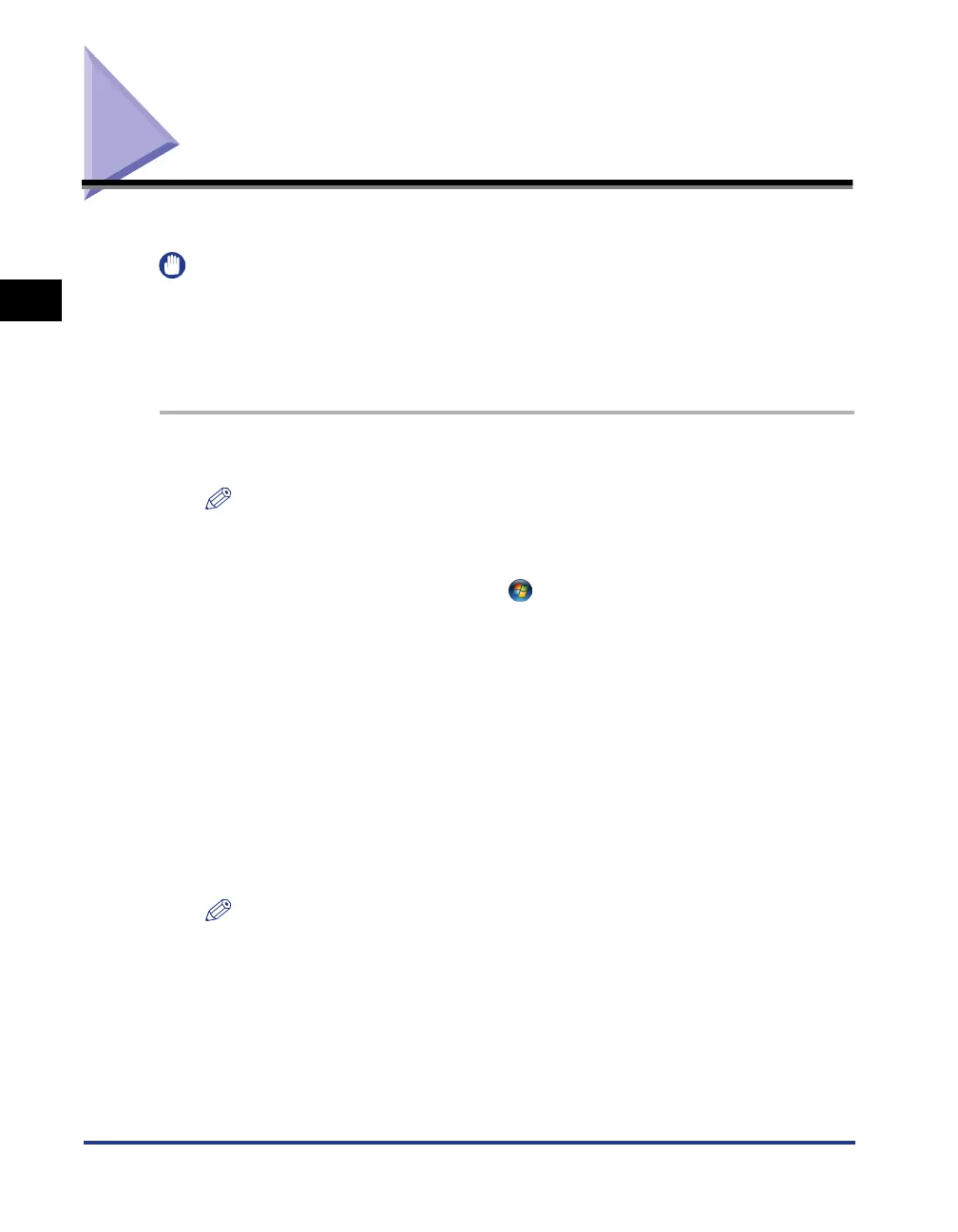
Uninstallation Procedure
2-6
Installation
2
Uninstallation Procedure
Follow the procedure below to uninstall Network ScanGear.
IMPORTANT
•
For Windows 2000/XP/Server 2003, log on as the Administrator when you uninstall Network
ScanGear.
•
If the User Account Control dialog box appears in Windows Vista, perform the following operations.
-For Administrator users, click Allow or Continue.
-For Standard users, enter the required Administrator password, then click OK button.
1
Click the Start button, and then select Settings – Control Panel.
NOTE
•
If you are using Windows XP, on the Start menu, click Control Panel.
•
If you are using Windows Server 2003, on the Start menu, click Control Panel, click the Add or
Remove Programs icon, then proceed to step 3.
•
If you are using Windows Vista, on the [ ] (Start) menu, click Control Panel, click Uninstall
a program under Programs, then proceed to step 3.
2
Double-click the Add/Remove Programs icon (Windows 98/Me/2000)
or the Add or Remove Programs icon (Windows XP).
3
Select Network ScanGear Ver.n.n, and then click the Add/Remove
button (Windows 98/Me), Change/Remove button (Windows 2000/
Server 2003/XP), or Uninstall/Change (Windows Vista).
After the files have been deleted from your computer, the dialog box appears to indicate that
uninstallation has been completed.
NOTE
•
Ver.n.n. is the Network ScanGear version number.
4
Click the Finish button.
Bekijk gratis de handleiding van Canon imageRUNNER 6000i, stel vragen en lees de antwoorden op veelvoorkomende problemen, of gebruik onze assistent om sneller informatie in de handleiding te vinden of uitleg te krijgen over specifieke functies.
Productinformatie
| Merk | Canon |
| Model | imageRUNNER 6000i |
| Categorie | Printer |
| Taal | Nederlands |
| Grootte | 4621 MB |







