Handleiding
Je bekijkt pagina 145 van 704
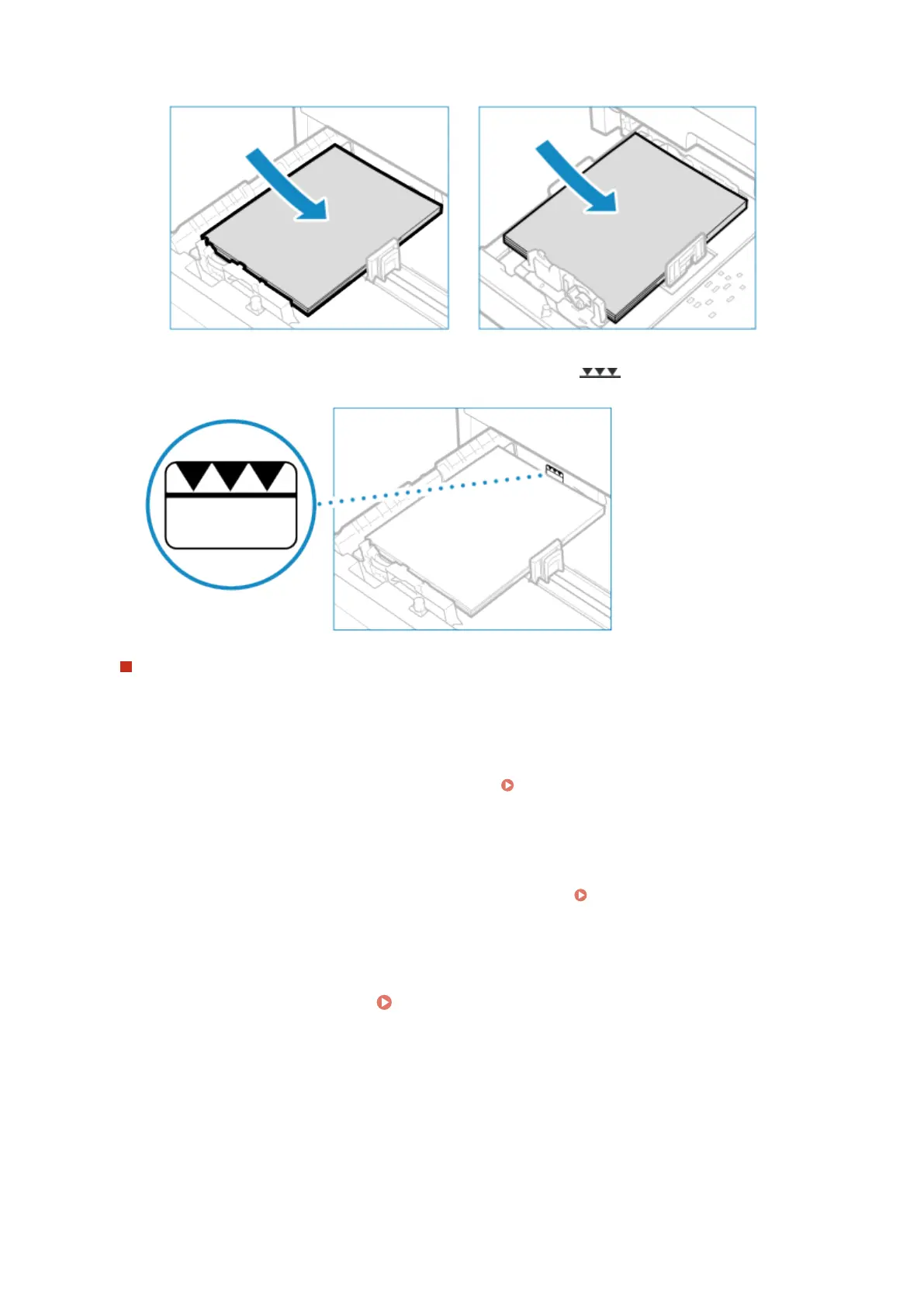
Paper drawer 1 Paper drawer 2
Make sure that the paper stack does not exceed the load limit line ( ). Loading too much paper can
cause paper jams.
When Printing on the Back Side of Printed Paper (Manual 2-sided Printing)
Flatten the edge of the paper to remove any curls, and load the paper with the back (unprinted) side face down.
● Y
ou can use only paper printed with this machine.
● Y
ou cannot print on a side that has been pr
e
viously printed on.
● If the printouts look faded, adjust the image quality
. [Manual Back Side Print (2-Sided Only)](P. 461)
6
Gently insert the paper drawer into the machine.
➠ By default, the Paper Settings conrmation screen is displayed. [Notify to Check Paper Settings]
(P. 513)
When you are using legal size paper, the paper drawer is extended fr
om the machine and is not fully housed.
7
Set the paper size and type.
Setting the Paper Size and Type for the Paper
Drawer(P. 146)
By default, the paper size and type of the paper drawer are set to A4 and Plain 2. When paper of a differ
ent
size or type is loaded, change the paper settings.
Basic Operations
135
Bekijk gratis de handleiding van Canon imageRUNNER 2224N, stel vragen en lees de antwoorden op veelvoorkomende problemen, of gebruik onze assistent om sneller informatie in de handleiding te vinden of uitleg te krijgen over specifieke functies.
Productinformatie
| Merk | Canon |
| Model | imageRUNNER 2224N |
| Categorie | Printer |
| Taal | Nederlands |
| Grootte | 68244 MB |







