Handleiding
Je bekijkt pagina 65 van 550
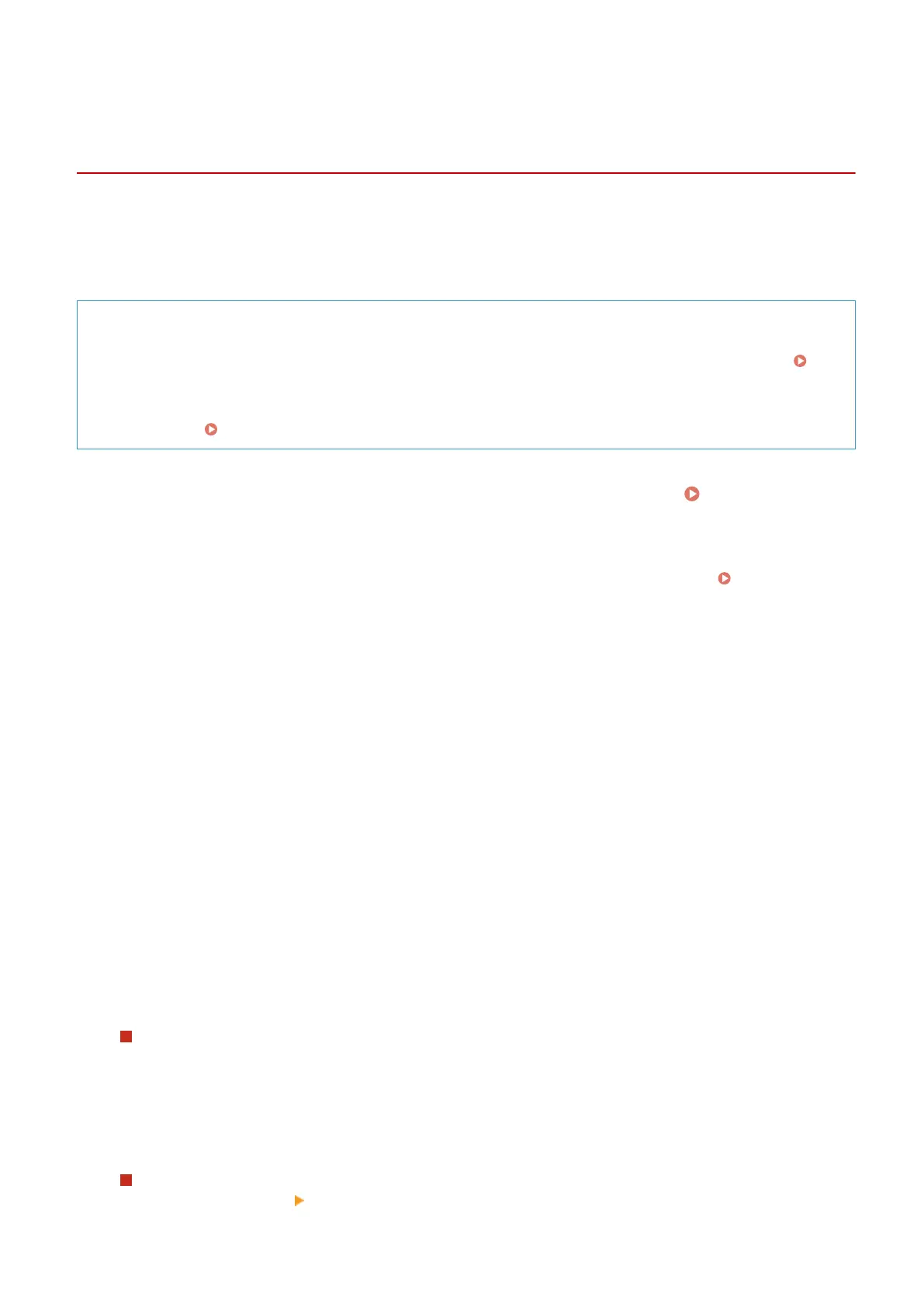
Connecting to a Wireless LAN by Setting the Details
(Manual Setup Method)
AU3H-01C
You can connect to a wireless LAN router by manually entering all information of the router such as the SSID, network
key, and security settings.
Administrator privileges are required to connect to a wireless LAN.
Required Preparations
● Prepare the information of the wireless LAN router to which you want to connect, and keep it close by.
Wireless LAN Router Information Required for Connection(P. 51)
● When connecting to a wireless LAN router supporting WPA-EAP or WPA2-EAP for the security standard, set
IEEE 802.1X.
Using IEEE 802.1X(P. 236)
1
On the control panel, press [Wi-Fi Settings] in the [Home] screen. [Home]
Screen(P. 96)
➠
The [Select Network] screen is displayed.
● If the login screen appears, enter the Administrator ID and PIN, and then press [Log In]. Administrator ID
and PIN(P. 9)
● If the message [Do you want to enable Wi-Fi?] appears, press [Yes].
● If the message [Could not nd the access point.] appears, press [Close].
2
Press [Other Connections].
3
Press [Manually Enter Network Name (SSID)].
➠
The SSID input screen is displayed.
4
Enter the SSID, and press [Apply].
➠ The [Security Settings] screen is displayed.
5
Select the security standard, and set the authentication and encryption.
When Using WPA-PSK, WPA2-PSK, or WPA3-SAE
1
Select [WPA/WPA2-PSK], [WPA2-PSK/WPA3-SAE], or [WPA3-SAE] to match the security settings of the
wireless LAN router.
2
Enter the network key, and press [Apply].
When Using WPA-EAP or WPA2-EAP
Press [WPA/WPA2-EAP] [OK].
Setting Up
57
Bekijk gratis de handleiding van Canon imageFORCE C1333P, stel vragen en lees de antwoorden op veelvoorkomende problemen, of gebruik onze assistent om sneller informatie in de handleiding te vinden of uitleg te krijgen over specifieke functies.
Productinformatie
| Merk | Canon |
| Model | imageFORCE C1333P |
| Categorie | Printer |
| Taal | Nederlands |
| Grootte | 49786 MB |







