Handleiding
Je bekijkt pagina 260 van 799
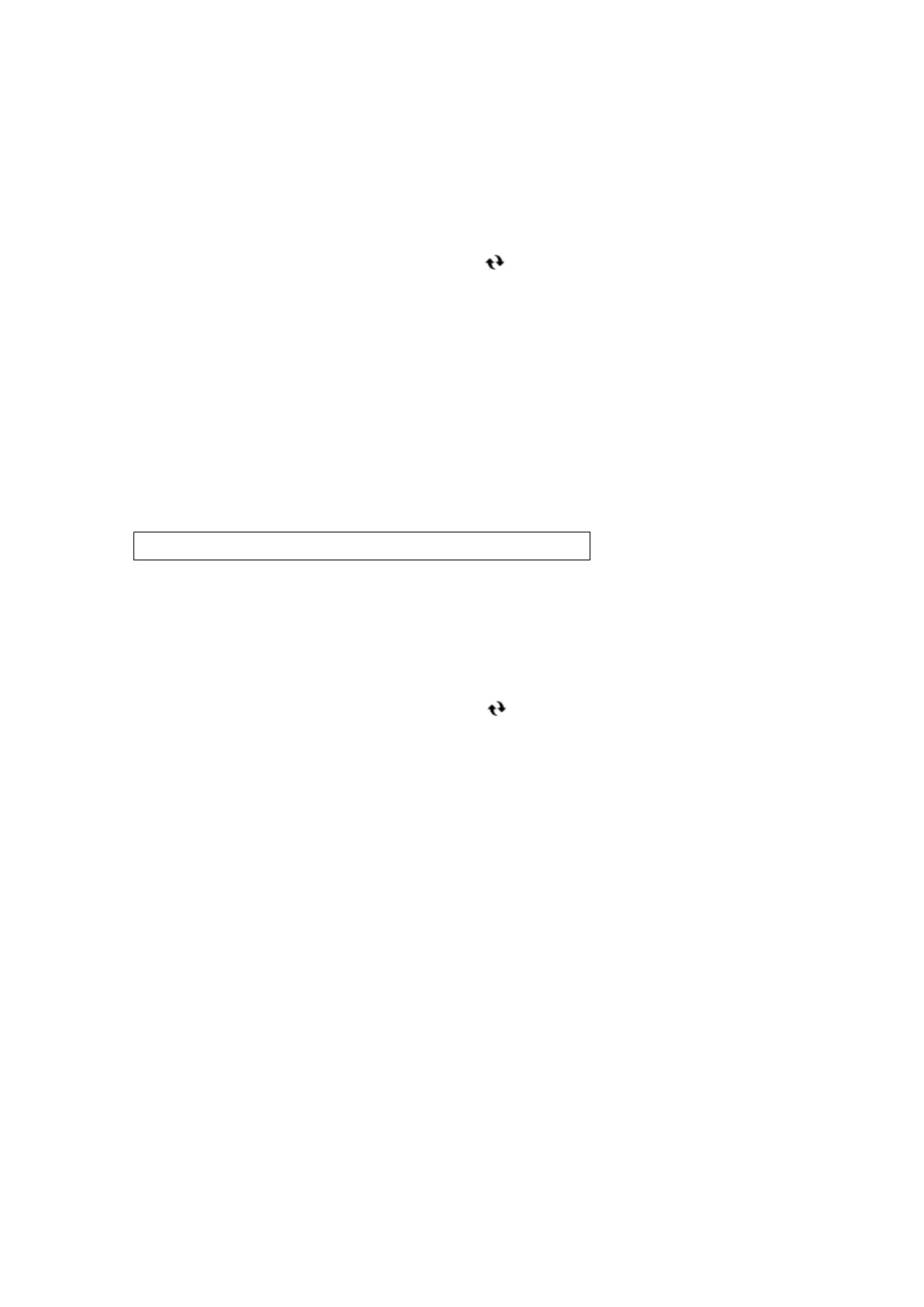
7
Enter [Client ID] and [Client Secret], and click [OK].
➠ The [OAuth 2.0 (Google) Settings] screen is displayed again.
● Enter the client ID and client secret obtained from Google Workspace. For details, see the Google
Workspace website.
8
Wait for several seconds, and then click [ ].
9
In [Information for Authorization], click [Register].
➠ The [Register Information for Authorization] screen is displayed.
10
Click the link displayed next to [URL for Google Authorization Server], and authorize
the server according to the instructions on the screen.
● In [Authorization Code], enter the <Authorization Code> part of the URL displayed on the error screen at
the time of authorization.
https://xxxxxxxxxx&code =<Authorization Code>&scope=xxxxxxxxxx
11
Click [OK].
➠
The [OAuth 2.0 (Google) Settings] screen is displayed again.
12
Wait for several minutes, and then click [ ].
13
Check that [Active] is displayed for [Token Status].
14
Log out from Remote UI.
Scanning
250
Bekijk gratis de handleiding van Canon imageCLASS MF753Cdw II, stel vragen en lees de antwoorden op veelvoorkomende problemen, of gebruik onze assistent om sneller informatie in de handleiding te vinden of uitleg te krijgen over specifieke functies.
Productinformatie
| Merk | Canon |
| Model | imageCLASS MF753Cdw II |
| Categorie | Printer |
| Taal | Nederlands |
| Grootte | 75649 MB |







