Handleiding
Je bekijkt pagina 259 van 799
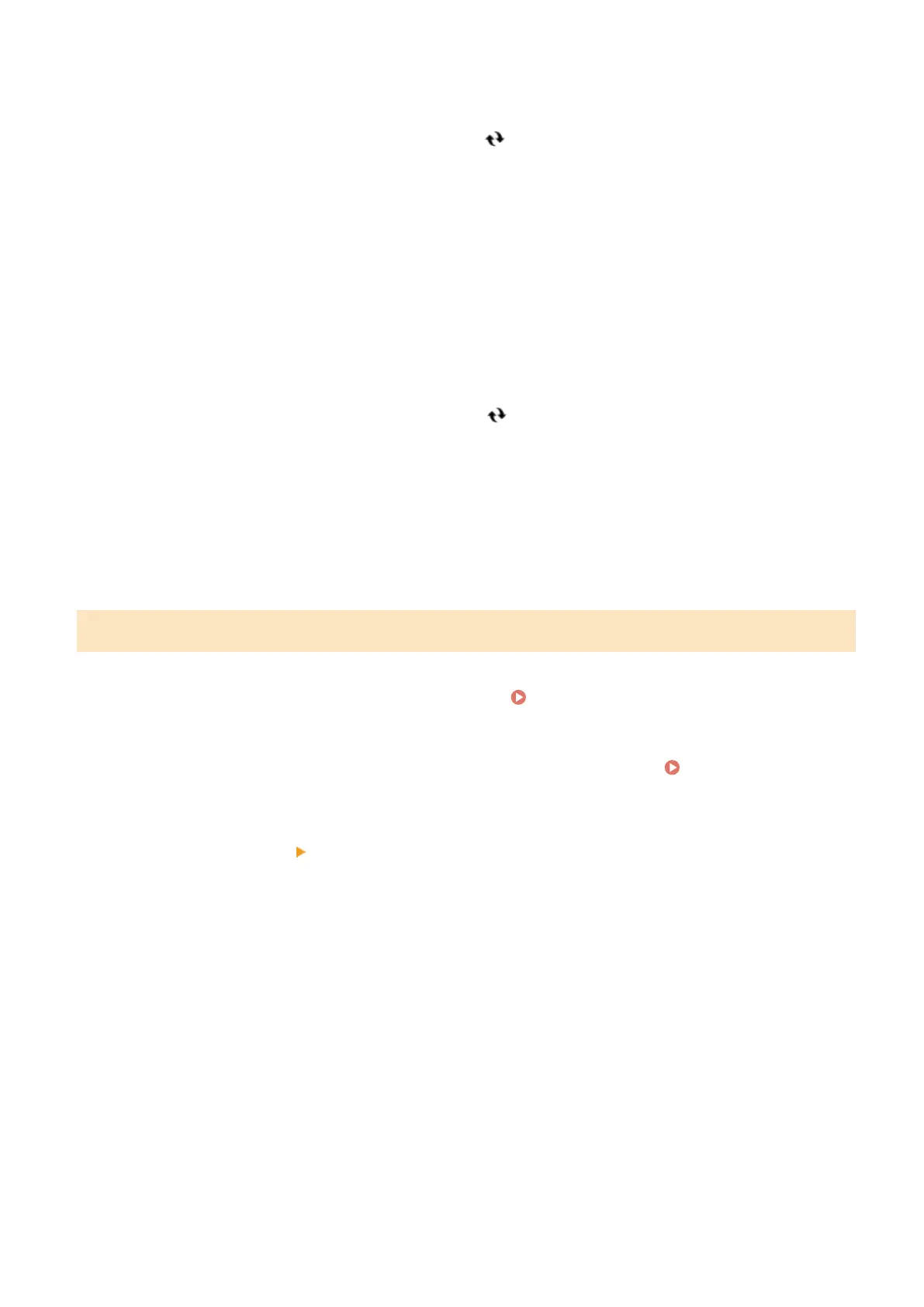
➠ The [OAuth 2.0 (Microsoft) Settings] screen is displayed again.
9
Wait for several seconds, and then click [ ].
10
Check that [Successfully Connected] is displayed for [Server Connection Status].
11
Click the link displayed next to [Microsoft Entra ID Authorization Server Endpoint],
and authorize the server according to the instructions on the screen.
● Follow the instructions in [Message] and enter the user code displayed in [User Code].
● Authorization is performed within the time frame indicated in [User Code Expires In].
12
Wait for several minutes, and then click [ ].
13
Check that [Active] is displayed for [Token Status].
14
Log out from Remote UI.
Conguring the OAuth 2.0 (Google) Settings
1
Log in to Remote UI in Administrator Mode. Starting Remote UI(P. 450)
2
On the Portal page of Remote UI, click [Settings/Registration]. Portal Page of
Remote UI(P. 453)
3
Click [TX Settings] [OAuth 2.0 (Google) Settings].
➠ The [OAuth 2.0 (Google) Settings] screen is displayed.
4
In [Basic Settings], click [Edit].
➠ The [Edit Basic Settings] screen is displayed.
5
Select the [Use OAuth 2.0 (Google)] checkbox.
6
Select whether to verify the certicate when performing TLS encrypted
communication with the server.
● To verify the certicate, select the [Verify Server Certicate] checkbox.
● To add a Common Name (CN) to the verication items, select the [Add CN to Verication Items] checkbox.
Scanning
249
Bekijk gratis de handleiding van Canon imageCLASS MF753Cdw II, stel vragen en lees de antwoorden op veelvoorkomende problemen, of gebruik onze assistent om sneller informatie in de handleiding te vinden of uitleg te krijgen over specifieke functies.
Productinformatie
| Merk | Canon |
| Model | imageCLASS MF753Cdw II |
| Categorie | Printer |
| Taal | Nederlands |
| Grootte | 75649 MB |







