Handleiding
Je bekijkt pagina 216 van 795
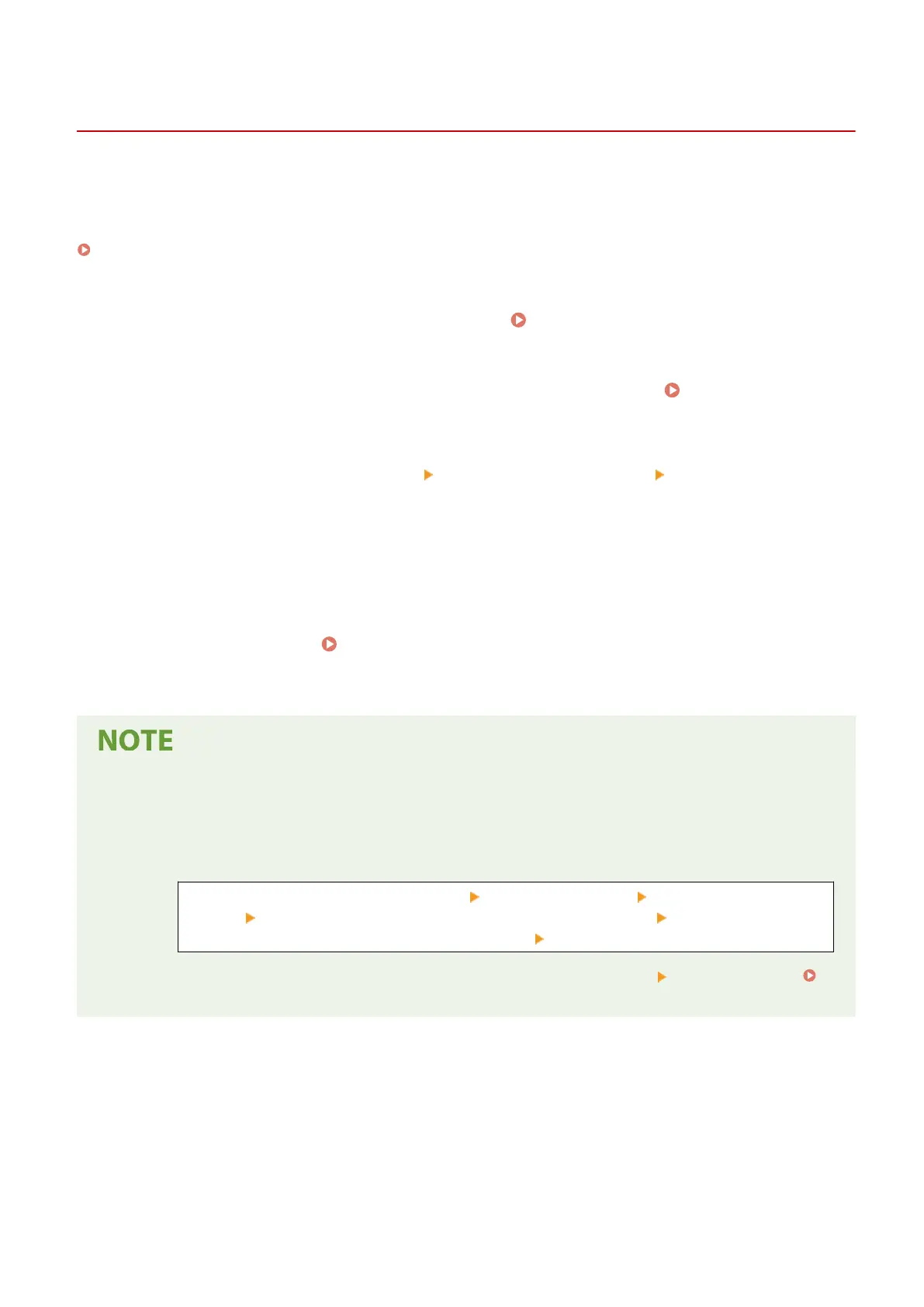
Preparing to Print from a USB Memory Device
C0J0-04A
Congure the settings to be able to print data from a USB memory device.
This section describes how to congure the settings using Remote UI from a computer.
On the control panel, select [Menu] in the [Home] screen, and then select [Function Settings] to congure the settings.
[Memory Media Settings](P. 574)
Administrator privileges are required. The machine must be restarted to apply the settings.
1
Log in to Remote UI in Administrator Mode. Starting Remote UI(P. 446)
2
On the Portal page of Remote UI, click [Settings/Registration]. Portal Page of
Remote UI(P. 449)
3
Click [Store/Access Files Settings] [Memory Media Settings] [Edit].
➠
The [Edit Memory Media Settings] screen is displayed.
4
Select the [Memory Media Print] checkbox, and click [OK].
5
Restart the machine. Restarting the Machine(P. 108)
➠
The settings are applied.
Selecting an Operation When a USB Memory Device Is Connected
● You can congure the settings to display a screen for selecting and immediately executing an operation
(scanning from a USB memory device or Memory Media Print) when a USB memory device is inserted into
the machine.
Log in to Remote UI in Administrator Mode [Settings/Registration] [Store/Access Files
Settings] [Edit] in [Display Screen When Memory Media is Connected] select the [Display
Screen When Memory Media is Connected] checkbox [OK]
Using the control panel, congure the settings in the [Home] screen from [Menu] [Function Settings].
[Screen When Mem. Med. Conn](P. 574)
Printing
206
Bekijk gratis de handleiding van Canon imageCLASS MF662Cdw, stel vragen en lees de antwoorden op veelvoorkomende problemen, of gebruik onze assistent om sneller informatie in de handleiding te vinden of uitleg te krijgen over specifieke functies.
Productinformatie
| Merk | Canon |
| Model | imageCLASS MF662Cdw |
| Categorie | Printer |
| Taal | Nederlands |
| Grootte | 74959 MB |







