Handleiding
Je bekijkt pagina 84 van 710
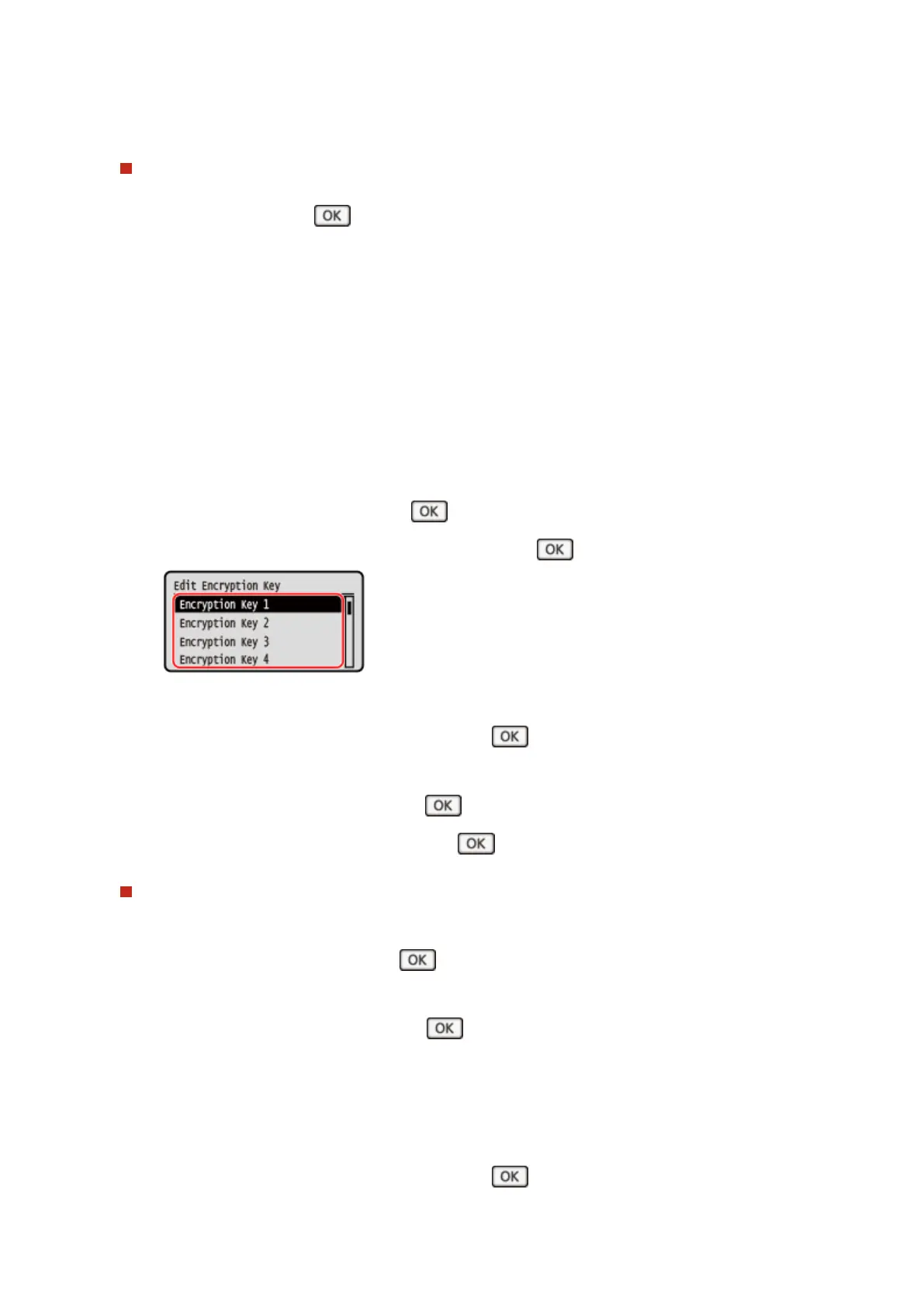
5
Select the security standard, and set the authentication and encryption.
When using WEP
1
Select [WEP] and press
.
➠ The [802.11 Authentication] screen is displayed.
2
Select the authentication method.
[Open System]
Uses open authentication.
* When you select this authentication method, an authentication err
or occurs when connected to a
wir
eless LAN router that uses a shared key. The machine setting changes to [Shared Key] at this time, and
an attempt to reconnect to the router is made.
[Shared Key]
Uses an encryption key for the password.
3
Select [Edit Encryption Key] and press
.
4
Select an encryption key that is not registered, and press .
➠ The encryption ke
y input screen is displayed.
5
Enter the network key, select [<Apply>], and press
.
➠ The encryption ke
y is registered to the [Encryption Key] screen.
6
Select [Select Encryption Key] and press
.
7
Select a registered encryption key, and press .
When Using WPA-PSK, WPA2-PSK, or WPA3-SAE
1
Select [WPA/WPA2-PSK], [WPA2-PSK/WPA3-SAE], or [WPA3-SAE] to match the security settings of the
wir
eless LAN r
outer, and then press
.
➠ The [WPA/WP
A2 Encryption] screen is displayed.
2
Select the encryption method and press
.
➠ The encryption ke
y input screen is displayed.
When you select [Auto], AES-CCMP or TKIP is set automatically according to the wireless LAN router to
which you want to connect. Note that when you are using WPA3-SAE, the encryption method is set to AES-
CCMP even if you select [Auto].
3
Enter the network key, select [<Apply>], and press
.
Setting Up
75
Bekijk gratis de handleiding van Canon imageCLASS MF289dw, stel vragen en lees de antwoorden op veelvoorkomende problemen, of gebruik onze assistent om sneller informatie in de handleiding te vinden of uitleg te krijgen over specifieke functies.
Productinformatie
| Merk | Canon |
| Model | imageCLASS MF289dw |
| Categorie | Printer |
| Taal | Nederlands |
| Grootte | 70127 MB |







