Handleiding
Je bekijkt pagina 185 van 548
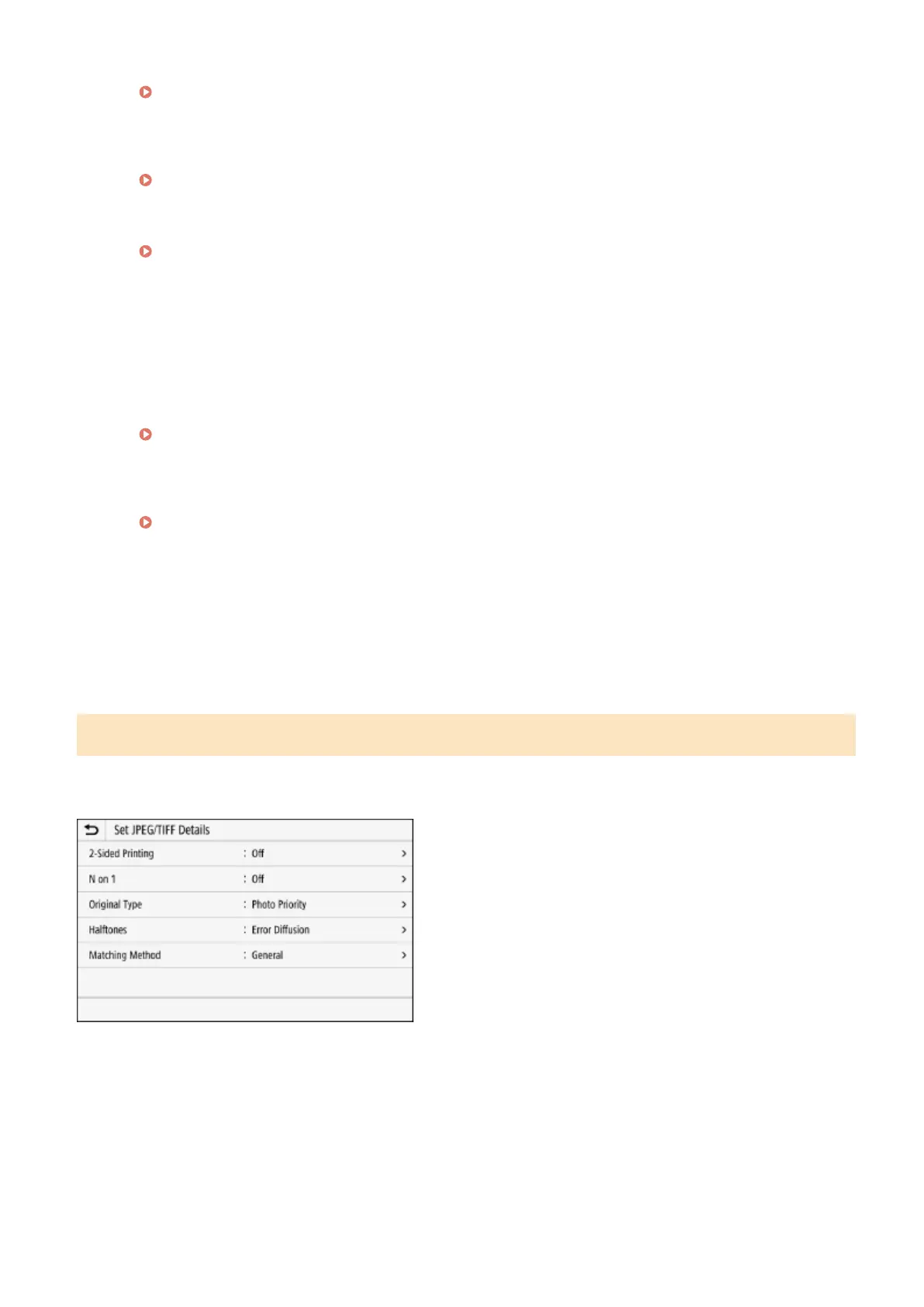
Specify the mode to print data with a smooth nish. For details about the settings, see the following:
[Special Smoothing Mode](P. 353)
[Toner Volume Correction]
Adjusts the toner volume for data such as text and lines so as not to exceed the limit value of the machine.
For details about the settings, see the following:
[Toner Volume Correction](P. 354)
[Line Control]
Specify the processing method used to reproduce lines. For details about the settings, see the following:
[Line Control](P. 354)
[Width Adjustment]
Specify whether to adjust the printing of text and fine lines so that they appear bold.
If you specify [On] in this setting, select what is to be adjusted.
* When you select [On], the printing speed may decrease or the image quality may change.
[Advanced Smoothing]
Specify processing that will produce smoother printed outlines for text and graphics (illustrations created in
an application). For details about the settings, see the following:
[Advanced Smoothing](P. 355)
[Gradation Smoothing]
Specify processing that will produce smoother printed gradations in images such as graphics (illustrations
created in an application) and bitmap images. For details about the settings, see the following:
[Gradation Smoothing](P. 355)
[Enhance Text for B&W Printing]
When printing a document that includes color text in black and white, specify whether to adjust the text
density to make it easier to read.
* If you specify [Off] in this setting when printing a document that includes light-colored text in black and
white, the text will be printed more faintly and will be more dicult to see than when [On] is specied.
* If the text appears enhanced even when [Off] is specied, specify [Advanced Smoothing] to disable the
smoothing effect.
[Set JPEG/TIFF Details] Screen
Use this screen to congure detailed print settings for JPEG and TIFF les, such adjusting the image quality.
To display the screen, press [Set JPEG/TIFF Details] on the Memory Media Print settings screen.
[2-Sided Printing]
Specify whether to use 2-sided printing. When using 2-sided printing, select how printed pages are opened when the
paper is bound.
* This is the same setting as [2-Sided Printing] on the Memory Media Print settings screen.
[N on 1]
(JPEG le)
Specify whether to reduce the size of a multiple-page image and arrange the pages on one side of a sheet of
paper.
When combining pages, use the button to select the number of pages to be combined.
Printing
177
Bekijk gratis de handleiding van Canon imageCLASS LBP674Cdw II, stel vragen en lees de antwoorden op veelvoorkomende problemen, of gebruik onze assistent om sneller informatie in de handleiding te vinden of uitleg te krijgen over specifieke functies.
Productinformatie
| Merk | Canon |
| Model | imageCLASS LBP674Cdw II |
| Categorie | Printer |
| Taal | Nederlands |
| Grootte | 50220 MB |







