Handleiding
Je bekijkt pagina 157 van 548
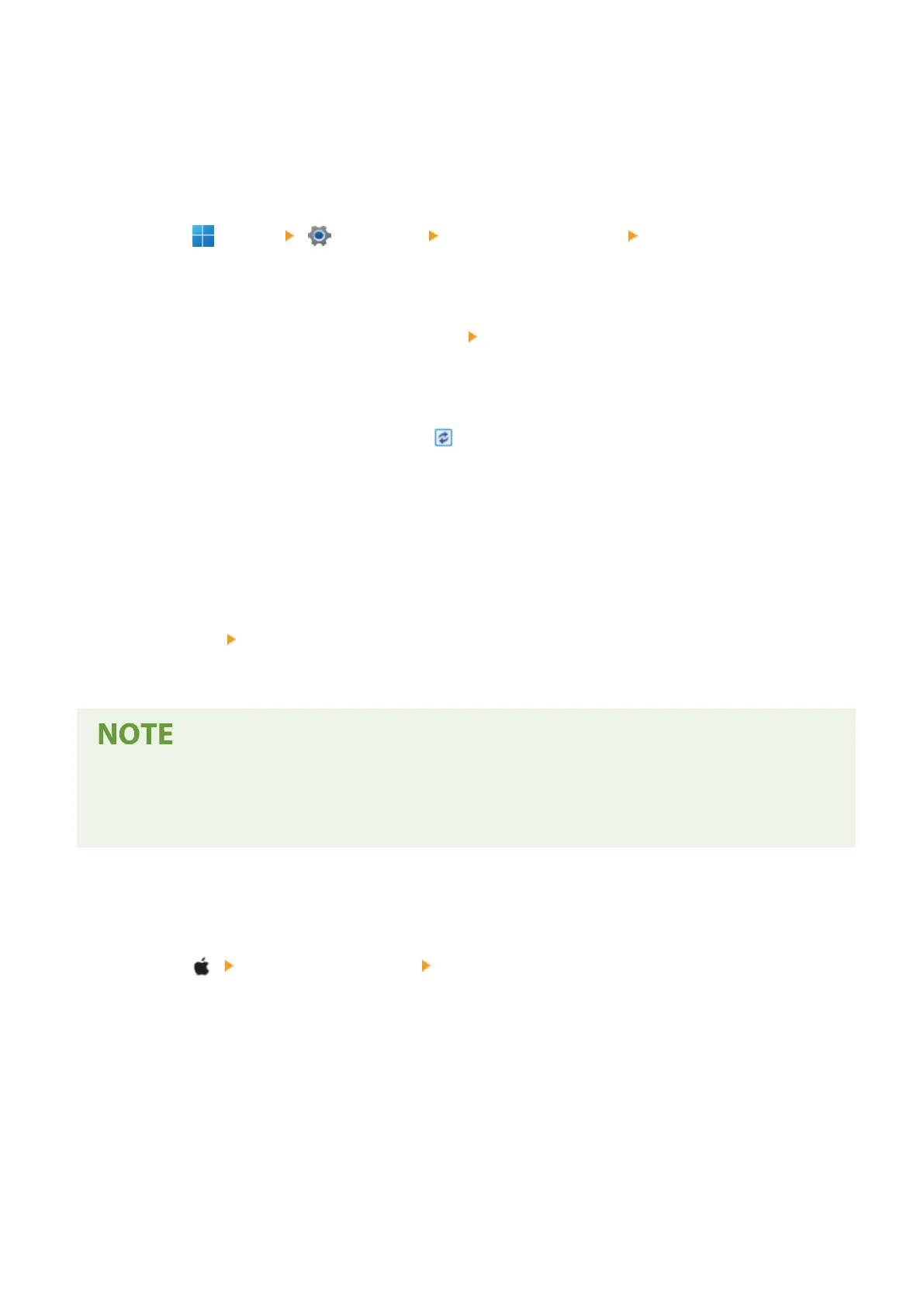
◼ When Using Windows
Administrator privileges are required on each computer.
1
Log on to the computer using an administrator account.
2
Click [ ] (Start) [ ] (Settings) [Bluetooth & devices] [Printers & scanners].
➠
The [Printers & scanners] screen is displayed.
3
Click the printer driver of the machine [Printer properties].
➠ The printer driver properties screen is displayed.
4
On the [Device Settings] tab, click [ ] in [Device information].
➠
The [Conrmation] screen is displayed.
5
Click [Yes].
➠
The option settings are obtained.
6
Click [OK] [OK].
➠
The settings are applied.
When [Could not get device information.] Appears
● Specify the option settings manually. For more information on how to congure the option settings
manually, click [Help] on the [Device Settings] tab to display help.
◼ When Using macOS
1
Click [ ] [System Preferences] [Printers & Scanners].
➠ The [Printers & Scanners] screen is displayed.
2
Select the machine, and click [Options & Supplies].
3
On the [Utility] tab, click [Open Printer Utility].
➠ The [Oce Printer Utility] screen is displayed.
Printing
149
Bekijk gratis de handleiding van Canon imageCLASS LBP674Cdw II, stel vragen en lees de antwoorden op veelvoorkomende problemen, of gebruik onze assistent om sneller informatie in de handleiding te vinden of uitleg te krijgen over specifieke functies.
Productinformatie
| Merk | Canon |
| Model | imageCLASS LBP674Cdw II |
| Categorie | Printer |
| Taal | Nederlands |
| Grootte | 50220 MB |







