Handleiding
Je bekijkt pagina 156 van 548
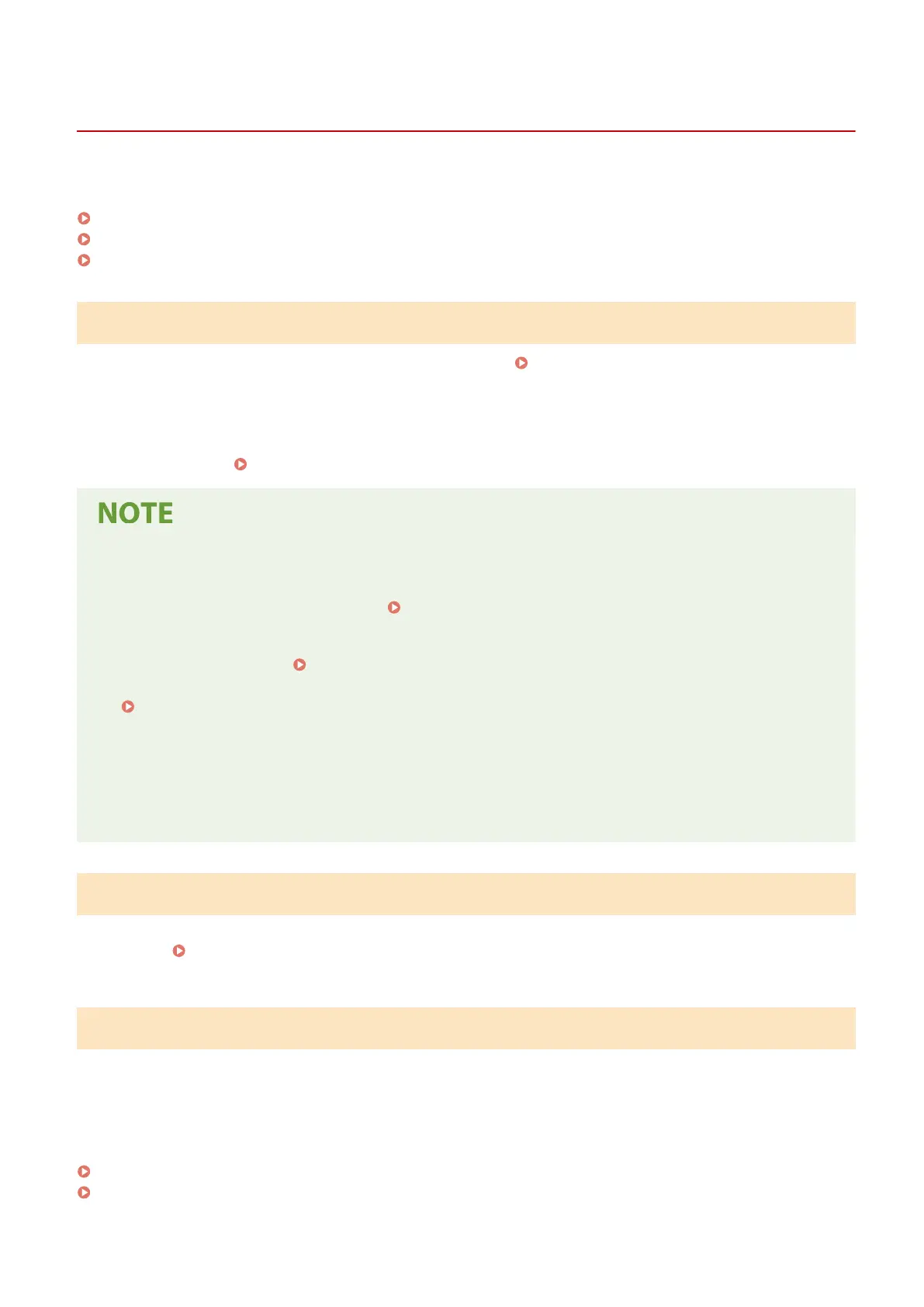
Preparing to Print from a Computer
AU3J-03C
Make the following preparations for the computer that will be used to print.
Step 1: Installing the Driver to the Computer(P. 148)
Step 2: Using a Driver to Set the Department ID and PIN(P. 148)
Step 3: Conguring the Option Settings of the Machine Using the Driver(P. 148)
Step 1: Installing the Driver to the Computer
Install the printer driver to the computer that will be used to print.
Installing Software and Drivers to the
Computer(P. 82)
Using a Print Server in Windows
Use a print server to install the printer driver.
Double-click the shared printer on the print server, and follow the instructions on the screen to install the
printer driver. Displaying a Shared Printer in the Print Server(P. 518)
Changing the Port Type and Number (Windows)
● If the machine is congured not to use LPD or RAW, or if the port number was changed, the settings on the
computer may also have to be changed. Changing the Port Type and Number(P. 152)
If the IP Address of the Machine Is Changed after Installing the Printer Driver
● You must add a new port. Adding a Port(P. 151)
If you do not know which port is being used, see the following:
Viewing the Printer Port(P. 523)
● In macOS, you must re-register the machine on the Mac. For details about registering the machine, see the
manual of the driver at the online manual site.
https://oip.manual.canon/
* If you are using DHCP to automatically obtain the IP address of the machine, the IP address may be changed
automatically.
Step 2: Using a Driver to Set the Department ID and PIN
When Department ID Management is enabled on the machine, set the Department ID and PIN by specifying the
printer driver.
Setting the Department ID and PIN on a Computer(P. 221)
* You can skip this step when not using Department ID Management. Proceed to Step 3.
Step 3: Conguring the Option Settings of the Machine Using the Driver
When optional equipment is installed to the machine, you must congure the option settings in the printer driver in
advance.
In Windows, normally, the option settings are congured automatically when the printer driver is installed.
Use the following procedure to congure the option settings when the option settings have not been congured at
installation, optional equipment has been installed after installation of the printer driver, or when using macOS.
When Using Windows(P. 149)
When Using macOS(P. 149)
Printing
148
Bekijk gratis de handleiding van Canon imageCLASS LBP674Cdw II, stel vragen en lees de antwoorden op veelvoorkomende problemen, of gebruik onze assistent om sneller informatie in de handleiding te vinden of uitleg te krijgen over specifieke functies.
Productinformatie
| Merk | Canon |
| Model | imageCLASS LBP674Cdw II |
| Categorie | Printer |
| Taal | Nederlands |
| Grootte | 50220 MB |







