Handleiding
Je bekijkt pagina 273 van 542
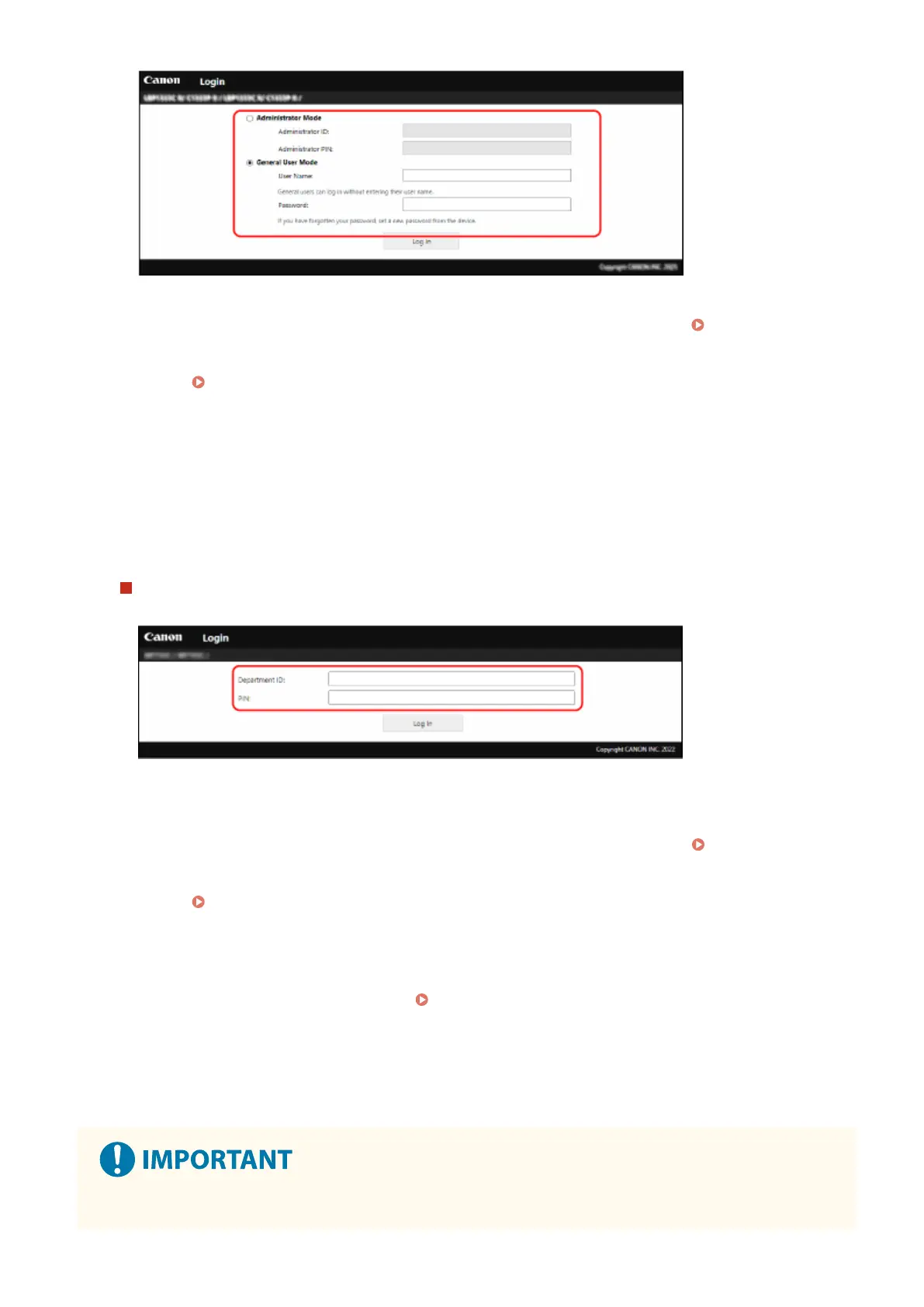
[Administrator Mode]
When the Administrator ID is set, enter the Administrator ID and Administrator PIN. Administrator ID and
PIN(P. 4)
* When logging in with Administrator Mode, you must change the Administrator PIN from the default
setting.
Setting the ID and PIN for the Administrator(P. 197)
[General User Mode]
You can log in without entering a user name, but enter a print user name when checking and canceling jobs
waiting to be printed.
* If a user name is not set in the printer driver, the logon user name of the computer that sent the print data
is set automatically.
[Password]
When the Remote UI Password is set, enter the password.
When Department ID Management is set
Enter the Department ID and PIN.
When the Administrator ID is set
When logging in with Administrator Mode, enter the Administrator ID and Administrator PIN.
When a Department ID other than the Administrator ID is entered, you will log in with General User Mode.
When the Administrator ID is not set
No matter which Department ID is entered, you will log in with Administrator Mode.
Administrator ID and
PIN(P. 4)
* When logging in with Administrator Mode, you must change the Administrator PIN from the default
setting. Setting the ID and PIN for the Administrator(P. 197)
3
Click [Log In].
➠ The Portal page of Remote UI appears. Portal Page of Remote UI(P. 267)
4
When you have completed your operations, click [Log Out].
➠ The login screen appears after logging out from Remote UI.
● Do not access other websites when using Remote UI.
Managing the Machine
265
Bekijk gratis de handleiding van Canon imageCLASS LBP646Cdw, stel vragen en lees de antwoorden op veelvoorkomende problemen, of gebruik onze assistent om sneller informatie in de handleiding te vinden of uitleg te krijgen over specifieke functies.
Productinformatie
| Merk | Canon |
| Model | imageCLASS LBP646Cdw |
| Categorie | Printer |
| Taal | Nederlands |
| Grootte | 49330 MB |







