Handleiding
Je bekijkt pagina 253 van 542
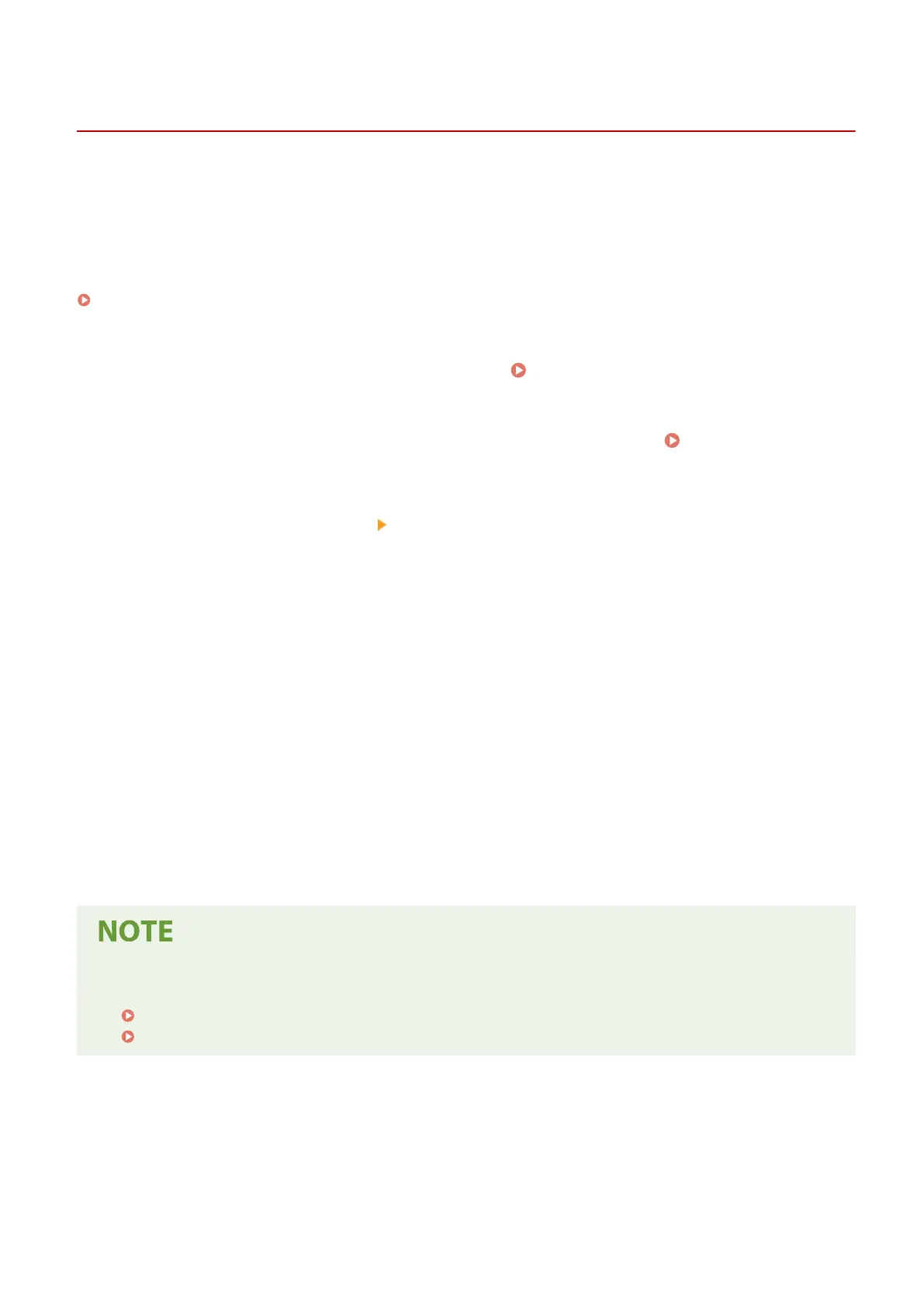
Restricting Printing from a Computer to Secure Print
C0JU-05R
With Secure Print, you can set a PIN to a document on the computer and send that document to the machine to be
printed. Printing is performed after that PIN is entered on the machine.
Restricting printing from a computer to Secure Print can prevent unattended printed documents and information
theft. You can also conrm the print data before printing to prevent unwanted printing.
This section describes how to congure the settings using Remote UI from a computer.
On the control panel, select [Menu] in the [Home] screen, and then select [Function Settings] to congure the settings.
[Secure Print](P. 330)
Administrator privileges are required.
1
Log in to Remote UI in Administrator Mode. Starting Remote UI(P. 264)
2
On the Portal page of Remote UI, click [Settings/Registration]. Portal Page of
Remote UI(P. 267)
3
Click [Secure Print Settings] [Edit].
➠
The [Edit Secure Print Settings] screen is displayed.
4
Check that the [Secure Print] checkbox is selected.
5
Select the [Restrict Printer Jobs] checkbox.
6
Click [OK].
➠
The settings are applied.
7
Log out from Remote UI.
● For details about printing with Secure Print and the time period that Secure Print data is saved, see the
following:
Printing a Document Secured with a PIN (Secure Print)(P. 149)
Changing the Time Period That Print Data with a PIN (Secure Data) Is Saved(P. 152)
Security
245
Bekijk gratis de handleiding van Canon imageCLASS LBP646Cdw, stel vragen en lees de antwoorden op veelvoorkomende problemen, of gebruik onze assistent om sneller informatie in de handleiding te vinden of uitleg te krijgen over specifieke functies.
Productinformatie
| Merk | Canon |
| Model | imageCLASS LBP646Cdw |
| Categorie | Printer |
| Taal | Nederlands |
| Grootte | 49330 MB |







