Handleiding
Je bekijkt pagina 198 van 542
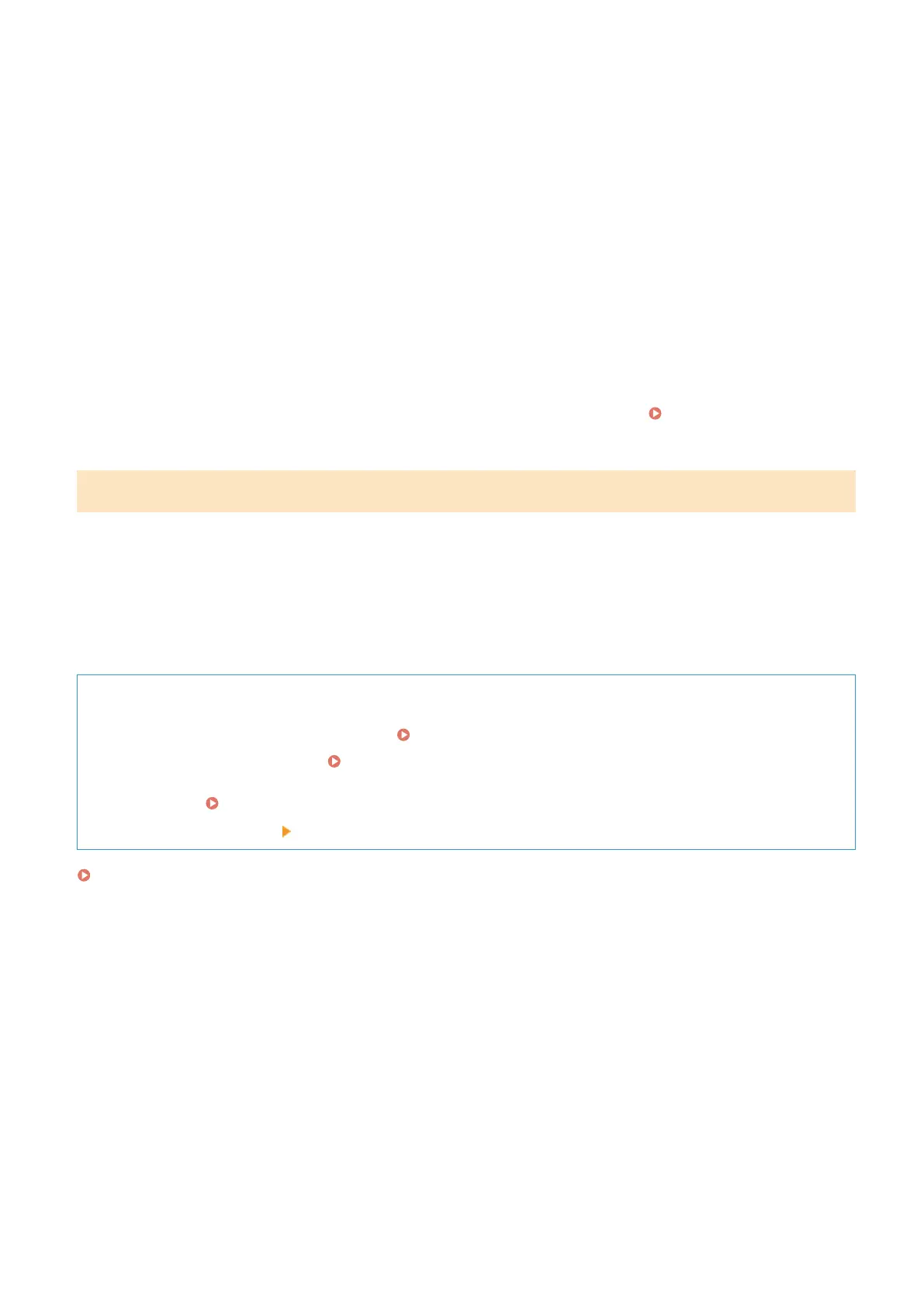
➠ The print options are displayed.
If print options are not displayed, the application does not support AirPrint. In this case, you cannot use
AirPrint to print data.
4
Tap [Printer], and select the machine.
5
Congure the print settings.
The available settings and usable paper sizes vary depending on the application you are using.
6
Tap [Print].
➠ Printing starts.
Use [Status Monitor] on the control panel to view the print job status and log. Viewing the Print Job
Status and Log(P. 166)
When Using a Mac
You can use AirPrint to print data from a Mac connected to the network on the same LAN as the machine or a Mac
connected to the machine via USB.
Operating Environment
You can use AirPrint on a Mac with OS X 10.7 or later
*1
installed.
*1
When printing from a Mac connected to the machine via USB, OS X 10.9 or later.
Required Preparations
● Set the machine to enable use of AirPrint. Preparations for Using AirPrint(P. 178)
● Connect the machine to a Mac. Setting Up the Network(P. 42)
When connecting via USB, connect to the USB port for computer connection on the back of the machine with
a USB cable.
Rear Side(P. 9)
● In [System Preferences] [Printers & Scanners] on the Mac, click [+] to register the machine.
Using AirPrint to Print Data(P. 190)
◼ Using AirPrint to Print Data
1
Open the document you want to print on your Mac.
2
In the application used to open the document, click [Print].
➠ The printing dialog box appears.
3
In [Printer], select the machine.
Linking with Mobile Devices and Integrating with a Cloud Service
190
Bekijk gratis de handleiding van Canon imageCLASS LBP646Cdw, stel vragen en lees de antwoorden op veelvoorkomende problemen, of gebruik onze assistent om sneller informatie in de handleiding te vinden of uitleg te krijgen over specifieke functies.
Productinformatie
| Merk | Canon |
| Model | imageCLASS LBP646Cdw |
| Categorie | Printer |
| Taal | Nederlands |
| Grootte | 49330 MB |







