Handleiding
Je bekijkt pagina 191 van 542
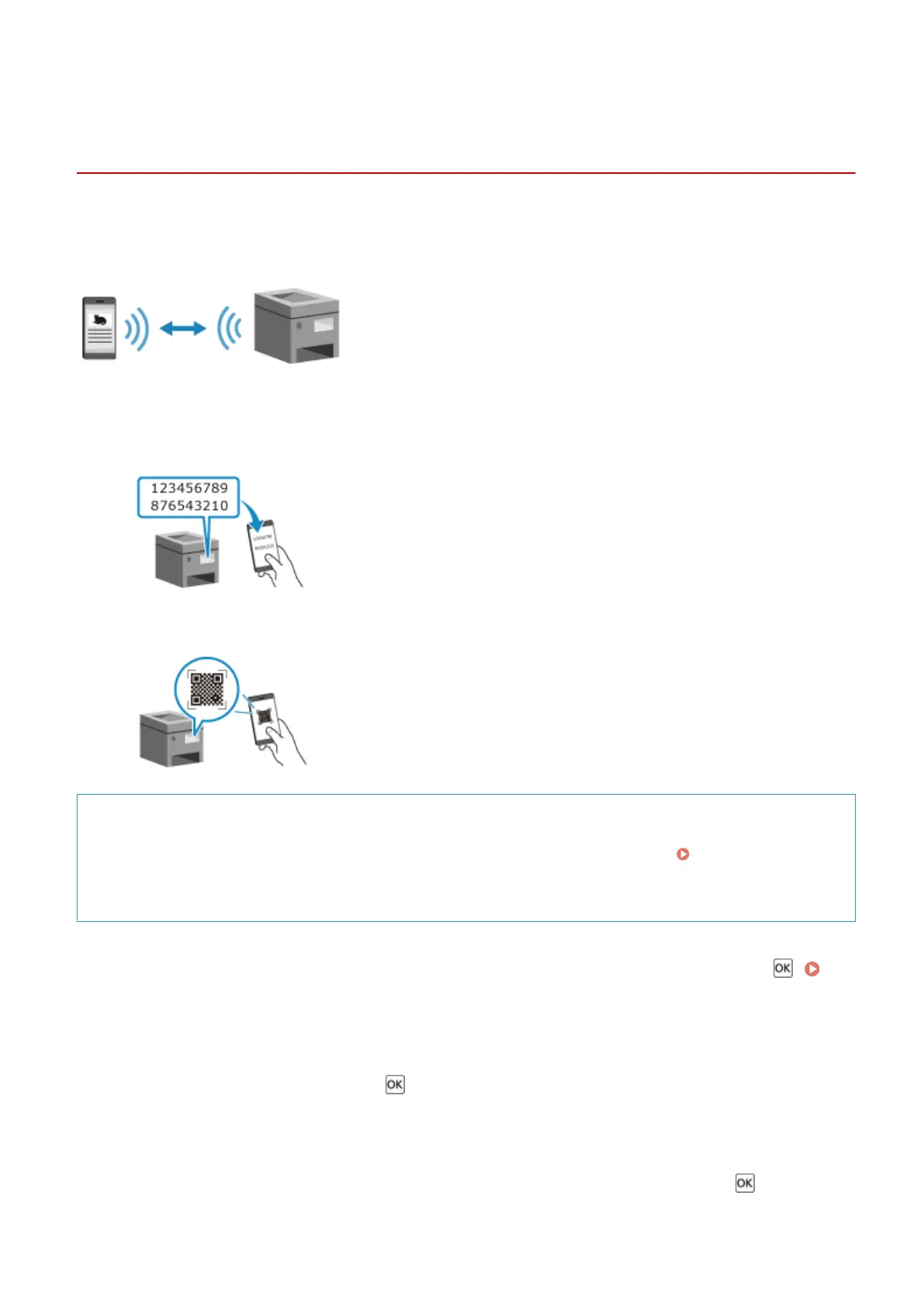
Connecting a Mobile Device Directly to the Machine
(Direct Connection)
C0JU-049
Connect a mobile device directly to the machine via Wi-Fi. You can directly connect it to the machine without using
wireless LAN. You must manually connect the mobile device each time you use the machine.
By default, only one mobile device can be directly connected to the machine at any one time.
To establish a direct connection, you must use the control panel to put the machine into waiting state and then
connect it using the following method:
Manually Conguring the Wi-Fi Settings
Search for the machine on the mobile device, and enter the network key
manually to connect.
Scanning QR Codes with Canon PRINT
Use Canon PRINT to easily connect by simply scanning the QR code displayed
on the screen of the machine with a mobile device.
Required Preparations
● Make preparations such as enabling the Direct Connection function on the machine. Preparations for
Direct Connection(P. 171)
● To connect by scanning the QR code, install Canon PRINT on the mobile device.
1
On the control panel, select [Mobile Portal] in the [Home] screen, and press .
[Home] Screen(P. 91)
➠ The [Mobile Portal] screen is displayed.
2
Select [<Connect>] and press .
➠ The machine enters waiting state for Direct Connection.
● Within 5 minutes of pressing [<Connect>], you must directly connect the mobile device.
● You can skip this step when [Connect from device you want to connect.] is displayed. Press and proceed
to Step 3.
Linking with Mobile Devices and Integrating with a Cloud Service
183
Bekijk gratis de handleiding van Canon imageCLASS LBP646Cdw, stel vragen en lees de antwoorden op veelvoorkomende problemen, of gebruik onze assistent om sneller informatie in de handleiding te vinden of uitleg te krijgen over specifieke functies.
Productinformatie
| Merk | Canon |
| Model | imageCLASS LBP646Cdw |
| Categorie | Printer |
| Taal | Nederlands |
| Grootte | 49330 MB |







