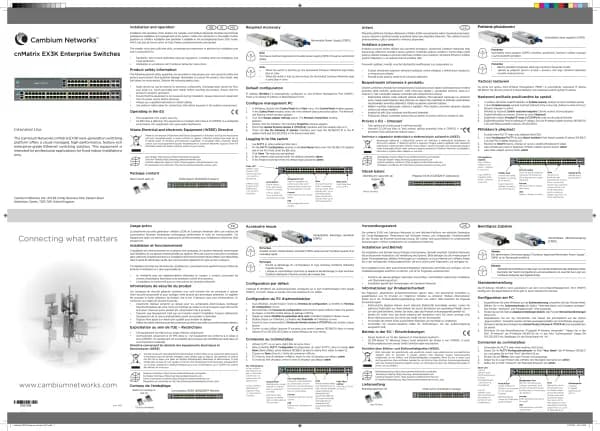Cambium Networks XMS Cloud handleiding
Handleiding
Je bekijkt pagina 6 van 90
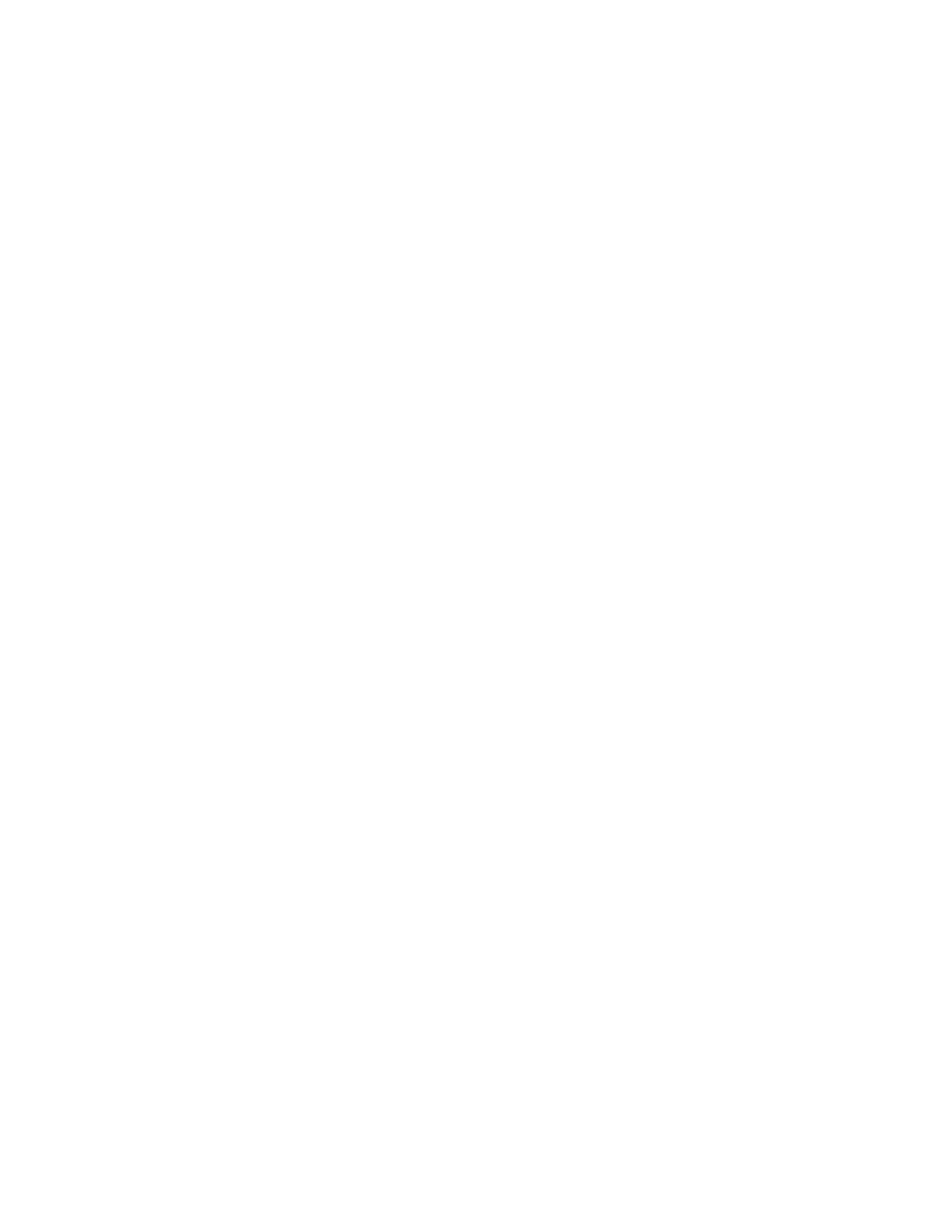
6 | Help Guide | XMS Cloud
and will be attached to all SSIDs in the profile. Note that if you add or remove access points in this profile,
you must save your changes for DHCP settings to be applied properly.
n Gateway/SubnetMask — Enter the IP address of the gateway that stations will use for Internet access.
Enter the subnet mask for this IP range for the DHCP server. The default is 255.255.255.0. The DHCP server
passes this information to the station along with its IP address.
n Search Domain — This is just a convenience that lets the AP convert host names to Fully Qualified Domain
Names (FQDNs). For example, if you enter xyzcompany.com here, and then, on the station, enter Host1 as a
URL or ping Host1, DNS will attempt to resolve the location as Host1.xyzcompany.com without your having
to type the entire string. Only one domain may be entered here.
n DNS Servers/Primary, Secondary, Tertiary — Enter the IP addresses of up to three DNS servers. These DNS
server addresses will be passed to stations when they associate, along with the assigned IP address. Note
that if you leave these blank, no DNS information is sent to thestations. DHCP will not default to sending
the DNS servers that are configured.
n Limit the DHCP Pool to a single SSID — Set this to Yes and select the desired SSID if you wish to keep that
SSID’s network separate, without having to configure VLANs. For example, you might use this to separate
your guest network from your production network. For profile member APs, this option limits the use of
each APs DHCP pool to a single SSID. IP addresses for clients on all other SSIDs are obtained from the
network’s DHCP server.
l XR-320 Settings
Youwillseesettingsfor the XR-320 only if yourcloud-managedAPsincludethis AP type.
l XR-320 Uplink Port Configuration — If you select a Native VLAN, then that VLAN will use an
untagged (Native) link. Any wired or wireless traffic tagged with this VLAN ID will egress the uplink
port untagged. You may add VLAN Overrides by associating a VLAN to a pre-existing or new tag.
l XR-320 Switch Configuration — The XR-320 has switch ports available for use as downlinks. These
four Ethernet ports are named LAN Port 1 to LAN Port 4. If you are connecting devices to any of
these ports on the XR- 320, enable them and configure them here.
1. Enable VLANs on the LAN ports: Choose Yes to allow configuration of the LAN ports as trunk or
access ports with the VLAN settings below. The LAN ports (LAN Port 1 - LAN Port 4, also called
switch ports or downlinks) are the four Ethernet ports on the bottom of the wall AP. You should
configure VLANs before proceeding with the steps below.
If you choose No, the AP will simply pass all traffic between the LAN ports and the Gigabit Ethernet
(uplink), without any inspection or modification. This is the default behavior.
2. Configure each LAN port as follows.
a. Enable LAN Port: Choose Yes to enable use of this port, or No to disable it (the port will not pass
traffic). The remainder of the per-port settings are only available if you enabled VLANs above.
b. Port Mode: Select Access or Trunk. An access port carries traffic for only one VLAN, and has
only one VLAN configured on the interface. A trunk port carries traffic for several VLANs at the
same time. You may have multiple VLANs configured on the interface (up to 8 plus one for the
PVID, see below).
c. PVID value (Port VLAN ID): Select a VLAN from the drop down list. The VLAN must have been
previously defined. All untagged ingress (entering) packets to this port will be tagged with the
PVID for forwarding to other ports. Conversely, egress (exiting this port) packets are only sent
out if they are tagged with this PVID (for trunk ports, packets are also sent out if they are tagged
with any of that port’s Selected VLANs). Packets not meeting these conditions are dropped.
d. PVID VLAN Overrides: Add VLAN overrides by associating VLANs to a new or existing VLAN
tag.
Bekijk gratis de handleiding van Cambium Networks XMS Cloud, stel vragen en lees de antwoorden op veelvoorkomende problemen, of gebruik onze assistent om sneller informatie in de handleiding te vinden of uitleg te krijgen over specifieke functies.
Productinformatie
| Merk | Cambium Networks |
| Model | XMS Cloud |
| Categorie | Niet gecategoriseerd |
| Taal | Nederlands |
| Grootte | 13480 MB |