Handleiding
Je bekijkt pagina 61 van 673
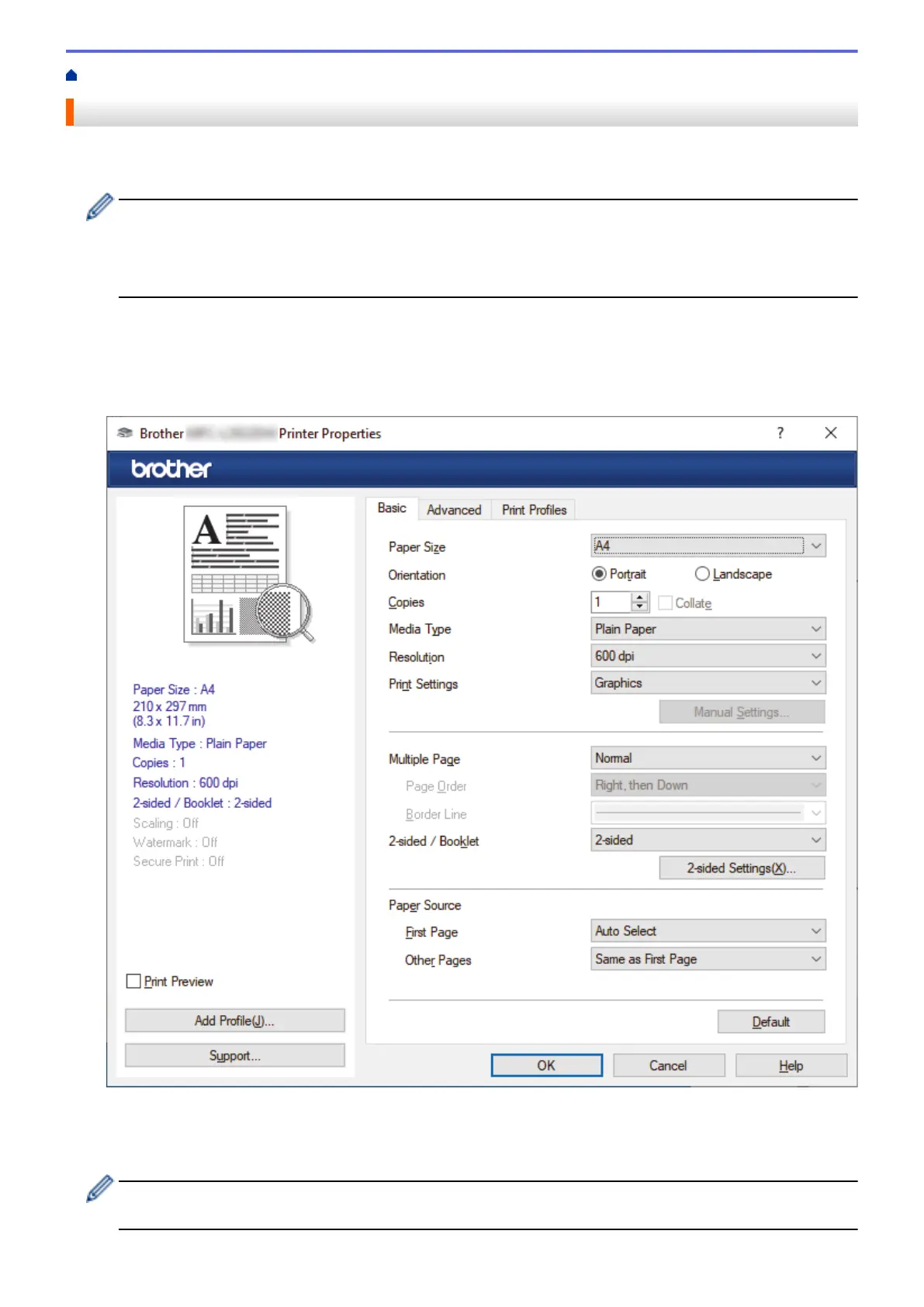
Home > Print > Print from Your Computer (Windows) > Print a Document (Windows)
Print a Document (Windows)
When you change an application's print settings, the changes apply only to documents printed with that
application.
• 2-sided printing may be the default depending on your model. For 1-sided printing, turn off the 2-sided
printing settings in the printer driver.
• To change print settings for all Windows applications, you must configure the printer driver properties.
For more information, see Related Information:Change the Default Print Settings (Windows).
1. Load paper in the paper tray.
2. Select the print command in your application.
3. Select your model's name, and then click the printer's properties or preferences button.
The printer driver window appears.
4. Make sure you have loaded the correct size paper in the paper tray.
5. Click the Paper Size drop-down list, and then select your paper size.
6. In the Orientation field, select the Portrait or Landscape option to set the orientation of your printout.
If your application contains a similar setting, we recommend that you set the orientation using the
application.
54
Bekijk gratis de handleiding van Brother DCP-L2622DW, stel vragen en lees de antwoorden op veelvoorkomende problemen, of gebruik onze assistent om sneller informatie in de handleiding te vinden of uitleg te krijgen over specifieke functies.
Productinformatie
| Merk | Brother |
| Model | DCP-L2622DW |
| Categorie | Printer |
| Taal | Nederlands |
| Grootte | 59615 MB |
Caratteristiche Prodotto
| Kleur van het product | Zwart |
| Ingebouwd display | Ja |
| Gewicht | 10100 g |
| Breedte | 410 mm |
| Diepte | 399 mm |







