Bogen Nyquist NQ-GA20P2 handleiding
Handleiding
Je bekijkt pagina 37 van 45
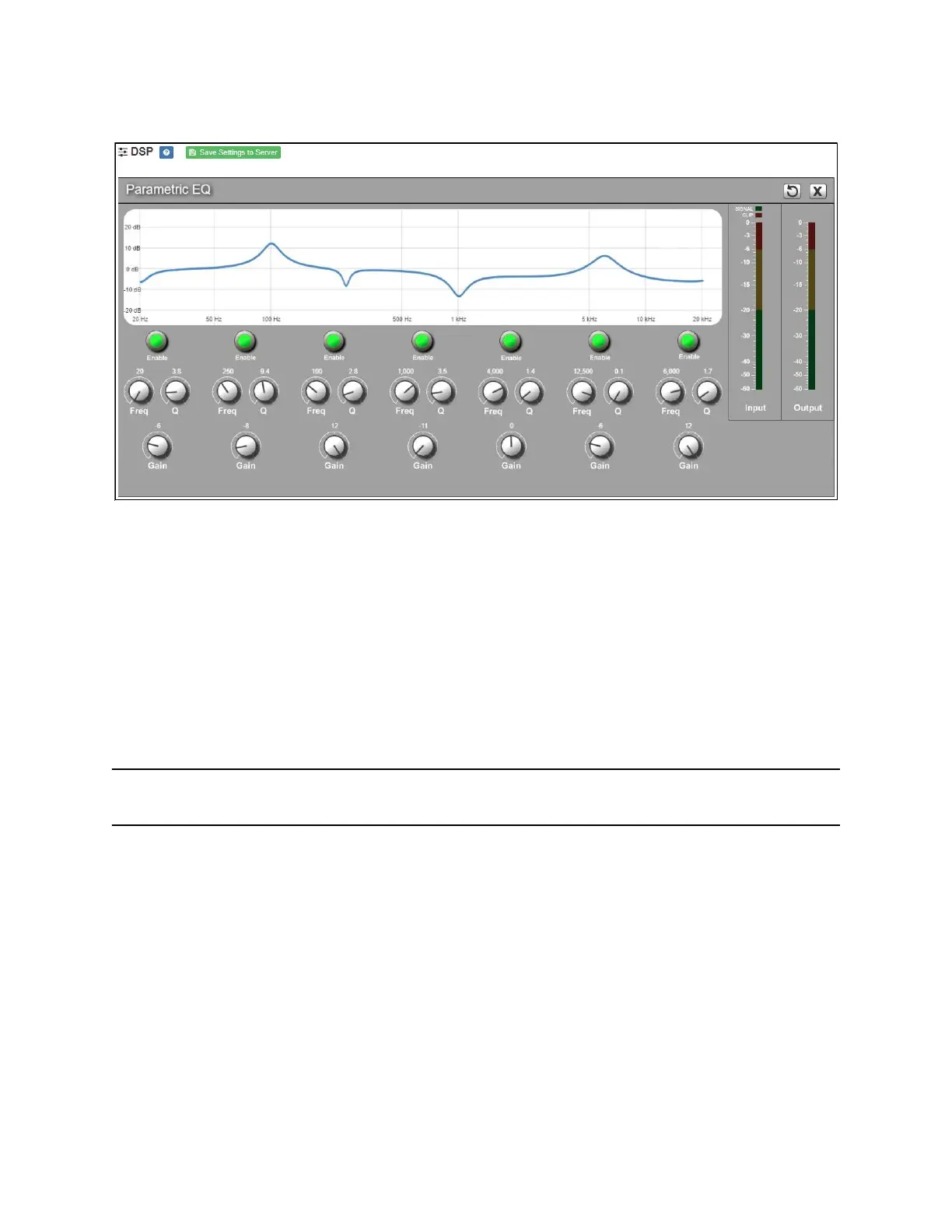
33
The parametric equalizer settings for your device allows you to adjust the Q and gain for
seven separate frequencies, which then become plot points on the screen’s graph.
To adjust the parametric equalizer settings for a channel:
1 On the appliance Web UI’s main page, select DSP.
2 Select the Menu button for the channel.
3 From the drop-down menu, select Parametric EQ.
Note: If you want to return to the factory settings, select the Reset icon that appears in
the right corner.
4 Adjust frequencies as desired, ensuring the Enable LEDs are green for each selected
frequency. You can adjust the frequencies by moving the Freq knob or by double-
clicking the knob and typing the frequency. When typing the frequency, only numeric
values from 20 to 20,000 can be entered.
5 Make desired Q adjustments by adjusting knob (or double-clicking and typing the
desired adjustment). Q can be from 0.1 to 20 and sets how wide to either side of the
selected frequency the adjacent frequencies are affected.
Q is the Quality or Quality Factor, which refers to the bandwidth of one band of a
parametric equalizer. Q is calculated by dividing the center frequency in Hz by the
width of the boost or cut zone, +3 dB or
−3 dB above or below 0 dB.
Figure 13. Parametric Equalizer Settings
Bekijk gratis de handleiding van Bogen Nyquist NQ-GA20P2, stel vragen en lees de antwoorden op veelvoorkomende problemen, of gebruik onze assistent om sneller informatie in de handleiding te vinden of uitleg te krijgen over specifieke functies.
Productinformatie
| Merk | Bogen |
| Model | Nyquist NQ-GA20P2 |
| Categorie | Niet gecategoriseerd |
| Taal | Nederlands |
| Grootte | 5186 MB |





