Blodgett BLCT-10E handleiding
Handleiding
Je bekijkt pagina 32 van 37
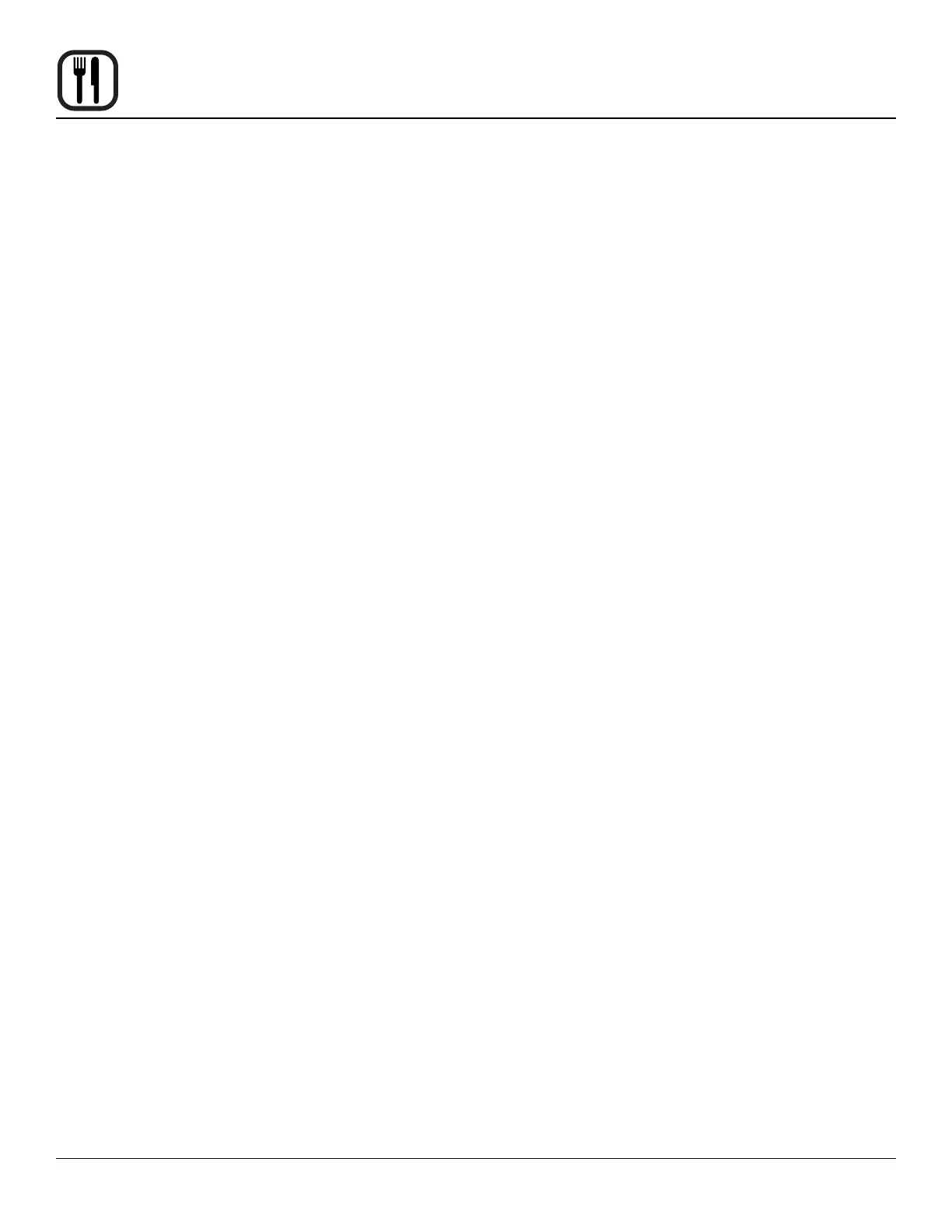
30
Operation
USB
The Blodgett BLCT comes standard with a USB port lo-
cated on the right hand side of the control compartment.
The USB will enable upload and download of product
recipes as well as HACCP data.
TO ACCESS USB MENU
1. Insert the USB card into the slot below the control 1.
From the main menu select recipes. The recipe selec-
tion screen will be shown.
2. Touch the USB icon in the upper right hand corner of
the recipe selection screen. The control displays the
following options:
• Import Recipes - from USB to Oven
• Export Recipes - from Oven to USB
• Export HACCP - from Oven to USB
• Import Images - from USB to Oven
• Export Images - from Oven to USB
RECIPES
To Import Recipes from the USB to the Oven
1. Press Import Recipes.
2. All recipe les currently on the USB drive will be dis-
played. Select the desired recipe le.
3. Select either All Recipes or the appropriate product
category. Select the recipes you wish to upload to the
oven.
If All Recipes is selected, you may choose any or all
of the recipes on the USB drive.
If a category is selected, you may choose any or all of
the recipes in that category.
4. Press the USB icon in the upper right corner of the
screen.
5. If you are overwriting a le currently on the oven, a
screen is displayed requesting you acknowledge the
overwrite.
6. Next the uploading screen appears. When the upload
is complete, a green success screen is displayed.
Press Finish.
7. The control returns to the USB screen.
To Export Recipes from the Oven to the USB
1. Press Export Recipes.
2. Select either All Recipes or the appropriate product
category. Select the recipes you wish to upload to the
oven.
If All Recipes is selected, you may choose any or all
of the recipes on the USB drive.
If a category is selected, you may choose any or all of
the recipes in that category.
3. Press the right arrow key in the top right corner of the
screen. The Enter Filename screen is displayed.
4. Use the keyboard to name the le. Press the ckeck
mark key upper right hand corner of the screen to
save. The upload begins automatically.
5. The success box is displayed. Press Finish and re-
move the USB.
6. The control returns to the USB screen.
MENUPLANNER TIMER
To Import and Export Groups and Recipe Files in Me-
nuPlanner
1. In the MenuPlanner MENU screen select the padlock
in the upper right hand corner. Enter 876412 to un-
lock Super User functions. Touch the USB icon in the
upper right hand corner of the screen.
2. Insert a blank USB drive into the port located at the
front of the unit.
3. Select “Export” to transfer recipes.
4. You will be prompted to name the recipe le library
being exported.
5. A notication will appear when le transfer is com-
plete. Select “Finish” to dismiss the pop-up screen.
When export is selected, the unit will generate a se-
ries of folders on the USB drive. The new recipe le
will be stored in the directory “Invoq/Recipes”. This
folder will contain a .zip le of the assigned name
which contains the Menuplanner groups and recipes.
Bekijk gratis de handleiding van Blodgett BLCT-10E, stel vragen en lees de antwoorden op veelvoorkomende problemen, of gebruik onze assistent om sneller informatie in de handleiding te vinden of uitleg te krijgen over specifieke functies.
Productinformatie
| Merk | Blodgett |
| Model | BLCT-10E |
| Categorie | Niet gecategoriseerd |
| Taal | Nederlands |
| Grootte | 6277 MB |







