Handleiding
Je bekijkt pagina 16 van 68
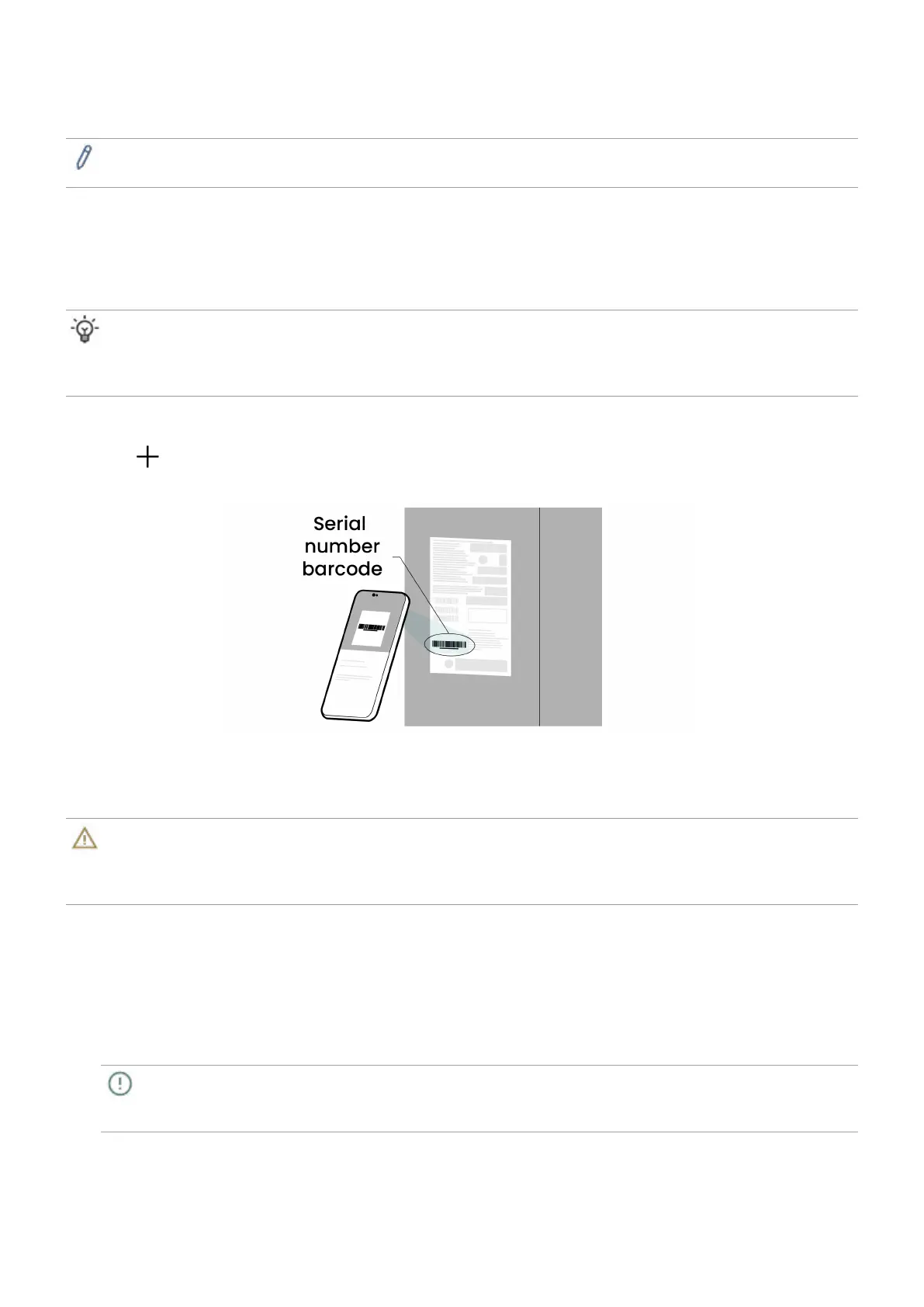
16
Installation and Conguration
This chapter provides specific hardware and firmware installation and configuration steps.
Note
The images shown here are for reference only and may differ from the actual appearance of the product.
Adding the display to DMS
The BenQ Device Management Solution (DMS) is a device management platform that allows IT
administrators to remotely manage their BenQ displays. For more information on DMS, refer to
the DMS user manual.
Tip
Before unboxing each display, IT administrators can add each one to their DMS device list by scanning
the device serial number barcode. BenQ recommends performing this step for easier device and firmware
management.
1. Install and launch the DMS app on a mobile device.
2. Log in with a DMS administrator account.
3. Tap
.
4. Scan the serial number barcode on the side of the box.
5. Enter a device name and description, and then tap Add.
Unboxing
Warning
To prevent serious physical injuries and damages to the display, ensure that the display is installed by at
least two qualified technicians. BenQ accepts no liability for installations not performed by a professional
technician.
For different model sizes, the unboxing process may vary. See below links for details.
• For 43" and 55" models
• For 65", 75", 86" models
For 43" and 55" models
1. Place the box in an upright position on a clean, dry, stable surface.
2. Open the box and take out the cables, accessories and user documents.
Important
Ensure that each box and their contents are accounted for before disposing any of the original
packaging. For details, see Package contents.
Bekijk gratis de handleiding van BenQ SL8604, stel vragen en lees de antwoorden op veelvoorkomende problemen, of gebruik onze assistent om sneller informatie in de handleiding te vinden of uitleg te krijgen over specifieke functies.
Productinformatie
| Merk | BenQ |
| Model | SL8604 |
| Categorie | Monitor |
| Taal | Nederlands |
| Grootte | 7717 MB |







