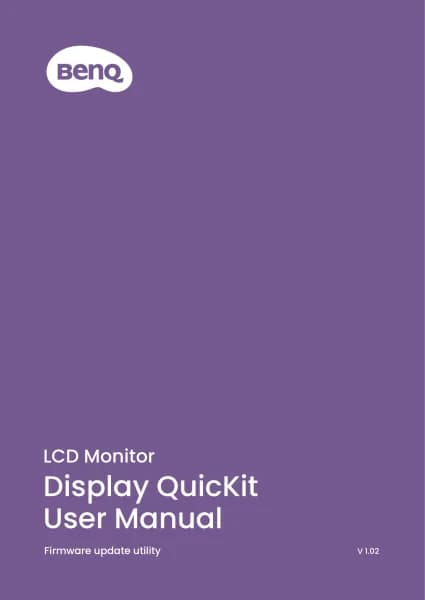BenQ EX271U handleiding
Handleiding
Je bekijkt pagina 46 van 71

46
3. Under each mode, adjust and save the settings to suit your needs.
Checking current refresh rate
Refresh rate is displayed on HUD and FPS counter respectively.
HUD is available only when Quick Menu or main menu is displayed by default.
If you prefer to keep updated with the refresh rate, you can choose to show HUD all the time, or
change to show FPS counter instead on the upper-right corner of the screen.
1. Press / / to bring up the Quick Menu.
2. Go to Menu > System > FPS Counter. See FPS Counter on page 66 for options.
Enabling color vision accessibility (Color Weakness)
Color Weakness is accessibility that helps people with color vision deficiency to distinguish
colors. You are provided with Red Filter and Green Filter on this monitor. Choose one as needed.
1. Press / / to bring up the Quick Menu.
2. Go to Menu > Eye Care > Color Weakness.
3. Choose either Red Filter or Green Filter.
4. Adjust the value of the filter. A stronger effect is produced as the value increases.
Initial higher refresh rate for your device
You can set the monitor to a higher refresh rate to enhance your gaming experience.
1. Set the monitor to a higher refresh rate. Go to the display settings of your device and look for
refresh rate option. Set it to the featured maximum refresh rate.
2. Go to the setup menu in your game, and change the frame rate or refresh rate.
3. Check if the refresh rate has been changed from your monitor. See Checking current refresh
rate on page 46.
• Download Color Shuttle from www.BenQ.com to share game mode settings and manage color modes for
game titles. See Product support on page 4 for the access to the software.
• (When HDR content is available) Press the HDRi key ( ) on the remote control for a list of color modes
that support HDR content. Press the same key repeatedly to cycle through the options to the desired one.
Alternatively, press the key on the remote control to toggle FPS counter, HUD, and off.
Available timings vary by model and input source. Download Resolution file from the website (see Product
support on page 4). Refer to "Preset display modes" in Resolution file for more information.
• If the featured maximum refresh rate is not available on your menus, check the following:
- make sure the HDMI cable or DisplayPort cable is properly connected to your computer and the
monitor.
- make sure your device supports the monitor-featured maximum refresh rate.
- make sure your game supports the monitor-featured maximum refresh rate.
• Procedures to adjust refresh rate vary by device/game. Refer to the Help document that came with your
device and game for details.
Bekijk gratis de handleiding van BenQ EX271U, stel vragen en lees de antwoorden op veelvoorkomende problemen, of gebruik onze assistent om sneller informatie in de handleiding te vinden of uitleg te krijgen over specifieke functies.
Productinformatie
| Merk | BenQ |
| Model | EX271U |
| Categorie | Niet gecategoriseerd |
| Taal | Nederlands |
| Grootte | 6395 MB |