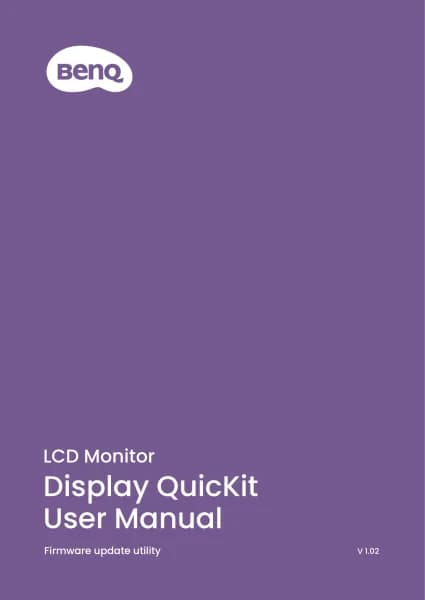BenQ EX271U handleiding
Handleiding
Je bekijkt pagina 45 van 71
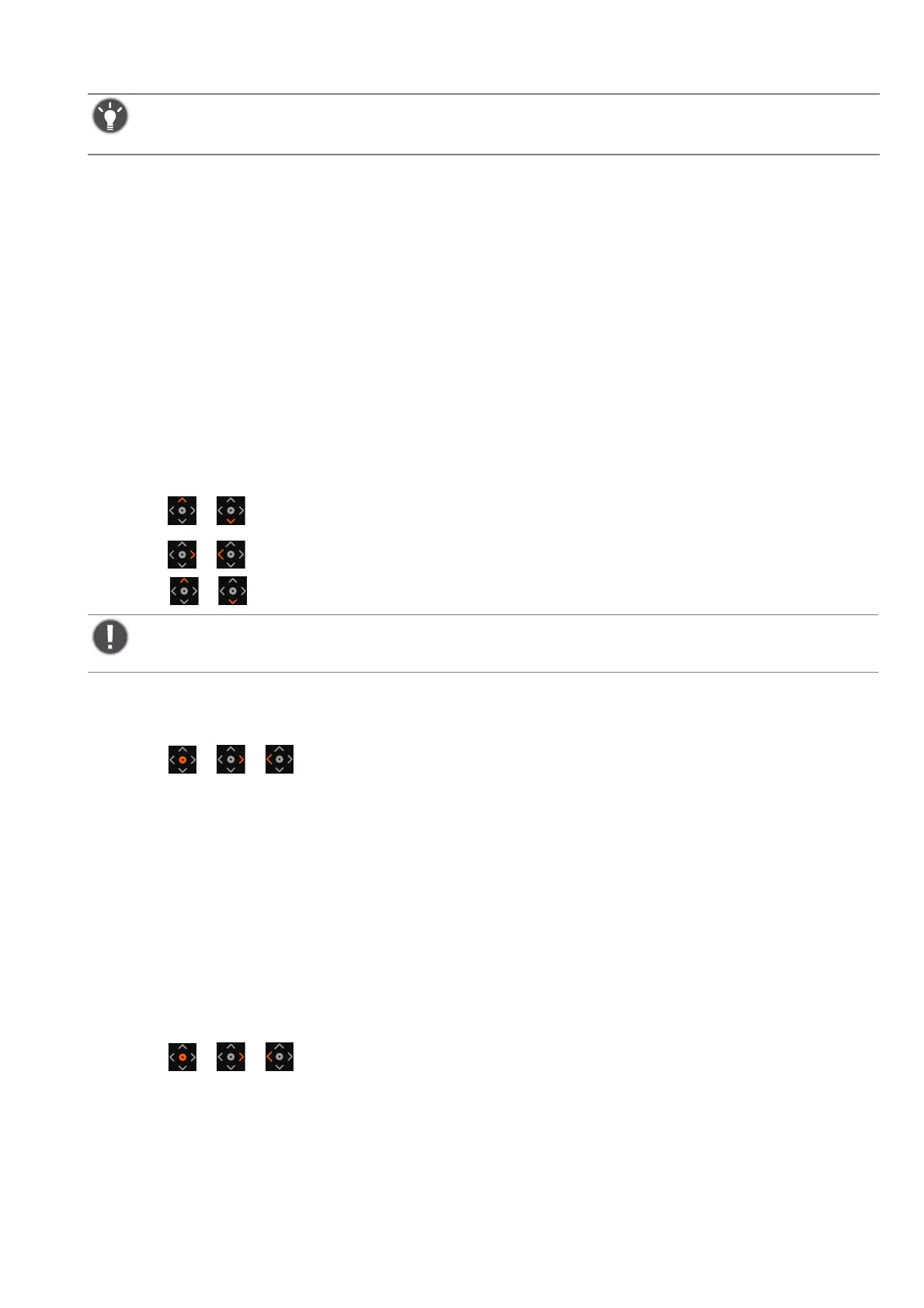
45
2. Go to Color Mode > a mode > B.I.+ (Brightness Intelligence Plus) > ON. It takes a few
seconds to complete the adjustment.
Enabling HDR function
To enable HDR function, make sure the source device, video cable, and media content are
HDR-compatible.
When the input content is HDR-compatible, the OSD message HDR: On is displayed on the
screen.The HDR function is properly enabled.
You can switch color modes as desired. In this case, all the available options under Color Mode
support HDR content. Each HDR mode comes with certain default screen settings that are
adjustable. Refer to Available menu options to each Color Mode on page 53 for available menu
options.
Choosing an audio output
1. Press / to bring up the audio menu.
2. Press / to switch between HDMI eARC and 3.5mm headphone jack.
Press / to adjust volume.
Choosing an audio mode (3.5mm headphone jack only)
1. Press / / to bring up the Quick Menu.
2. Go to Menu > Audio > Headphone > Audio mode.
3. Select one audio equalizer from the list. See Audio mode on page 60 for more information.
The selected audio mode goes with current scenario. Switch the scenario and the preset audio
mode is applied as well.
Choosing a color mode
Your monitor comes with three color modes: Sci-fi, Fantasy, and Realistic, tailored to distinct
game art styles to enhance in-game ambiance. See Color Mode on page 49 for all the available
options.
1. Press / / to bring up the Quick Menu.
2. Go to Menu > Color Mode for a desired color mode.
The performance of Brightness Intelligence Plus may be impacted by the light sources and the monitor tilt
angle. You can increase the light sensor sensitivity from Eye Care > B.I.+ > Sensor Sensitivity when B.I.+ is
enabled. See Sensor Sensitivity on page 57 for more information.
Please use the High setting only with high-impedance audio equipment. Do not use the High setting with
low-impedance devices, as it poses a risk of damage. Choose safely to ensure optimal performance and
equipment safety.
Bekijk gratis de handleiding van BenQ EX271U, stel vragen en lees de antwoorden op veelvoorkomende problemen, of gebruik onze assistent om sneller informatie in de handleiding te vinden of uitleg te krijgen over specifieke functies.
Productinformatie
| Merk | BenQ |
| Model | EX271U |
| Categorie | Niet gecategoriseerd |
| Taal | Nederlands |
| Grootte | 6395 MB |