Handleiding
Je bekijkt pagina 37 van 57
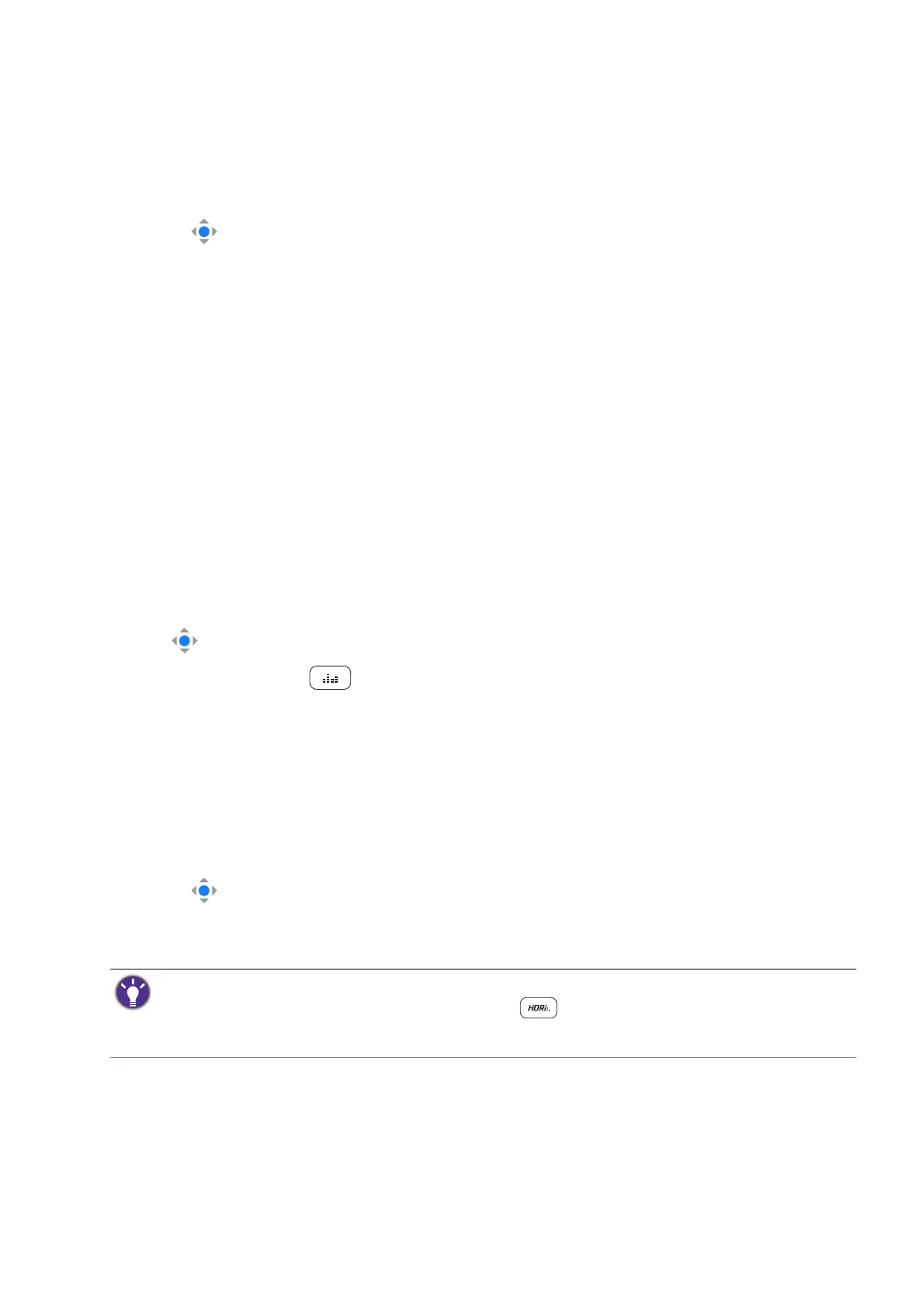
37
Optimizing the image contrast by AI Contrast
(selected models only)
With AI Contrast enabled, The image contrast can be dynamically adjusted according to the
displayed content. This function helps ensure optimal detail presentation, which is
particularly beneficial for HDR content, where details in dark areas are easily lost.
1. Press to bring up the Quick Menu.
2. Go to Menu > Color Mode for a desired color mode.
3. Under the selected mode, enable AI Contrast.
Enabling HDR function
To enable HDR function, make sure the source device, video cable, and media content are
HDR-compatible.
When the input content is HDR-compatible, the OSD message HDR: On is displayed on the
screen.The HDR function is properly enabled.
You can switch color modes as desired. In this case, all the available options under Color
Mode support HDR content. Each HDR mode comes with certain default screen settings
that are adjustable. Refer to Available menu options to each Color Mode on page 44 for
available menu options.
Choosing an audio mode
Several audio equalizers are provided for audio playback in different scenarios.
• Go to > Menu > Audio > Audio Mode.
• (EW3290U only) Press on the remote control.
Select one option from the list. See Audio Mode on page 45 for more information.
If you prefer to set an audio mode of your own, select User from Audio Mode. Adjust the
volume of different frequency bands to customize a mode.
Choosing an appropriate color mode
Your monitor provides various color modes that are suitable for different types of images.
See Color Mode on page 41 for all the available color modes.
1. Press to bring up the Quick Menu.
2. Go to Menu > Color Mode for a desired color mode.
3. Under each mode, adjust and save the settings to suit your needs.
Working with a Mac series product
You can connect your monitor to a Mac series product. Note the compatibility is up to the
performance and specifications of the Mac chip on your Mac product and may be updated
without prior notice.
(EW3290U only)
(When HDR content is available) Press the HDR key ( ) on the remote control for a list of color
modes that support HDR content. Press the same key repeatedly to cycle through the options to the
desired one.
Bekijk gratis de handleiding van BenQ EW2790U, stel vragen en lees de antwoorden op veelvoorkomende problemen, of gebruik onze assistent om sneller informatie in de handleiding te vinden of uitleg te krijgen over specifieke functies.
Productinformatie
| Merk | BenQ |
| Model | EW2790U |
| Categorie | Monitor |
| Taal | Nederlands |
| Grootte | 4627 MB |







