Handleiding
Je bekijkt pagina 30 van 72
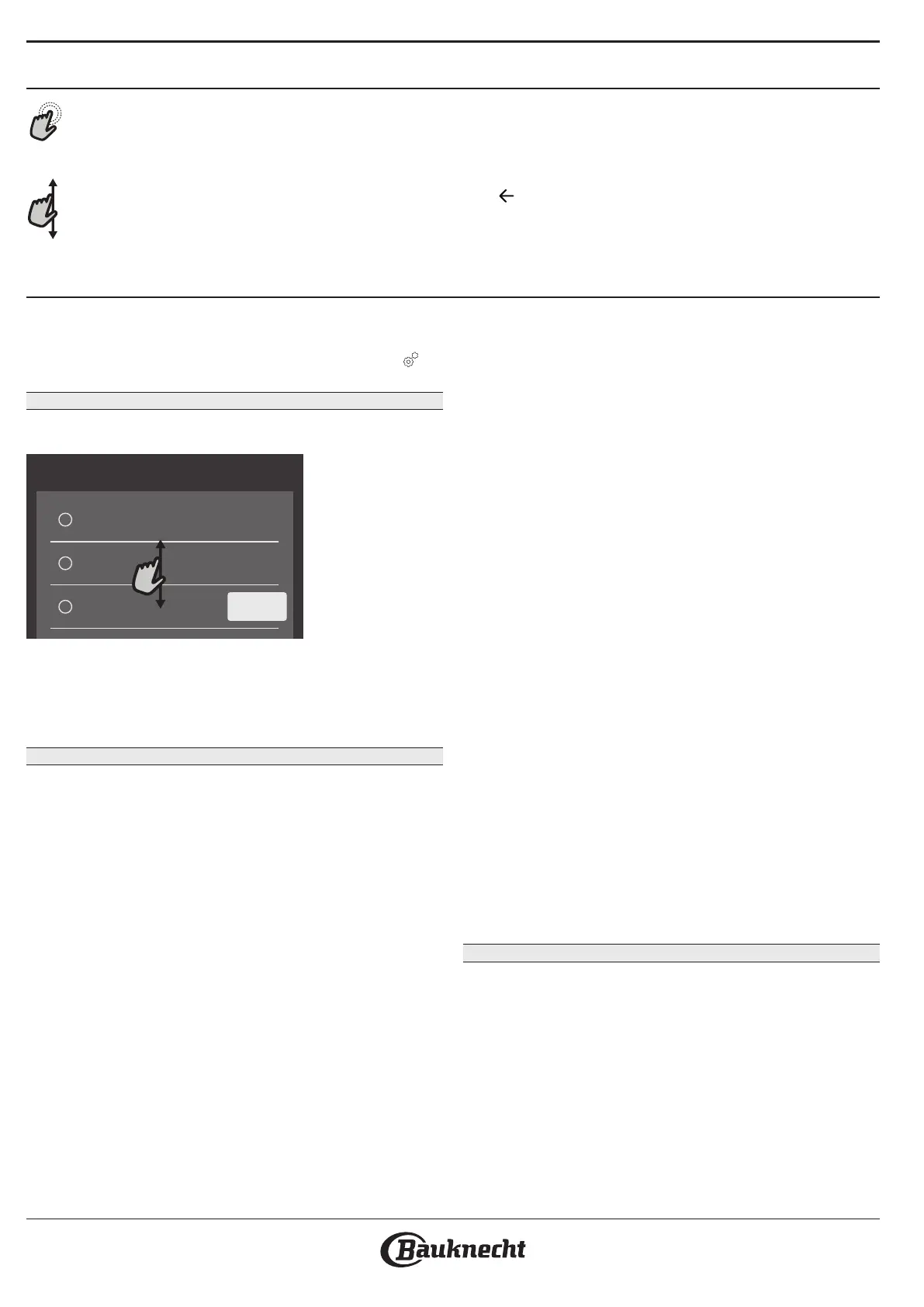
HOW TO USE THE TOUCH DISPLAY
To select or confirm:
Tap the screen to select the value or menu item
you require.
To scroll through a menu or a list:
Simply swipe your finger across the display to
scroll through the items or values.
To confirm settings or access the next screen:
Tap “SET” or “NEXT”.
To go back to the previous screen:
Tap
.
FIRST TIME USE
You will need to configure the product when you
switch on the appliance for the first time.
The settings can be changed subsequently by pressing to
access the “Tools” menu.
1. SELECT THE LANGUAGE PREFERENCES
You will need to set the language and the time when
you switch on the appliance for the first time.
Language
български
Hrvatski
Čeština
Next
• Swipe across the screen to scroll through the list of
available languages.
• Tap the language you require.
You can change the language lately by opening the
settings menu.
2. SETTING UP WIFI
The Bauknecht Live App feature allows you to
operate the oven remotely from a mobile device.
To enable the appliance to be controlled remotely,
you will need to complete the connection process
successfully first. This process is necessary to register
your appliance and connect it to your home network.
• Tap “CONNECT” to proceed with setup connection.
Otherwise, tap “SKIP” to connect your product later.
HOW TO SET UP THE CONNECTION
To use this feature you will need: A smartphone
or tablet and a wireless router connected to the
Internet. Please use your smart device to check that
your home wireless network’s signal is strong close to
the appliance.
Minimum requirements:
Smart device: Android with a 1280x720 (or higher) screen or
iOS.
See on App store the app compatibility with Android or iOS
versions.
Wireless router: 2.4Ghz WiFi b/g/n.
1. Download the Bauknecht Live App
The first step to connecting your appliance is to
download the app on your mobile device. The
Bauknecht Live App will guide you through all the
steps listed here. You can download the App from the
App Store or the Google Play Store.
2. Create an account
If you haven’t done so already, you’ll need to create
an account. This will enable you to network your
appliances and also view and control them remotely.
3. Register your appliance
Follow the instructions in the app to register your
appliance. You will need the Smart Appliance
IDentifier (SAID) number to complete the registration
process. You can find its unique code the number on
the identification plate attached to the product.
4. Connect to WiFi
Follow the scan-to-connect setup procedure. The app
will guide you through the process of connecting
your appliance to the wireless network in your
home.If your router supports WPS 2.0 (or higher),
select “MANUALLY”, then tap “WPS Setup”: Press the
WPS button on your wireless router to establish a
connection between the two products.
If necessary, you can also connect the product
manually using “Search for a network”.
The SAID code is used to synchronise a smart device with
your appliance.
The MAC address is displayed for the WiFi module
The connection procedure will only need to be
carried out again if you change your router settings
(e.g. network name or password or data provider).
3. SETTING THE TIME AND DATE
Connecting the oven to your home network will set
the time and date automatically. Otherwise you will
need to set them manually
• Tap the relevant numbers to set the time.
• Tap “SET” to confirm.
Once you have set the time, you will need to set the date
• Tap the relevant numbers to set the date.
• Tap “SET” to confirm.
After a long power loss, you need to set the time and
date again.
Bekijk gratis de handleiding van Bauknecht BCW11O7FHTSK, stel vragen en lees de antwoorden op veelvoorkomende problemen, of gebruik onze assistent om sneller informatie in de handleiding te vinden of uitleg te krijgen over specifieke functies.
Productinformatie
| Merk | Bauknecht |
| Model | BCW11O7FHTSK |
| Categorie | Magnetron |
| Taal | Nederlands |
| Grootte | 11343 MB |

