Axxess AXHN-3 handleiding
Handleiding
Je bekijkt pagina 5 van 8
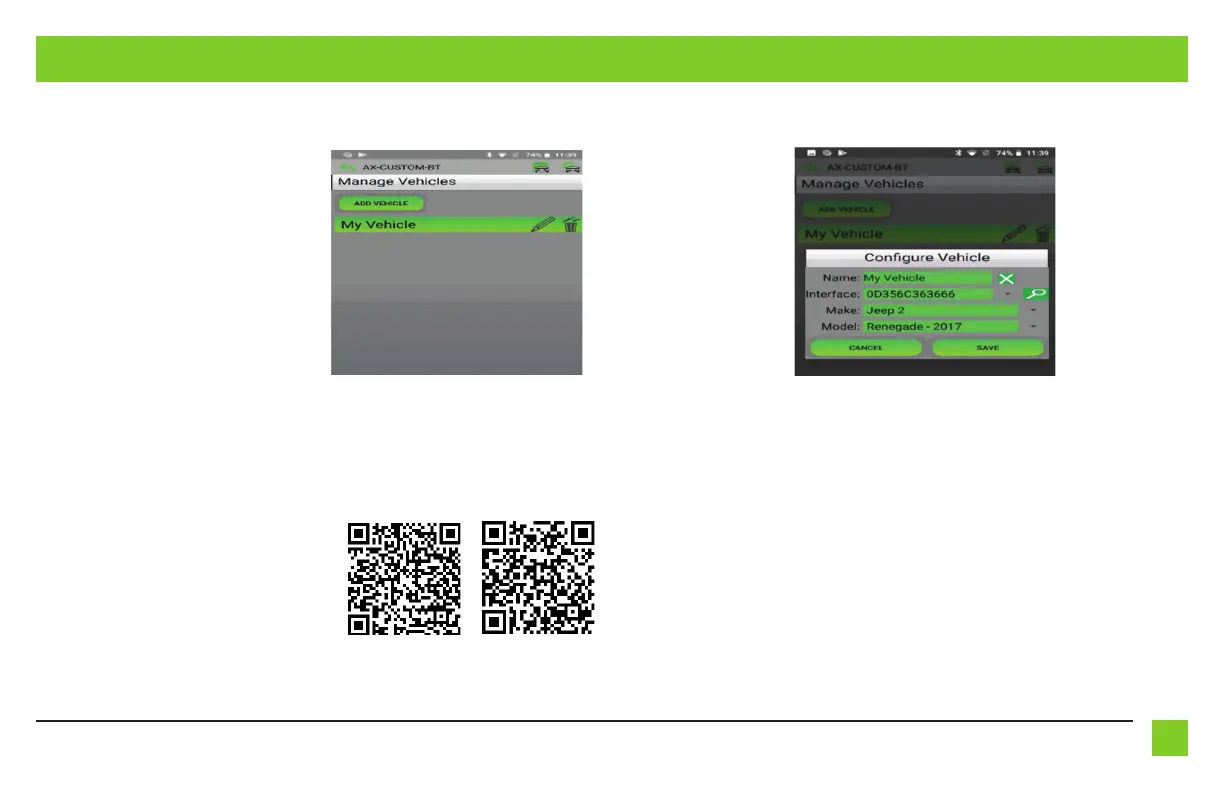
5
REV. 5/19/25 INSTAXHN-3
1. Select Manage Vehicles by pressing the button in the top right of the screen. (Figure A)
2. Pressing either the Add Vehicle or Edit (pencil icon) button will open the Configure Vehicle
menu. (Figure B)
Manage Vehicles Screen Configure Vehicle Screen
(Figure A) (Figure B)
• The name of the vehicle can be changed by pressing the text field.
• The app can automatically detect the interface installed in the vehicle by pressing the
Search button (magnifying glass).
• The Make and Model fields will open a drop down list for the user to select the make and
model of the vehicle that the interface is installed in.
• Press the Save button to store the changes.
APP INSTRUCTIONS
iOS
®
12.1 or higherAndroid
®
9 or higher
Download and install the AX-CUSTOM-BT App.
NOTE: In order to adjust the vehicle
personalization options in your vehicle,
you must download and install the
AX-CUSTOM-BT (see QR codes below)
app on a Bluetooth
®
Wireless Technology
enabled smart device.
Vehicle options may vary from vehicle to
vehicle but some examples are:
•Headlight off delay
•Driver lock on ignition
•Horn honk when locked
The Bluetooth® word mark and logos are registered trademarks owned by Bluetooth SIG, Inc. and any use of such
marks by [licensee name] is under license. Other trademarks and trade names are those of their respective owners.
Bekijk gratis de handleiding van Axxess AXHN-3, stel vragen en lees de antwoorden op veelvoorkomende problemen, of gebruik onze assistent om sneller informatie in de handleiding te vinden of uitleg te krijgen over specifieke functies.
Productinformatie
| Merk | Axxess |
| Model | AXHN-3 |
| Categorie | Niet gecategoriseerd |
| Taal | Nederlands |
| Grootte | 1041 MB |







