Handleiding
Je bekijkt pagina 14 van 36
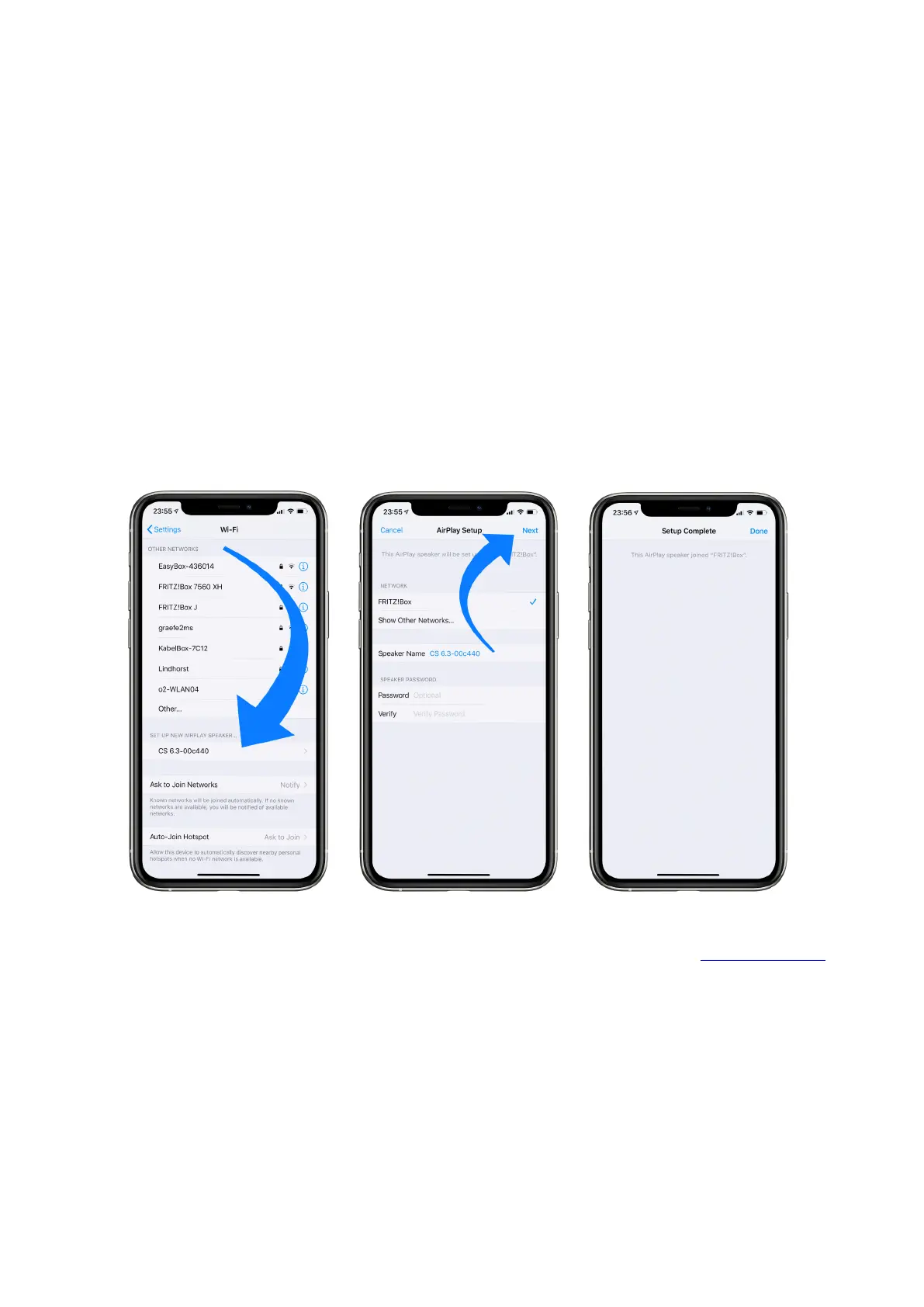
14
✔ Select the AVM device you want to connect to your WLAN in the WLAN menu under the
menu item SET UP NEW AIRPLAY SPEAKER. In the example below, the AVM device is
listed as CS 6.3-00c440. Wait a moment if the device is not immediately displayed. Your
iPhone or iPad will continuously search for new devices and update the view of available
WLAN networks at short intervals. If the AVM device does not appear even after a short
wait, repeat the AVM device power-up procedure as described above.
✔ In the following Airplay Setup menu, check that the desired WLAN is selected under
NETWORK and, if necessary, change the device name for your AVM device under Speaker
Name. Optionally set a password. Then start the connection process via Next. The WLAN
access data including the password is now automatically transferred from your iPhone or
iPad to your AVM device. As soon as the conguration is nished, you will receive a
corresponding feedback, which you conrm with Done. Your AVM device is now integrated
into your WLAN and ready for operation.
✔ To check on the network status, download the RC X App for iOS from the Apple App Store
and install it on your iPhone or iPad. Then start the RC X App and select the AVM device
from the start menu.
✔ Call up the menu item Network Info in the Settings. In the Wireless section, you can view
details of the WLAN conguration that has been carried out.
Bekijk gratis de handleiding van AVM Ovation CS 6.3, stel vragen en lees de antwoorden op veelvoorkomende problemen, of gebruik onze assistent om sneller informatie in de handleiding te vinden of uitleg te krijgen over specifieke functies.
Productinformatie
| Merk | AVM |
| Model | Ovation CS 6.3 |
| Categorie | Printer |
| Taal | Nederlands |
| Grootte | 4491 MB |