AVM FRITZ!Box 6490 Cable handleiding
Handleiding
Je bekijkt pagina 24 van 172
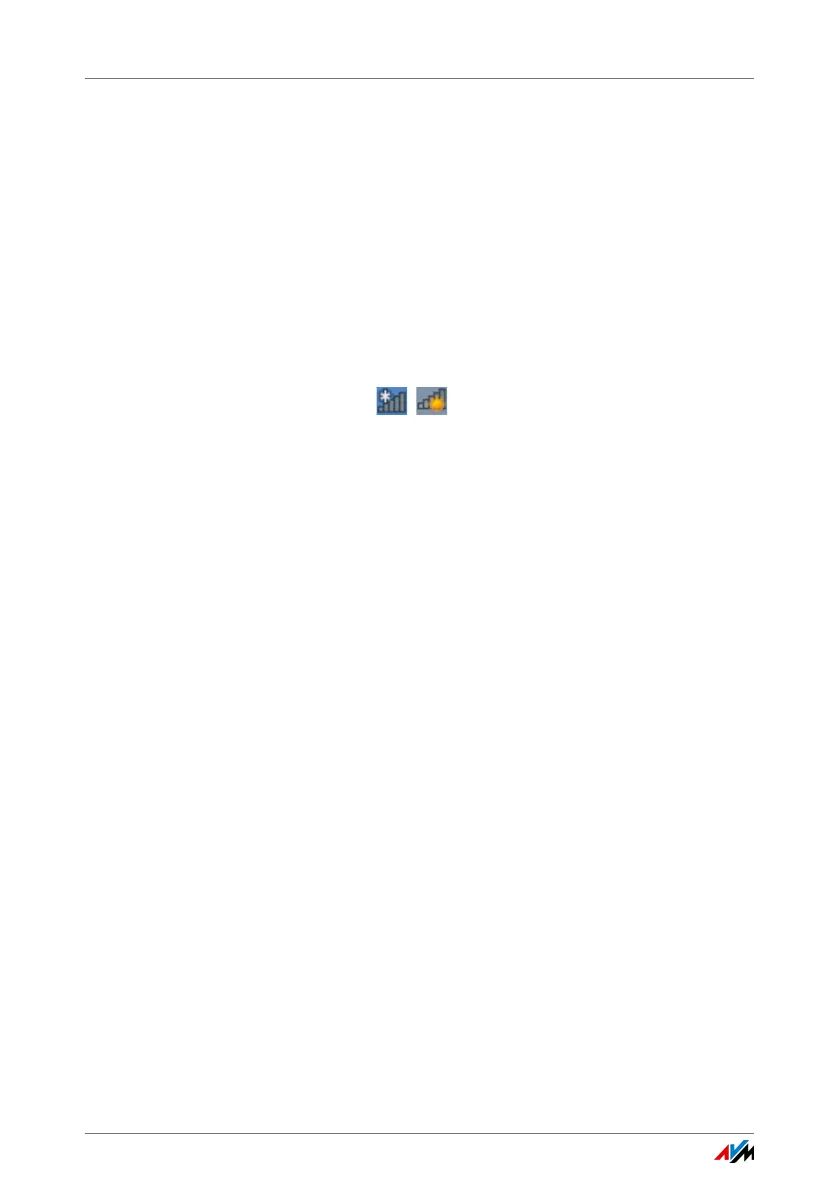
FRITZ!Box 6490 Cable 24
Establishing a Wireless LAN Connection with a Network Key
6.3 Establishing a Wireless LAN Connection with a Network Key
You can establish a wireless LAN connection by entering the
FRITZ!Box network key on the wireless device:
1. If the“WLAN” LED on the FRITZ!Box is off, press the
“WLAN” button briefly.
The wireless radio network of the FRITZ!Box will be
switched on.
2. Open the wireless LAN software on your wireless device.
In Windows 8.1, 8 and 7, for instance, click the wireless
LAN symbol in the task bar.
3. Select the wireless radio network of the FRITZ!Box.
The preconfigured name of the wireless LAN radio net-
work is “FRITZ!Box 6490 Cable”.
4. Click “Connect”.
5. Enter the network key of the FRITZ!Box in the wireless
LAN software.
The preset network key is printed on the underside of
the FRITZ!Box housing.
In the user interface, (see page 25), the network key and
additional settings for wireless LAN encryption are found
under “WLAN / Security”.
6. Confirm your entries.
The wireless LAN connection will be established.
Bekijk gratis de handleiding van AVM FRITZ!Box 6490 Cable, stel vragen en lees de antwoorden op veelvoorkomende problemen, of gebruik onze assistent om sneller informatie in de handleiding te vinden of uitleg te krijgen over specifieke functies.
Productinformatie
| Merk | AVM |
| Model | FRITZ!Box 6490 Cable |
| Categorie | Niet gecategoriseerd |
| Taal | Nederlands |
| Grootte | 14845 MB |
Caratteristiche Prodotto
| Kleur van het product | Rood |
| Gewicht | 551 g |
| Breedte | 226 mm |
| Diepte | 160 mm |
| Hoogte | 47 mm |







