Handleiding
Je bekijkt pagina 32 van 44
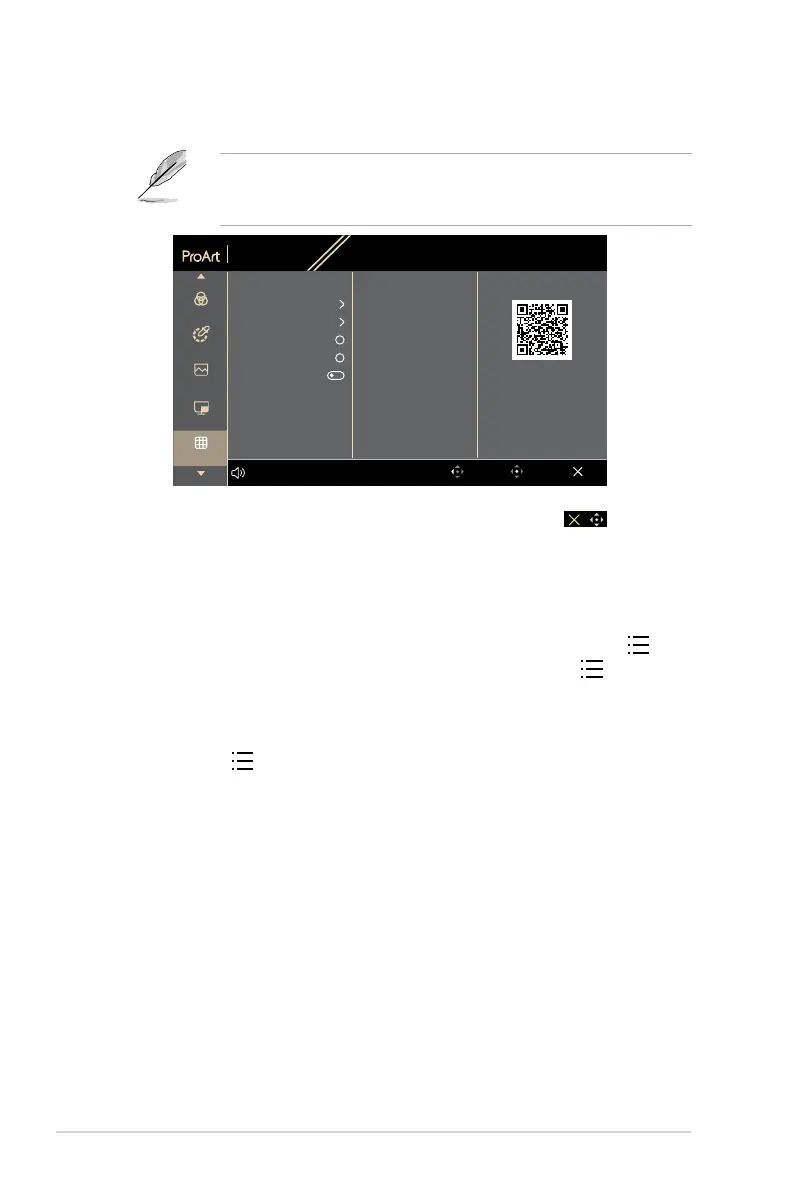
3-8 Chapter 3: OSD (On-Screen Display) menu
5. QuickFit Plus
In this function, you can use different kinds of alignment patterns.
To activate this function, you need to do the following: turn off PIP/PBP
on your device and restore your screen back to normal position (do not
rotate).
PA32QCV
6016 x 3384_60Hz
Preset
Native
Input
Thunderbolt
Brightness
200
ExitBack Enter
Preset
Palette
Image
Ruler
PIP/PBP
Safe Area
Center Marker
Customization
Volume 50
QuickFit Plus
ASUS DisplayWidget Center
Mirror Mode
• Safe Area: Facilitates designers and users to organize content and
layout on one page and achieve a consistent look and feel. The selections
are: 1:1, Action Safe, Title Safe, 3 x 3.
• Center Marker: Adjusts the Type 1, Type 2, Type 3.
• Customization: You can decide the frame size by moving the
Menu (5-way) button up/down/left/right. You can press the Menu
(5-way) button for longer than 3 seconds to switch the measurements
between millimeter and inch.
• Ruler: This pattern presents physical ruler on top and left side. You can
press the Menu (5-way) button for longer than 3 seconds to switch the
measurements between metric and imperial.
• Mirror Mode: Flip the image horizontally.
Bekijk gratis de handleiding van Asus ProArt Display PA32QCV, stel vragen en lees de antwoorden op veelvoorkomende problemen, of gebruik onze assistent om sneller informatie in de handleiding te vinden of uitleg te krijgen over specifieke functies.
Productinformatie
| Merk | Asus |
| Model | ProArt Display PA32QCV |
| Categorie | Monitor |
| Taal | Nederlands |
| Grootte | 3433 MB |







